Effect Placement
Adding effects to the chain (insert)
- Drag the icons of the effects you like with your mouse, from the palette to the middle of the screen (the effect chain).
- This example shows how to move the BOOST effect between X-COMP and OD.
- When the “+” icon appears, release your finger.
- This places BOOST between X-COMP and OD.
Using the [INSERT] button
- Click the effect that comes just before the place in the chain where you want to add an effect (in this example, X-COMP).
- Click the effect on the palette (BOOST) that you want to place into the chain.
- Click the [INSERT] button.
- This places BOOST between X-COMP and OD.
Replacing effects in the chain with other effects (overwrite)
- Drag an effect icon on the palette with your mouse, from the top row of the screen onto the top of the effect you want to replace.
- In this example, we replace OD in the chain with BOOST.
- A confirmation message appears once you release your finger.
- Click the [OK] button.
- The OD effect in the chain is now replaced with BOOST.
MEMO
Touch <ÂDON’T SHOW AGAIN> at the lower left of the confirmation screen, select the  check box and then click <OK> if you want to delete without seeing the confirmation message from next time.
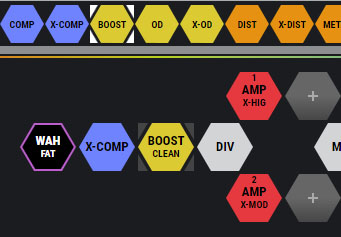
Using the [OVERWRITE] button
- Click the effect you want to replace that’s in the chain (in this case, “OD”).
- Click the effect on the palette (BOOST) that you want to place into the chain.
- Click the [OVERWRITE] button.
- A confirmation message appears.
- Click the [OK] button.
- The OD effect in the chain is now replaced with BOOST.
Moving effects in the chain
- Drag the icons from left to right and drop them into the effect chain to change their order.
Deleting effects from the chain
- Drag the icon of the effect you want to delete in the effect chain to the palette at the top row on the screen.
- Remove your finger once the background of the effect in the palette is highlighted blue.
- A confirmation message appears.
- Click the [OK] button.
- If you decide to cancel, click <CANCEL>.
Using the [DELETE] button
- Click the icon of the effect in the chain you want to delete.
- Click the [DELETE] button.
- A confirmation message appears.
- Click the [OK] button.
- The effect you selected in the chain is now deleted.
MEMO
Due to DSP capacity limits, you may not be able to insert or overwrite an effect, even when the number of connected effects falls within the limits. If there isn’t enough DSP capacity, the icon for the effect you’re trying to newly place in the chain is greyed out, and you cannot place the effect. To place a new effect, you must delete an existing effect. Refer to “Effect placement” in the “GX-10 Reference Manual” (BOSS website) for details on the upper limits for effects and functional devices you can place.