Configuring the input to match the instrument you connect
This shows you how to set the type of instrument to connect (guitar/bass), and how to adjust the input level to match the output level of your instrument.
- Press the [MENU] button.
- Touch <IN/OUT SETTINGS> on the screen (or press the [1] knob).
- Touch <INPUT SETTINGS> on the screen (or press the [1] knob).
- Turn the [3] knob to select “GUITAR” or “BASS”.
- Turn the [4] knob while watching the level meter at the top right-hand part of the screen to adjust the input level.
- Adjust the input levels so that the yellow peak indicator lights momentarily when a guitar is strummed strongly.
- To configure INPUT SETTINGS: 2–10, use the [1] knob to select the setting, and repeat steps 4–5.
- The blue-colored setting that’s selected using the [SELECT] knob is the setting that’s currently used (SYSTEM).
MEMO
- You can select INPUT SETTINGS for each memory. Select 1–10 or SYSTEM in the INPUT SETTING of MASTER for the last component in the effect chain.
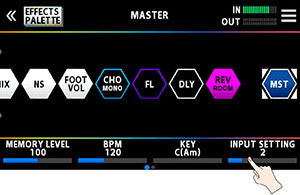
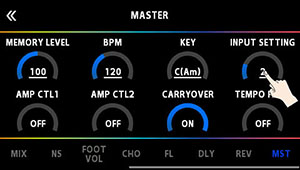
- You can name and save INPUT SETTINGS: 1–10. For details on the settings, refer to “Naming INPUT SETTINGS: 1–10 ”.