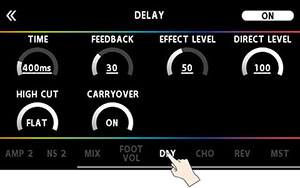Basic procedure for effect editing
Effect chain screen
The effect chain screen shows all of the effects used by the selected memory, as well as the output, send/return arrangement (effect chain) and so on. You can edit by selecting the icon of the effect that you want to edit from the effect chain.
- Touch <EFFECTS> in the upper left of the screen.

- The effect chain screen is shown.
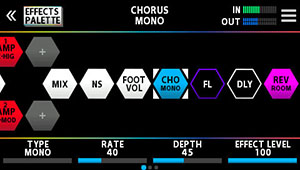
- Touch the icon of the effect you want to edit.
- The effect toggles on/off each time you touch the icon.
MEMO
You can also bring up the effect chain screen by pressing the [EFFECTS] button.
- Drag the respective parameters at the bottom of the screen to the left or right to change their values.
- Use the PAGE [÷] [ø] buttons to switch between the parameters that you want to edit. The current page is indicated in the lower center of the screen.
- The number of parameters and pages differs depending on the effect.
MEMO
You can also use the [1]–[4] knobs to change the values that are shown at the bottom of the screen. To change a value in larger steps, turn a knob while pressing it.
Edit screen
Displays all parameters that you can edit for each effect.
- Touch the icon of the effect you want to edit in the effect chain, shown in the center of the screen.
- Touch <
 > at the top right-hand part of the screen.
> at the top right-hand part of the screen. - Touch <KNOB VIEW> (or press the [4] knob).
- The edit screen (KNOB VIEW) appears.
MEMO
You can also display the edit screen (KNOB VIEW) by touching the icon of the effect you want to edit in step 1, and then long-pressing the [SELECT] button.
- Drag the parameter icons up and down to change their values.
- Use the PAGE [÷] [ø] buttons to switch between the parameters that you want to edit. The current page is indicated in the lower center of the screen.
MEMO
Touch an effect name at the bottom of the screen to edit that effect.