Saving a tone/pattern (WRITE MENU)
The edits that you make to a tone or pattern, or the sequencer data that you record are temporary.
They will be lost if you turn off the power or select another tone or pattern.
If you want to keep the data you’ve edited or recorded, you must save it to a tone or pattern.
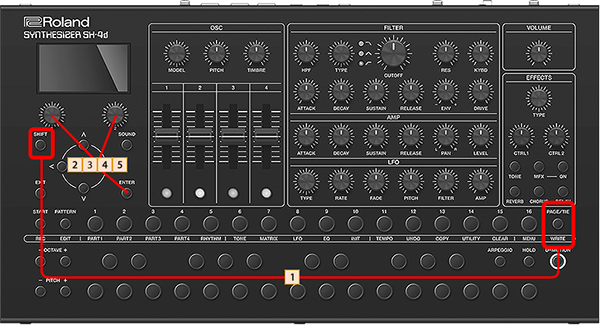
- Hold down the [SHIFT] button and press the [PAGE/TIE] button.
- The WRITE MENU screen appears.
| Explanation |
|---|---|
QUICK OVERWRITE | Overwrites the edited parts of the currently selected pattern and tone. If a preset tone is selected, an unused user tone is automatically selected for the save destination. |
OVERWRITE | Overwrites the edited parts of the currently selected pattern and tone. If a preset tone is selected, you must select a user tone for the save destination. |
PATTERN&TONE | Saves the edited pattern and tone by specifying the save destination pattern/tone number. |
PATTERN | Saves only the currently selected pattern. MEMO When you select a pattern to save, the currently selected tone number for each part is reloaded, and your edits are discarded. |
PART1–4 TONE | Saves only the tones for each tone part. |
PARTR RYTM KIT | Saves only the part R rhythm kit. |
Saving a Tone
- When you edit the settings of a tone, the
 icon appears on the top screen, and the EDITED icon appears on the WRITE MENU screen.
icon appears on the top screen, and the EDITED icon appears on the WRITE MENU screen.
- Hold down the [SHIFT] button and press the [PAGE/TIE] button.
- The WRITE MENU screen appears.
- Turn the [1] knob to select the part containing the tone you want to save, and press the [ENTER] button.
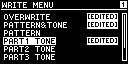
- Turn the [1] knob to select the save-destination tone number, and then press the [ENTER] button.
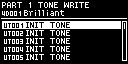
- Turn the [1] and [2] knobs to input the tone name, and press the [ENTER] button to confirm.
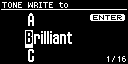
MEMO
You can use the step buttons and keyboard buttons as a QWERTY keyboard.
Uppercase letters can also be input.
To enter a number, hold down the [SHIFT] button and press the [1]–[10] buttons.
- Press [ENTER] again on the dialog box screen.
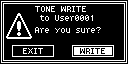
- This saves the tone.
Saving the Pattern
- When you edit the settings of a pattern, the
 icon appears on the PATTERN screen, and the EDITED icon appears on the WRITE MENU screen.
icon appears on the PATTERN screen, and the EDITED icon appears on the WRITE MENU screen.
- Hold down the [SHIFT] button and press the [PAGE/TIE] button.
- The WRITE MENU screen appears.
- Turn the [1] knob to select “PATTERN”, and then press the [ENTER] button.
- If you select “PATTERN” and save, the tones assigned to that pattern are reset to the tones that you last saved.
- Turn the [1] knob to select the save-destination pattern number, and then press the [ENTER] button.
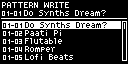
- Turn the [1] and [2] knobs to input the pattern name, and press the [ENTER] button to confirm.
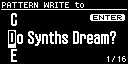
MEMO
You can use the step buttons and keyboard buttons as a QWERTY keyboard.
Uppercase letters can also be input.
To enter a number, hold down the [SHIFT] button and press the [1]–[10] buttons.
- Press [ENTER] again on the dialog box screen.
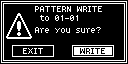
- This saves the pattern.
Saving the Pattern and Tones
- Hold down the [SHIFT] button and press the [PAGE/TIE] button.
- The WRITE MENU screen appears.
- Turn the [1] knob to select “PATTERN & TONE” or “OVERWRITE”, and press the [ENTER] button.
- If the tone to save is a user tone and you select “OVERWRITE”, the tone name input is skipped and the tone is saved with the current tone number and name.
- Turn the [1] knob to select the save destination number for the tone or pattern to save, and then press the [ENTER] button.
- Turn the [1] and [2] knobs to input the name of the tone or pattern to save, and press the [ENTER] button to confirm.
MEMO
You can use the step buttons and keyboard buttons as a QWERTY keyboard.
Uppercase letters can also be input.
To enter a number, hold down the [SHIFT] button and press the [1]–[10] buttons.
- Press [ENTER] again on the dialog box screen.
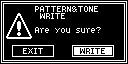
- This saves the pattern.
 Item
Item