Exporting a project
Here’s how to save a project from the SP-404MK2 to your computer (export).
- Open the Samples screen or Patterns screen.
- Select the project you wish to export from the project selection menu, and click the [Export to PC] button.
- A dialog box prompts you to select the save destination.
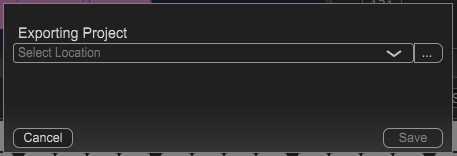
- Click the [...] button, select the location of the save destination and click “Choose”.
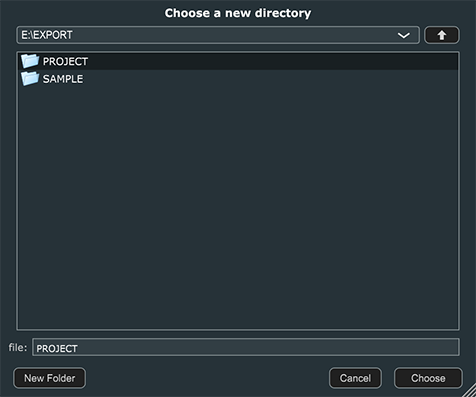
- Click “Save”.
- To edit the save destination, click “Cancel.”
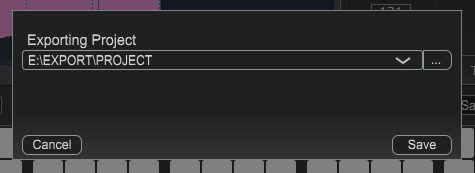
- A confirmation message appears.
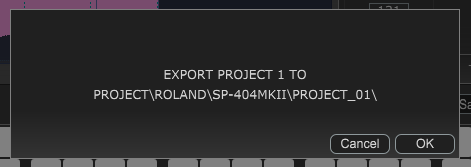
- If you decide to cancel, click “Cancel”.
CAUTION
Use caution—if there is already data in the save destination, that data is overwritten.
- Click “OK”.
- The selected project is exported.
CAUTION
Never turn off the power or disconnect the SP-404MK2 while the screen indicates “Working...”.
MEMO
A subfolder named “ROLAND” is created in the save destination folder you specified.
Exported projects are saved with the filename “PROJECT_**” (the asterisks are replaced with the lowest unused number) in the “SP-404MKII” folder, located within the “ROLAND” folder.