Importing a project from the SP-404SX/SP-404A
You can import and use data from the SP-404SX/SP-404A with the SP-404MK2 App.
- Insert the SD card on which the data from the SP-404SX/SP-404A is stored into your computer’s SD card slot.
- Select the import destination (the project where you want to import the data) from the project selection menu, and click the [Import to MKII] button.
- A dialog box for selecting the file to import appears.
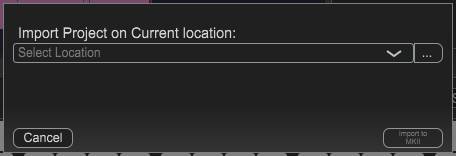
- Click the [...] button, select the SP-404SX/SP-404A file to import and click “Open”.
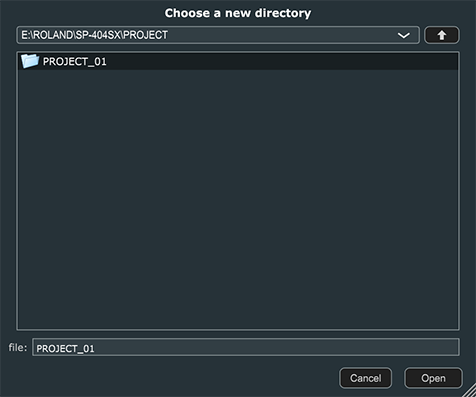
MEMO
The SP-404SX/SP-404A data is saved in the SP-404SX/ROLAND/SP-404SX subfolder on the SD card.
- Click “Import to MKII.”
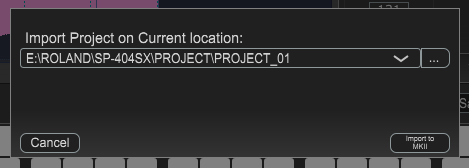
- If you decide to import a different project instead, click “Cancel.”
- A confirmation message appears.
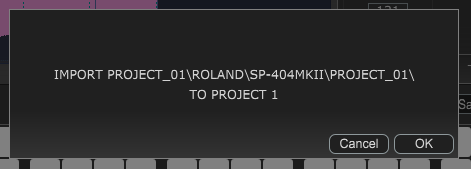
- If you decide to cancel, click “Cancel”.
CAUTION
Use caution, as this erases any data that’s already in the import destination project.
- Click “OK”.
- The selected project is imported.
CAUTION
Never turn off the power or disconnect the SP-404MK2 while the screen indicates “Working...”.