Editing the effects
When you press an effect button (such as the [FILTER+DRIVE] button) to turn the effect on, the effect edit screen appears.
Turn the [CTRL 1]–[CTRL 3] knobs while the effect edit screen is displayed to edit the main parameters of the effect.
You may be able to access the sub-parameters by holding down the [VALUE] knob, depending on the effect.
Turn the [CTRL 1]–[CTRL 3] knobs to edit the sub-parameters of the effect.
Locking the effect edit screen
Although the effect edit screen displays when you press an effect button, the screen normally returns to the previous screen if you don’t operate any controls for several seconds.
You can use the following operation if you want to make the effect edit screen keep displaying.
- While holding down the [REMAIN] button, press an effect button (such as the [FILTER+DRIVE] button).
- The effect edit screen appears. Even if you don’t operate the unit for a while after this, the unit does not return to the previous screen.
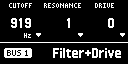
- The display switches between main parameters and sub-parameters each time you press the [VALUE] knob, depending on the effect.
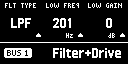
- To exit the settings, press the [EXIT] button or the [REMAIN] button.
How the effect parameters are saved and shared
Parameters that are retained even after you turn off the power of this unit are shown below.
Bus to which effects are assigned | Main parameters | Sub-parameters |
|---|---|---|
INPUT (INPUT FX) | µ | µ |
BUS 1 | µ* | |
BUS 2 | ||
BUS 3 | µ | µ |
BUS 4 |
- The main effect parameters assigned to BUS 1 and BUS 2 are saved when you hold down the [MARK] button for at least three seconds while holding down the [SHIFT] button.
The effect parameters on this unit are shared in common with some buses to which effects are assigned.
For instance, the sub-parameters of effects assigned to INPUT, BUS 1 and BUS 2 are shared in common. For this reason, when you assign the same effect to INPUT and BUS 1 and then change the INPUT FX sub-parameters, the BUS 1 sub-parameters become the same values.
The effect parameters are likewise shared between BUS 3 and BUS 4 as well.