Changing the pitch or playback speed of a sample (PITCH/SPEED)
Here’s how to change the pitch (key) or playback speed of a sample. You can independently edit the pitch and playback speed, or make a sample’s length match that of the tempo.
- Press the [PITCH/SPEED] button.
- The pitch/speed settings screen appears.
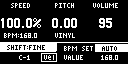
- Press pads [1]–[16] to select the sample you want to edit.
- Use the [CTRL 1]–[CTRL 3] knobs to edit the parameter.

Controller | Parameter | Value | Explanation |
|---|---|---|---|
[CTRL 1] knob | SPEED | 50–150 (%) | Sets the playback speed.
|
[CTRL 2] knob | PITCH | -12.00–+12.00 (when VINYL MODE is “No”) -12.00–+7.00 (when VINYL MODE is “Yes”) | Sets the playback pitch. |
[SHIFT] button + [CTRL 2] knob | FINE | -1.00–+1.00 (CENT) (when VINYL MODE is “No”) -0.49–+0.50 (CENT) (when VINYL MODE is “Yes”)
| Lets you set a more precise value for the playback pitch. |
[CTRL 3] knob | VOLUME | 0–127 | Sets the sample volume. |
[SHIFT] button + [CTRL 3] knob | PAN | MONO (Left), L:50–R:50, MONO (Right) | Sets the stereo position (pan) of the sample. |
Turn the [VALUE] knob | BPM SET | AUTO, MANU, MANU-F | Sets the sample tempo. When this is set to AUTO, the tempo detected in AUTO mode is set. When this is set to MANU or MANU-F, you can manually set the tempo. For details, refer to “Setting the tempo data in a sample”. |
Hold down [SHIFT] button + turn [VALUE] knob | VINYL MODE | Turns VINYL mode on/off. By using VARI mode, you can improve unnatural sound quality problems that occur when changing a sample’s pitch or speed. VARI mode is enabled when VINYL mode is set to “No”. | |
No | Independently controls the playback speed and pitch. | ||
Yes | Changes the playback speed and pitch at the same time, like an analog record. | ||
VARI MODE | Off | VARI mode is not used. | |
Backing | Processes the sound as appropriate for musical instruments whose sounds have a noticeable decay. This is particularly suitable for sounds that have a pronounced attack such as drums, percussion, guitar strumming and so on. | ||
Ensemble | Processes the sound as appropriate for musical instruments that have a sustaining sound. This is particularly suitable for sound sources and instruments that produce long tones with smooth changes in tone, like choral groups and strings. MEMO When this is set to “Ensemble”, the sample plays back with twice as many voices. For stereo samples: four times as many voices For mono samples: twice as many voices | ||
[SHIFT] button + Pad [1] | FIXED VELOCITY
| Vel | FIXED VELOCITY turns off. |
Fix | FIXED VELOCITY turns on. Plays back with a fixed sample velocity of 127 (the maximum). | ||
MEMO
When you change the following parameters while holding down the [COPY] button, you can change the parameters of other samples registered to the same mute group simultaneously.
When you change the following parameters while holding down the [REMAIN] button, you can change the parameters of other samples registered to the same bank simultaneously.
- SPEED
- PITCH
- VOLUME
- PAN
- BPM
- BPM SYNC
- GATE
- LOOP
- REVERSE
- For details on the mute group settings, refer to “Preventing samples from playing back at the same time (MUTE GROUP)”.