Deleting the sample from a pad
This is how to delete the sample assigned to a pad.
- Press the [DEL] button.
- The SELECT PAD screen appears.
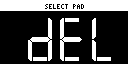
- Press the pad containing the sample you want to delete.
- If you decide to cancel deleting, press the [EXIT] button.
- Press the [VALUE] knob or [DEL] button.
- The pad’s sample is deleted.
NOTE
You can’t restore a pad’s sample after it has been deleted.
If you want to keep your data or make sure it doesn’t get accidentally modified, we recommend that you follow the steps in “Backing up your data (BACKUP)” to create regular backups.
Deleting all samples in a bank at once
- Hold down the [DEL] button and press the [EXIT] button.
- The DELETE BANK screen appears.
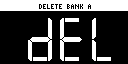
- Press the bank [A/F]–[E/J] buttons.
- Select a bank to delete.
- Press the [VALUE] knob or [DEL] button.
- The samples in the selected bank are deleted.
NOTE
You can’t restore a pad’s sample after it has been deleted.
If you want to keep your data or make sure it doesn’t get accidentally modified, we recommend that you follow the steps in “Backing up your data (BACKUP)” to create regular backups.