Enabling a custom screen saver
This shows how you can load a custom image as a screen saver (the “Screen Saver Type” parameter).
- Hold down the [SHIFT] button and press the pad [13].
- The UTILITY MENU screen appears.
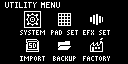
- Use the [VALUE] knob to select “SYSTEM”, and press the [VALUE] knob.
- The system screen appears.
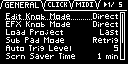
- Turn the [CTRL 3] knob to select the “GENERAL” tab.
- Use the [VALUE] knob to move the cursor to “Screen Saver Type”, and press the [VALUE] knob.
- The value display is highlighted. You can now edit the value.
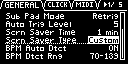
- Use the [VALUE] knob to select “Custom”, and press the [VALUE] knob.
- Press the [EXIT] button.