Restoring from backup data (RESTORE)
You can use the backup data that you created with the backup function to restore the data to the SP-404MK2.
NOTE
Note that once you restore data on this unit from the backup data, all data that was saved on this unit is erased (overwritten).
To save the data of this unit, use the backup function to make a backup.
- Insert the SD card on which the backup data is saved into the SD card slot of this unit.
- Hold down the [SHIFT] button and press the pad [13].
- The UTILITY MENU screen appears.
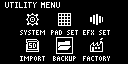
- Use the [VALUE] knob to select “BACKUP”, and press the [VALUE] knob.
- The UTILITY / BACKUP RESTORE screen appears.
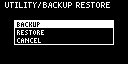
- Use the [VALUE] knob to select “RESTORE”, and press the [VALUE] knob.
- The backup number selection screen appears.
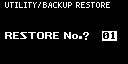
- Use the [VALUE] knob to select a backup number which you want to restore (01–64), and press the [VALUE] knob.
- A confirmation message appears, asking if you want to overwrite.
- To overwrite the existing data and restore the backup data, turn the [VALUE] knob to select “OK”, and press the [VALUE] knob.
- This restores the backup data to this unit.
NOTE
Never turn off the power or remove the SD card while the screen indicates “Working...”.