SYSTEM
GENERAL
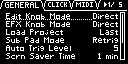
Parameter | Value | Explanation |
|---|---|---|
Edit Knob Mode | This sets how the values change when you move the knobs. | |
Catch | When you move a knob, control data is only outputted when the position of the knob reaches or “catches up” to the value of its internal parameter.
| |
Direct | When you move a knob, the control data (current position) is always outputted. | |
EFX Knob Mode | This sets how the values change when you move the knobs. | |
Catch | When you move a knob, control data is only outputted when the position of the knob reaches or “catches up” to the value of its internal parameter. | |
Direct | When you move a knob, the control data (current position) is always outputted. | |
Manual | When you switch effects, control data corresponding to the position of the knob is outputted. | |
Load Project | This sets the project that loads when the unit starts up. | |
Last | Loads the project that was used right before the power was last turned off. | |
1–16 | Loads a specified project. | |
Sub Pad Mode | This sets the functionality of the [SUB PAD] button in sample mode. | |
Retrig | Retriggers the current pad (plays its sound again). | |
SkipBack | Switches to skip-back mode. | |
Auto Trig Level | 1–10 | Sets the level at which note input is detected (the level at which sampling automatically starts, and the level at which recording to the skip-back memory begins). |
Scrn Saver Time | 1, 5, 10 (min) | Sets the time before the screen saver starts (in minutes).
|
Scrn Saver Type | OldRave, Naminori | Selects the type of screen saver. |
Custom | When you select “Custom”, you can use an image file that you’ve imported as the screen image for the screen saver (Customizing the screen saver). | |
Disp Off | Select “Disp Off” to turn off the display. | |
BPM Auto Dtct | OFF, ON | When this is set to “ON”, the tempo (BPM) is automatically detected when you import a sample. |
BPM Detect Rng | 100-199, 80-159, 70-139, 50-99 | Selects the range at which the tempo (BPM) of a sample is automatically detected. |
Pad MUTE | When Pad MUTE is on, this selects whether to monitor the muted samples. | |
Mst+Phn | Muted samples are not outputted to any jack. | |
Master | Muted samples can be output (monitored) from the PHONES jack. In this case, no effects are applied. | |
PTN Change Mode | This sets how the samples play back when switching between patterns during pattern playback. | |
MKII | Sample playback stops when the pattern changes. | |
SX | Sample playback continues when the pattern changes. | |
Pop-up Time | Normal, Short, OFF | Sets how long the popup screens are displayed. Set this to “Short” to make the popup screens display for a shorter time than the “Normal” setting. Set this to “OFF” if you don’t want popups to display. |
MARK Function | This sets the function to be recalled when you press the [MARK] button. | |
SBS Def | Recalls the skip-back sampling function (with a maximum recording time of 25 seconds). | |
SBS Long | Recalls the skip-back sampling function (with a maximum recording time of 40 seconds). | |
Looper | Recalls the looper function. | |
Reverse Type | This selects the point (time) at which reverse playback begins when you press the [REVERSE] button during sample playback. | |
404 | Starts reverse playback at the sample’s end point. This works the same as the SP-404SX. | |
303 | Starts reverse playback immediately from the playback position of the current sample. This works the same as the SP-303. | |
USB IN | This selects where the audio signal input from the USB port is sent. | |
LINE IN | Mixes the USB audio signal with the audio signal from the LINE IN jacks. | |
MIX OUT | Mixes the USB audio signal with the MIXER output, without going through the INPUT FX or BUS FX. | |
DJ Mode TS type | This lets you change how the audio is processed when changing the playback speed of a sample in DJ mode. | |
VINYL | Changes the playback speed and pitch at the same time, like an analog record. | |
BACKING | Independently controls the playback speed and pitch. Processes the sound as appropriate for musical instruments whose sounds have a noticeable decay. | |
ENSEMBLE | Independently controls the playback speed and pitch. Processes the sound as appropriate for musical instruments that have a sustaining sound. | |
Bend Sens (DJ) | 10–200 | Sets how quickly the pitch of a sample changes when you press the [BEND-] and [BEND+] pads. |
FileSystem | Selects the character code for filenames that can be recognized by this unit when you import a sample. The unit must be restarted once you’ve changed the settings and pressed the [EXIT] button to exit the SYSTEM screen. | |
Multi-Byte | Letters, numbers, symbols, double-byte characters (kanji, hiragana, katakana) This lets the unit recognize and import files with filename that use double-byte and similar characters. Note that this unit doesn’t correctly display double-byte characters, and these characters appear garbled. | |
Latin1 | Letters, numbers, symbols With this setting, files with double-byte characters in their filenames can’t be recognized by this unit. | |
Bank Mute | OFF, ON | When this is ON, the sound is automatically muted when a sample in another bank is playing. |
CLICK
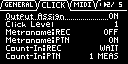
Parameter | Value | Explanation |
|---|---|---|
Output Assign | OFF, ON | When this is set to ON, the metronome sound is output from the LINE OUT jacks and from the USB port. |
Click Level | 1–5 | Sets the volume of the metronome. |
Metronome:REC | OFF, ON | When this is ON, the metronome sound is output while you are sampling or resampling. |
Metronome:PTN | OFF, ON | When this is ON, the metronome sound is output when a pattern is being recorded. |
Count-In:REC | This selects how sampling or resampling starts. | |
OFF | Sampling or resampling starts at the same time that you press the [REC] button. | |
1 MEAS, 2 MEAS | When you press the [REC] button, a count-in begins one or two measures before where sampling or resampling begins. | |
WAIT | Sampling or resampling starts when you press a pad to play back a sample, or when audio is detected from an external device. | |
Count-In:PTN | This selects how pattern recording begins. | |
OFF | Pattern recording starts at the same time that you press the [REC] button. | |
1 MEAS, 2 MEAS | When you press the [REC] button, a count-in of one or two measures begins before pattern recording starts. | |
WAIT | Pattern recording starts when you press a pad to play back a sample, or when audio is detected from an external device. | |
MIDI
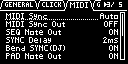
Parameter | Value | Explanation |
|---|---|---|
MIDI Sync | Specifies the tempo source. | |
Auto | The tempo automatically synchronizes to the MIDI clocks if MIDI clocks are input via the MIDI IN connector or the USB port. | |
Internal | The tempo specified on this unit is used. | |
MIDI | The tempo synchronizes to the MIDI clocks received via the MIDI IN connector. | |
USB | The tempo synchronizes to the MIDI clocks received via the USB port. | |
MIDI Sync Out | OFF, ON | When this is ON, clocks, start and stop are transmitted to the device connected to this unit’s MIDI OUT connector. |
SEQ Note Out | OFF, ON | When this is set to “ON”, the note number corresponding to the pattern (pad) is output via the MIDI OUT connector when the pattern plays back. |
SYNC Delay | 0–20ms | Adjust this if there is a delay (latency) in sound between your external MIDI device and this unit. Larger values make this unit play back at a more delayed timing. When this is set to “0”, this unit plays and outputs MIDI messages with the same timing. |
Bend SYNC(DJ) | This sets how the MIDI clock output from this unit changes when you press the [BEND-] or [BEND+] pads to change the playback speed of this unit. | |
OFF | MIDI clocks are output at a fixed rate. | |
ON | MIDI clocks outputted from this unit are synchronized with this unit’s playback speed. With this setting, the tempo of MIDI devices connected externally changes in time with the playback speed of this unit.
| |
PAD Note Out | OFF, ON | When this is set to “ON”, note numbers corresponding to the pads are output via the MIDI OUT connector when you play the pads. |
Soft Through | OFF, ON | If this is “ON”, MIDI messages that are input to the MIDI IN connector are output to the MIDI OUT connector. |
USB-MIDI Thru | OFF, ON | When this is “ON”, MIDI signals that are input via the USB port are output to the MIDI OUT connector. MIDI signals that are inputted via the MIDI IN connector are also outputted to the USB port. The inputted MIDI signals are also transmitted to the internal sound module at that time. |
PC Rx | ON, OFF | When this is ON, program change messages are received. |
MIDI Mode | A, B | Changes the note number assignment according to the mode you’ve selected. For details, refer to “MIDI note map”. |
Pad MIDI Channels | 1/2, 2/3–9/10, 10/11 | Sets the offset value for the MIDI channel. This setting is enabled when “MIDI Mode” is set to “B”. |
Note offset | -11–35 | Sets the offset value for the note number. This setting is enabled when “MIDI Mode” is set to “B”. |
MIDI EXT SRC | This selects how the [EXT SOURCE] button is triggered when notes are received via an external MIDI source. | |
TOGGLE | A note-on message toggles the [EXT SOURCE] button on/off. | |
GATE | A note-on message turns the [EXT SOURCE] button on, and a note-off message turns the [EXT SOURCE] button off. | |
THROUGH | The [EXT SOURCE] button is not affected by external MIDI note data. | |
GAIN
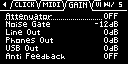
Parameter | Value | Explanation |
|---|---|---|
Attenuator | OFF, ON | When this is ON, the gain of the audio input from the LINE IN jacks is lowered. Turn the Attenuator on when the LINE IN input seems to be distorting. |
Noise Gate | Reduces the noise floor in the signal input from the LINE IN and INPUT jacks. | |
OFF | The noise gate is not used. | |
-9dB, -12dB, -18dB | Reduces the noise floor at the specified level. | |
-Inf | Reduces the noise floor to the bare minimum. | |
LINE OUT | 0, +6, +12 (dB) | Sets the gain of the audio output from the LINE OUT jacks. |
PHONES OUT | -18, -12, -6, 0, +6, +12 (dB) | Sets the gain of the audio output from the PHONES OUT jacks. |
USB OUT | -24, -12, 0 (dB) | Sets the gain of the audio output from the USB port. |
Anti Feedback | OFF, ON | When this is “ON”, the anti-feedback function is enabled for the mic input. This helps prevent mic feedback. |
VERSION
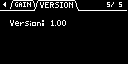
Displays the version of this unit.