Merging multiple samples into a single sample (SAMPLE MERGE)
You can combine multiple samples that are assigned to different pads into a single pad.
- While holding down the [SHIFT] button, press [RESAMPLE] button.
- Press pads [1]–[16] to select more than one sample that you want to merge (up to four).
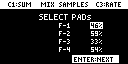
- Turn the knobs listed below to configure the merge processing, and press the [VALUE] knob to execute.

Knob
Explanation
[CTRL 1] knob
This selects the merge processing method.
SUM
Sums (adds) the samples together.
This lets you mix and combine the samples that are assigned to different pads into a single pad.
You can use this sum merge processing to make more empty pads, if there are no more pads available for assigning samples.
MUL
Multiplies the samples.
For instance, if you have an audio sample on one pad and a sample with a recorded waveform on another pad, this processing modulates the sound of the first pad with the waveform of the second pad.
You can liberally use this multiplicative processing to create your own sounds.
[CTRL3] knob
Sets the volume of each pad to be used for the merge operation.
If this value is too large, the merged results may sound distorted.
[VALUE] knob
Selects the pad for which you want to set the volume.
- Press pads [1]–[16] to select the save destination pad, and press the [VALUE] knob.
- The samples are merged, and the result is saved in the selected pad.