Dividing the keyboard into two regions (split)
You can divide the keyboard into two regions (left and right) and assign different parts to each. This is called a “split”, and the point at which the keyboard parts are separated is called the “split point”. The split point key is included in the right-hand region.
- Press the [ON/OFF] button of the part you want to hear to make the button light up.
- Press the SPLIT [LEFT]/[RIGHT] button of the part you want to hear to make the button light up.
- Press the [LEFT] button to play the left side (region) of the keyboard.
- Press the [RIGHT] button to play the right side (region) of the keyboard.
- Press the [LEFT] and [RIGHT] buttons at the same time to play both regions simultaneously without splitting them.
Setting the split points for each part individually
Since the V-STAGE lets you set split points for each part individually, you can make the sound of multiple parts sound play together for a specific key region.
- Press the [SPLIT POINT] button.
- The SPLIT POINT screen appears.
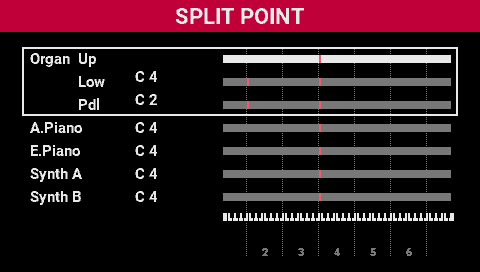
- Use the [SELECT] knob to select the part you want to edit.
- Press the [SELECT] knob.
- The target part is selected, and the RANGE EDIT screen appears.
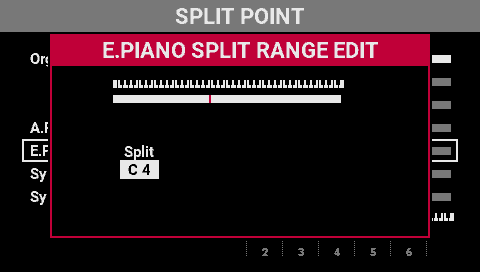
- Use the [SELECT] knob to set the split point.
- Press the [SELECT] knob to close the screen.
Setting the split point by pressing a key
- Hold down the [SPLIT POINT] button.
- The SPLIT POINT screen appears.
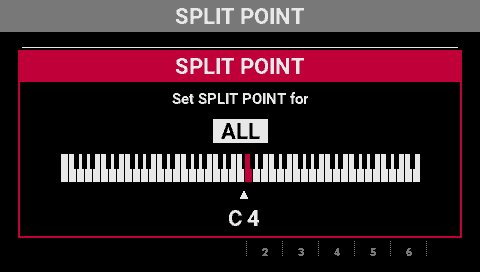
- Press a key to set the split point.
- The key you press becomes the split point.
- You can also turn the [select] knob to select the desired part, and then set the split point. (ALL–SYNTHESIZER DUAL)
- Take your finger off the [SPLIT POINT] button.
MEMO
The ORGAN part has three parts, “upper”, “lower”, and “pedal”. Only the ORGAN part can be divided into three parts, which play different organ tones.