Using the menu
You can access the parameters except for the panel controller settings (which include the tone and system settings) from the MENU screen, as well as execute the utilities.
The items on the MENU screen also feature shortcuts to commonly used edit parameters.
- Press the [MENU] button.
- The menu screen appears.
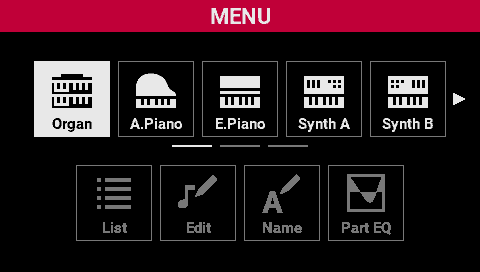
- Turn the [SELECT] knob to select the menu.
- If there are many items on the row, the row can be scrolled to the side.
- Press the [SELECT] knob.
- This moves the cursor to the lower row.
- Press the [EXIT] button to move the cursor back up to the upper row.
- Turn the [SELECT] knob to select the menu.
- Press the [SELECT] knob.
- The desired screen appears.
- Use the [SELECT] knob or the [ã] [â] buttons to edit the values or to execute the utilities.
- Press the [EXIT] button a number of times to return to the SCENE screen.