Using scenes that are automatically saved (EX SCENE)
The V-STAGE features eight special scenes called “EX scenes”.
With normal scenes, the contents you edited when you select another scene are lost unless you save the scene first.
With EX scenes, the state of the edited scene is always kept up-to-date, without the need to save the scene.
- By using EX scenes in live performances or other situations where multiple scenes are required, you can switch back and forth to/from other EX scenes while preserving your edits on the fly.
- This is useful when editing multiple scenes while comparing how they sound, such as when you’re preparing the basic sounds to be used. When doing this, you can also copy normal scenes to EX scenes, edit them as EX scenes and then resave them as normal scenes.
- Hold down the [SHIFT] button and press the SCENE [SELECT] button.
- The EX SCENE screen appears.
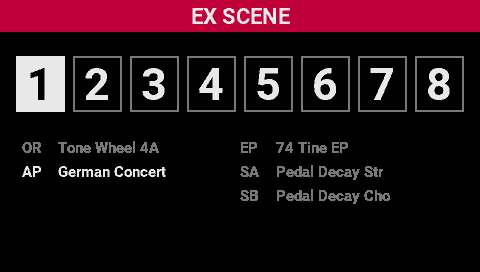
- Press one of the [1]–[8] buttons.
- This selects the EX scene that corresponds to the button you pressed.
Copying the contents of an EX scene to a normal scene
- In the EX SCENE screen, press the [WRITE] button to save a scene created as an EX scene to a normal scene.
Copying the contents of the normal scene to the EX scene
- When saving a normal scene, you can save the scene contents to an EX scene by holding down the [SHIFT] button and pressing the SCENE [SELECT] button.