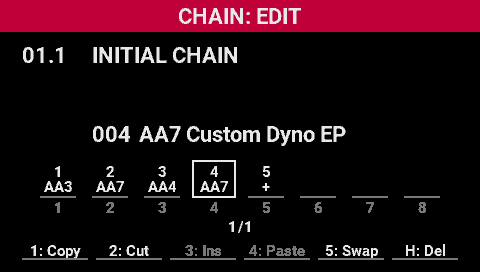Useful functions
The CHAIN EDIT screen has a temporary storage area for editing scene chains.
Copy
Copies the contents of any scene to the temporary storage area. The copy source scene remains in the scene chain. You can use Ins or Paste to paste the copied scene to a different position.
- Turn the [SELECT] knob to move the cursor to the copy source scene position in the chain.
- Press the [1] (Copy) button.
- The screen changes as shown in the illustration, and the scene is copied. The copied scene is moved to the temporary storage area.
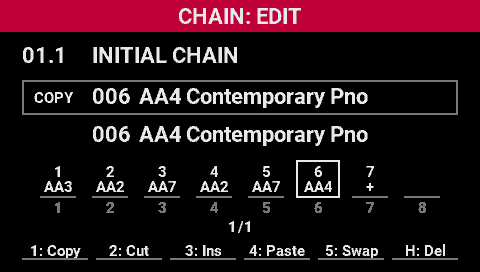
- Press the [3] (Ins) or [4] (Paste) buttons to continue editing.
Cut
Cuts the desired scene and moves it to the temporary storage area. The scene from which you cut is deleted from the scene chain. You can use Ins or Paste to paste the cut scene to a different position.
- Turn the [SELECT] knob to move the cursor to the position of the scene you want to cut in the chain.
- Press the [2] (Cut) button.
- The screen changes as shown in the illustration, and the scene is cut. The cut scene is moved to the temporary storage area.

- Press the [3] (Ins) or [4] (Paste) buttons to continue editing.
Ins
Inserts the scene in the temporary storage area to the desired position.
- Turn the [SELECT] knob to move the cursor where you want to insert the scene into the chain.
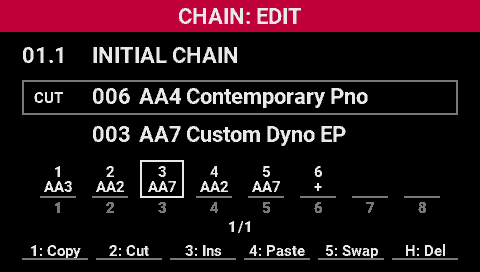
- Press the [3] (Ins) button.
- The temporary scene is inserted at the cursor position. The scenes that were originally in that position are shifted backward.
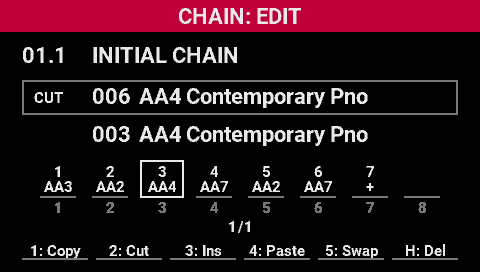
Paste
Inserts the scene in the temporary storage area at the desired position.
- Turn the [SELECT] knob to move the cursor where you want to insert the scene into the chain.

- Press the [4] (Paste) button.
- The temporary scene is pasted at the cursor position. The scenes that were originally in that position are overwritten.
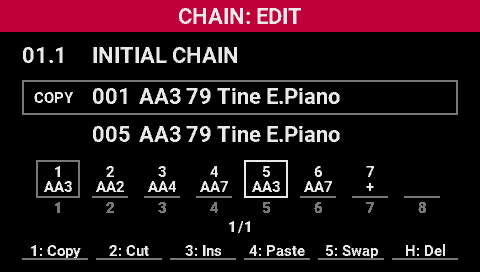
Swap
Swaps (exchanges) two scenes.
- Turn the [SELECT] knob to move the cursor to the position of the first scene you want to swap.
- Press the [5] (Swap) button.
- The screen changes as shown in the illustration.
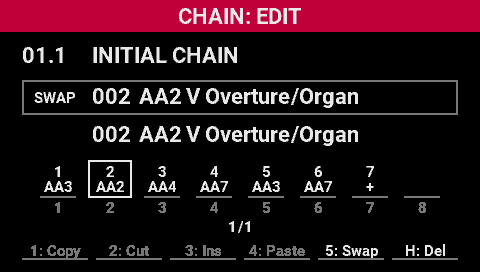
- Turn the [SELECT] knob to move the cursor to the position of the second scene you want to swap.
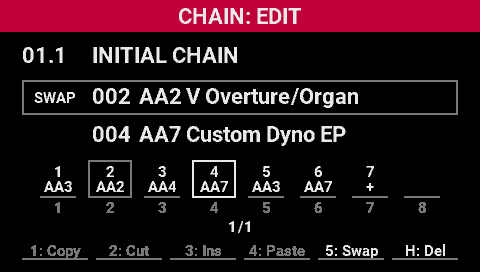
- Press the [SELECT] knob.
- This swaps the two scenes.
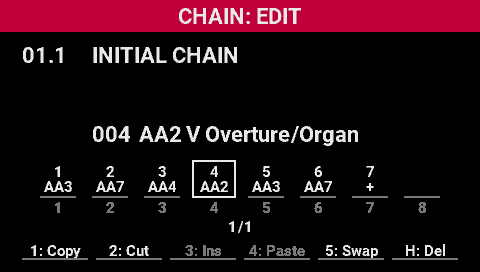
Del
Deletes the scene at the cursor position.
- Turn the [SELECT] knob to move the cursor to the scene you want to delete.
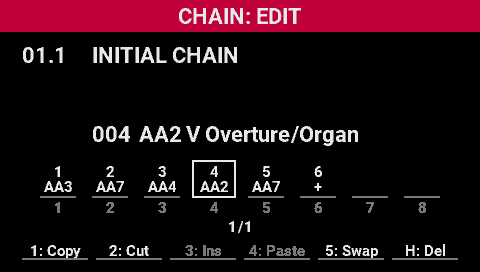
- Hold down the [SHIFT] button and press the [H] (Del) button.
- This deletes the scene.