Importing a Sound Pack or Model Expansion Sound Pack
If the Model Expansion for the Model Expansion Sound Pack you want to import is not installed, begin by installing the Model Expansion for the corresponding model.
- Insert the USB flash drive to which you saved the tone files into the USB MEMORY/EXT DEVICE port on the V-STAGE.
- Press the [MENU] button.
- The MENU screen appears.
- Use the [SELECT] knob to select “Memory”, and press the [SELECT] knob.
- Use the [SELECT] knob to select “Import”, and press the [SELECT] knob.
- The IMPORT SCENE screen appears.
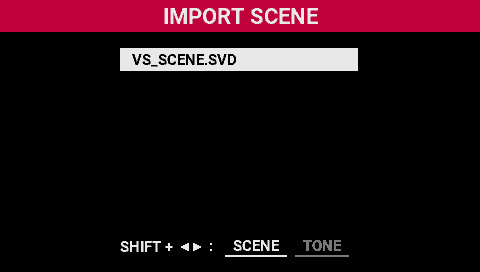
- Hold down the [SHIFT] button and press the [â] button.
- The IMPORT TONE screen appears.

- The folders and files on the USB flash drive are shown.
- Use the [SELECT] knob to select the .sdz file to import, and press the [SELECT] knob.
- The IMPORT TONE (SELECT SOURCE) screen appears.
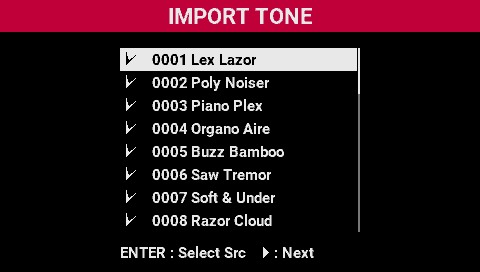
- Select the tones you want to import with a check mark.

Operation
Explanation
Turn the [SELECT] knob
Scrolls the screen up/down.
Press the [SELECT] knob
Selects the tone with a check mark.
Press the [â] button
Moves to the next operation.
- Press the [SELECT] knob.
- The IMPORT TONE (SELECT DESTINATION) screen appears. This is a list of the user tones in the V-STAGE.
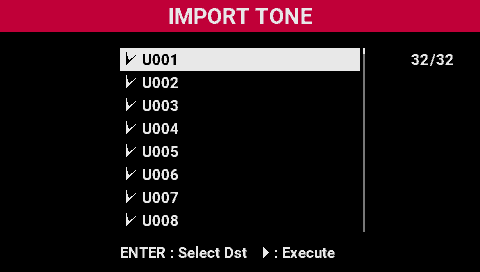

Operation
Explanation
Turn the [SELECT] knob
Scrolls the screen up/down.
Press the [SELECT] knob
Selects the tone with a check mark.
Press the [â] button
Moves to the next operation.
- Select the user tones in the import destination with a check mark.

Operation
Explanation
Turn the [SELECT] knob
Scrolls the screen up/down.
Turn the [SELECT] knob
Selects the tone with a check mark.
Press the [â] button
Moves to the next operation.
- User tones that are in the import destination with blank names are given priority when selected.
- The selected user tones in the import destination are overwritten. Be sure to check whether any tones you don’t want to be overwritten are excluded before importing.
- Press the [â] button.
- A confirmation message appears.
- To cancel, select “CANCEL”.
- Use the [SELECT] knob to select “OK”, and press the [SELECT] knob.
- The tones are imported, and the display returns to the SCENE screen.