Copying the pattern of a pad
Here’s how to copy the pattern that’s assigned to a pad to a different pad.
- Press the [COPY] button.
- The COPY screen appears.
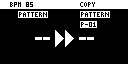
- Press the pads in order, first the pattern (pad) you want to copy and then the copy destination pattern (pad).
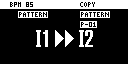
- If you decide to cancel copying, press the [EXIT] button.
MEMO
- To copy a pattern to a different bank, first press the bank [A/F]–[E/J] buttons to select the bank before pressing the pattern (pad) for the copy destination.
- You can use the [CTRL 3] knob to select a project, when copying the pattern to a different project.
- You can convert the selected pattern to a sample and then assign that sample to a pad. For details, refer to “Converting patterns to samples (BOUNCE)”.
- You can create a pattern using only specific samples that were taken from a selected pattern. For details, refer to “Extracting specific samples (pads) from a pattern”.
- You can also use “Converting patterns to samples (BOUNCE)” together with “Extracting specific samples (pads) from a pattern”.
- Press the [VALUE] knob or [COPY] button.
- This copies the pattern.
- You can also copy a pad to a pattern even if no sample is assigned.
NOTE
Performing this operation overwrites (erases) the pattern in the copy destination pad.