Configuring the pad-related settings (PAD SET)
The pad setting screen lets you configure various pad-related settings.
- Hold down the [SHIFT] button and press the pad [13].
- The UTILITY MENU screen appears.
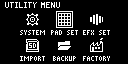
- Use the [VALUE] knob to select “PAD SET”, and press the [VALUE] knob.
- The pad setting screen appears.
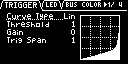
MEMO
From the top screen, you can also make this screen appear by pressing pad [15] while holding down the [SHIFT] button.
- Turn the [CTRL 3] knob to select a tab.
- The PAD SETTING screen is divided into four tabs (groups). Select the tab of the group that contains the parameter you want to edit.
- Use the [VALUE] knob to move the cursor to the parameter you wish to edit, and press the [VALUE] knob.
- The value display is highlighted. You can now edit the value.
- For details on the parameters, refer to “PAD SETTING” in the Parameter Guide.
- Turn the [VALUE] knob to edit the value, and press the [VALUE] knob.
- Press the [EXIT] button to return to the UTILITY MENU screen.