Exporting a project (EXPORT PROJECT)
You can export projects to an SD card if you want to use them on another SP-404MK2.
- Insert the SD card to which the samples are to be exported into the SD card slot of this unit.
- Hold down the [SHIFT] button and press the pad [13].
- The UTILITY MENU screen appears.
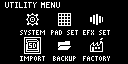
- Turn the [VALUE] knob to select “IMPORT”.
- The IMPORT/EXPORT MENU screen appears.
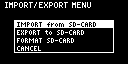
MEMO
From the top screen, you can also make this screen appear by pressing pad [14] while holding down the [SHIFT] button.
- Turn the [VALUE] knob to select “EXPORT to SD-CARD” and press the [VALUE] knob.
- The EXPORT SAMPLE / PROJECT screen appears.
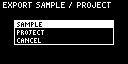
- Use the [VALUE] knob to select “PROJECT”, and press the [VALUE] knob.
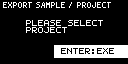
- Press the pads of the projects that you want to export to the SD card.
- The pads light up orange.

Pad status
Explanation
Unlit (dark orange)
Pad for which a project hasn’t been created (empty pad)
Blinking orange
Pad for which a project has been created
Lit orange
Pad containing a project to be exported to SD card (pad to export)
- You can also select multiple projects (pads) to export. When doing so, if you decide not to export a certain project, press its pad again to deselect it (the pad blinks orange).
- After you’ve selected the projects to export, press the [VALUE] knob.
- The selected projects are saved in the “EXPORT PROJECT” folder of the SD card (Importing/exporting (using the SD card)).
NOTE
Never turn off the power or remove the SD card while the screen indicates “Working...”.