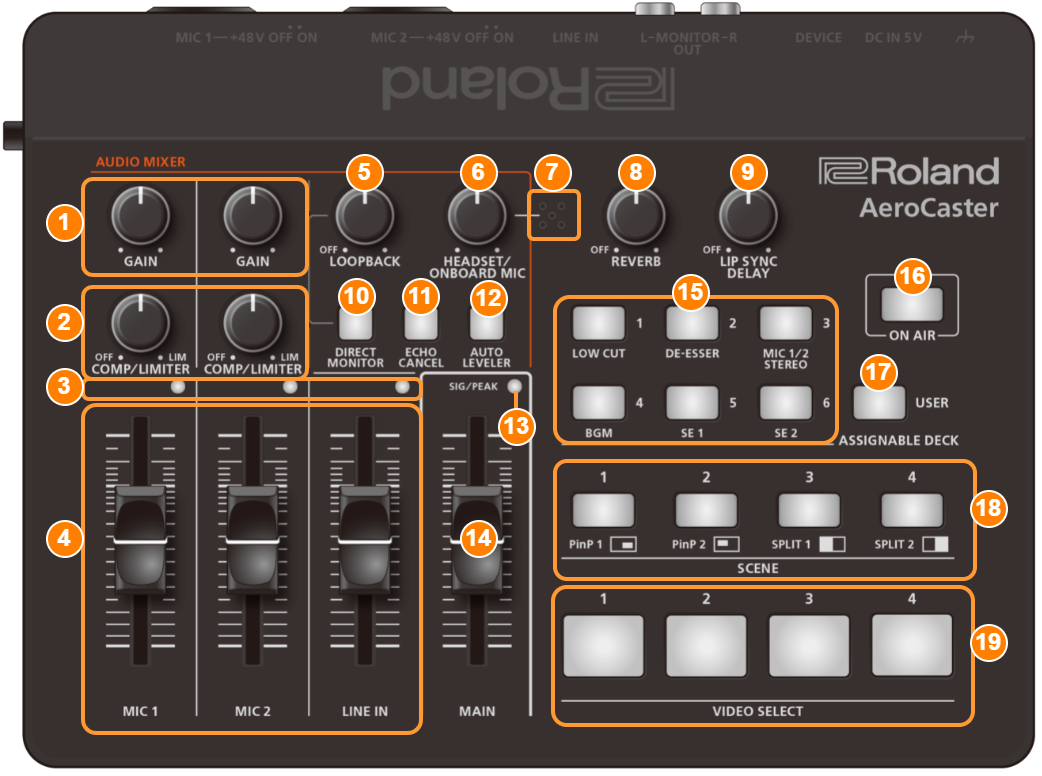
MIC [GAIN] knob (MIC 1, 2)
Adjusts the input gain (sensitivity) of MIC 1 and MIC 2.
[COMP/LIMITER] knob (MIC 1, 2)
Adjusts the baseline level from which the compressor operates for the MIC 1 and MIC 2 inputs.
The limiter operates when the knobs are turned all the way clockwise.
The compressor turns off when the knobs are turned all the way counterclockwise.
Compressor:
Audio that exceeds the specified threshold level is compressed. This reduces the difference between the maximum volume and minimum volume, making the audio more comfortable for listening.
Limiter:
Keeps excessive input signals down to an appropriate level to prevent the sound from clipping.
SIG/PEAK indicators (MIC 1, 2/LINE IN)
These light up green or yellow when audio input is detected. If the input signal is excessive, the indicators light up red.
[MIC 1] [MIC 2] [LINE IN] faders
These adjust the input levels for MIC 1/MIC 2/LINE IN.
[LOOPBACK] knob
When the knob is turned clockwise, the loopback function turns on, and you can adjust the volume of the computer audio that’s input from the DEVICE port.
The loopback function turns off when the knob is turned all the way counterclockwise.
- The direct monitor function is automatically turned on when loopback is on.
- When using the AeroCaster LIVE app, the loopback function is always off.
Loopback:
This function mixes the audio inputted into the VRC-01 (from a mic or audio equipment) with the audio from a computer (such as background music), and returns the resulting audio signal to the computer.
[HEADSET/ONBOARD MIC] knob
Adjusts the volume of the onboard mic and the headset mic.
Onboard mic
This is the mic that’s built into the unit.
[REVERB] knob
Adds a reverb effect to the output audio.
The reverb turns off when the knob is turned all the way counterclockwise.
[LIP SYNC DELAY] knob
Adjusts the audio output timing to correct any discrepancies in timing between the video and audio (LIP SYNC function). This lets you offset (delay) the audio signal by up to one second.
The lip sync function turns off when the knob is turned all the way counterclockwise.
[DIRECT MONITOR] button
Turns the direct monitor function on/off.
When this is on, you can directly hear the input audio from your mic, audio device or other source in headphones or speakers, without having to go through your iPad or computer.
[ECHO CANCEL] button
Turns the echo canceller on/off.
This applies to audio from the MIC 1, 2 jacks, the onboard mic and the headset mic.
- The echo canceller on the VRC-01 is used to adjust the audio heard by the other party. If you can hear your own voice echoing back to you, the other party needs to apply echo cancellation on their end.
- This works for a room of up to around 20 m2 in size.
Echo canceller:
When having a Web meeting with another person using speakers and a mic, your mic picks up the sound of the other person’s voice coming through the speakers and sends it back again to the other person, creating an echo.
By using an echo canceller, we can remove the echo from the audio picked up by the mic, making the conversation easier to hear.[AUTO LEVELER] button
Turns the auto leveler function on/off and sets the target level (the volume you want to attain).
The target level switches each time you press the button, in this order: “Low (lights green)”, Ó “Medium (lights yellow)” Ó “High (lights red)” Ó “Off”.
Auto leveler:
This function automatically corrects the output level to always match the target level (the volume you want to attain). This reduces any inconsistencies in volume between the people speaking, such as in a live talk session, so that the voice audio streamed is easy to listen to.
SIG/PEAK indicator (MAIN)
Indicates the overall volume level.
Lit color Status Red Excessive volume (0 dB and above) Yellow Appropriate volume (-20 to 1 dB) Green Insufficient volume (–40 to -21 dB) [MAIN] fader
Adjusts the overall volume.
ASSIGNABLE DECK [1]–[6] buttons
Button Explanation [1] (LOW CUT) Turns the low cut on/off.
This applies to audio from the MIC 1, 2 jacks, the onboard mic and the headset mic.
Low cut: Cuts off unneeded low-band audio.
[2] (DE-ESSER) Turns the de-esser on/off.
This applies to audio from the MIC 1, 2 jacks, the onboard mic and the headset mic.
De-esser: Reduces sibilant noise (the sounds you hear when pronouncing “s” words and other hissing sounds).
[3] (MIC 1/2 STEREO) Turns the stereo link function on/off for the MIC 1 and MIC 2 inputs. When this is on, the MIC 1 and MIC 2 signals are panned to the left and right respectively. [4] (BGM) Plays the background music on the AeroCaster LIVE app.
[5] (SE 1) Plays sound effect 1 on the AeroCaster LIVE app.
[6] (SE 2) Plays sound effect 2 on the AeroCaster LIVE app.
User settings
You can assign different functions to the ASSIGNABLE DECK [1]–[6] buttons, and use them to control the AeroCaster LIVE app.
Configure the functions assigned to each button in the AeroCaster LIVE app.
To use the assigned functions, press the [USER] button to make it light up.
[USER] button
- When the [USER] button is lit, you can use the user settings that are assigned to the ASSIGNABLE DECK [1]–[6] buttons.
- You can press the ASSIGNABLE DECK [1] button to switch the noise gate on/off while long-pressing the [USER] button. For details, refer to “Removing Noise from an Audio Signal (Noise Gate)”.
[ON AIR] button
Turns the
 (streaming) button on the AeroCaster LIVE app on/off.
(streaming) button on the AeroCaster LIVE app on/off.The button is lit while livestreaming is in progress.
SCENE [1]–[4] buttons
Recalls the screen layouts (scenes) registered in scene 1–4 on the AeroCaster LIVE app.
- Choose the VIDEO SELECT [1]–[4] buttons to deselect the scene.
VIDEO SELECT [1]–[4] buttons
Selects the video assigned to INPUT CAM 1–4 in the AeroCaster LIVE app.