- You can’t view comments from social media platforms on the AeroCaster LIVE app screen while you’re livestreaming. If you need to check the comments, use a different smartphone or computer to preview the livestream.
Getting ready
|
Tap
 (Output) and select “YouTube Live” from the platform list.
(Output) and select “YouTube Live” from the platform list.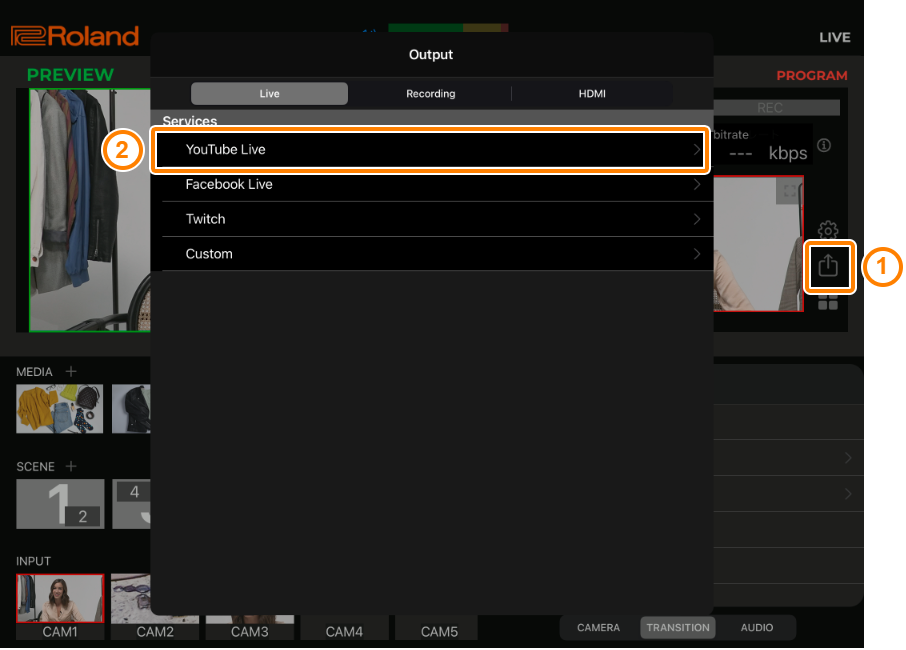
Tap “Login”.
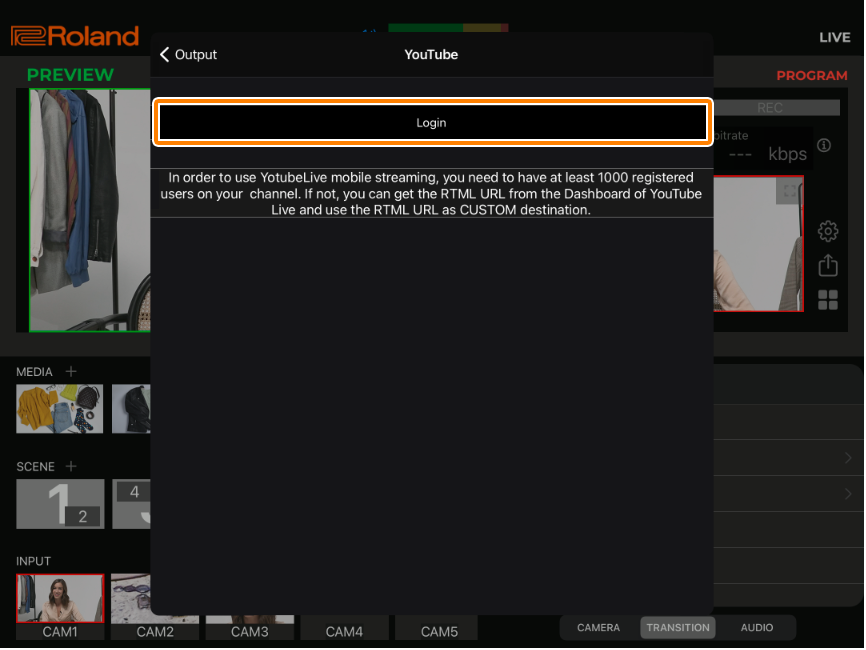
- If a confirmation dialog box for sign-in appears, tap “Continue” to go to the next screen.
Log in to your Google account.
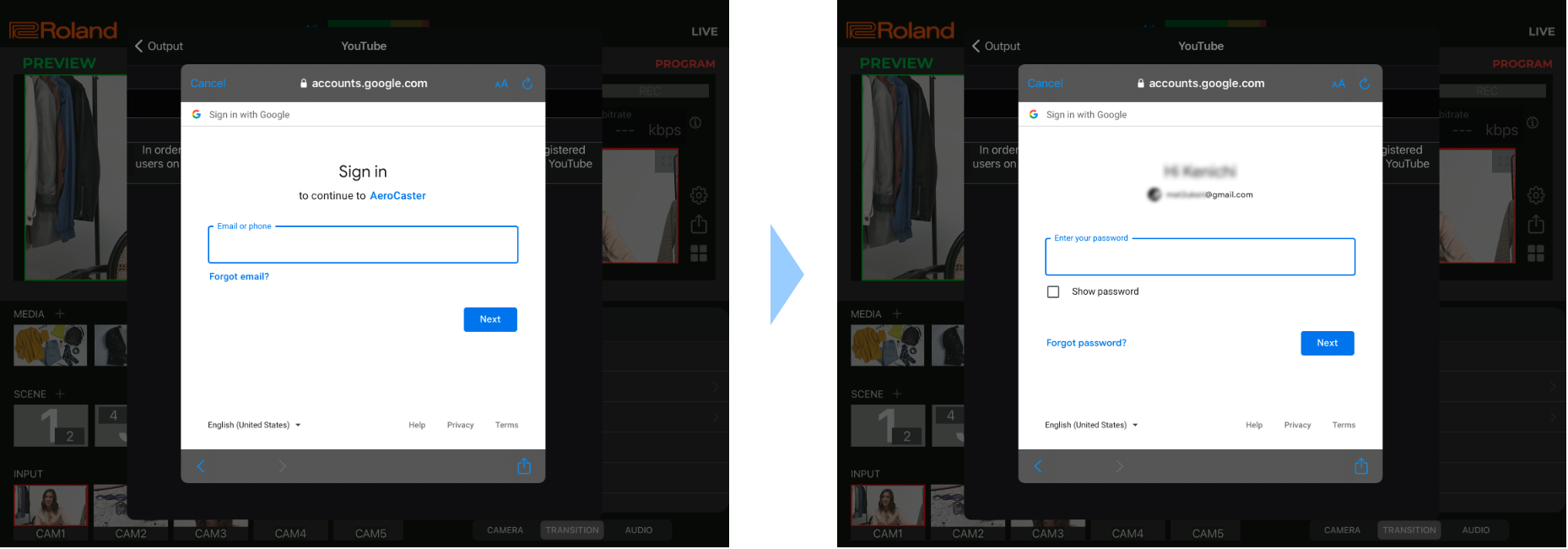
In the account confirmation message for your account, tap the [Continue] button.
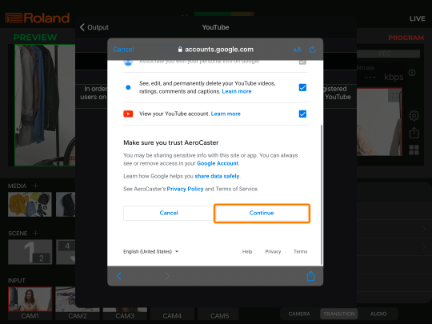
Tap each menu item to edit the settings, and tap “Select as a destination”.
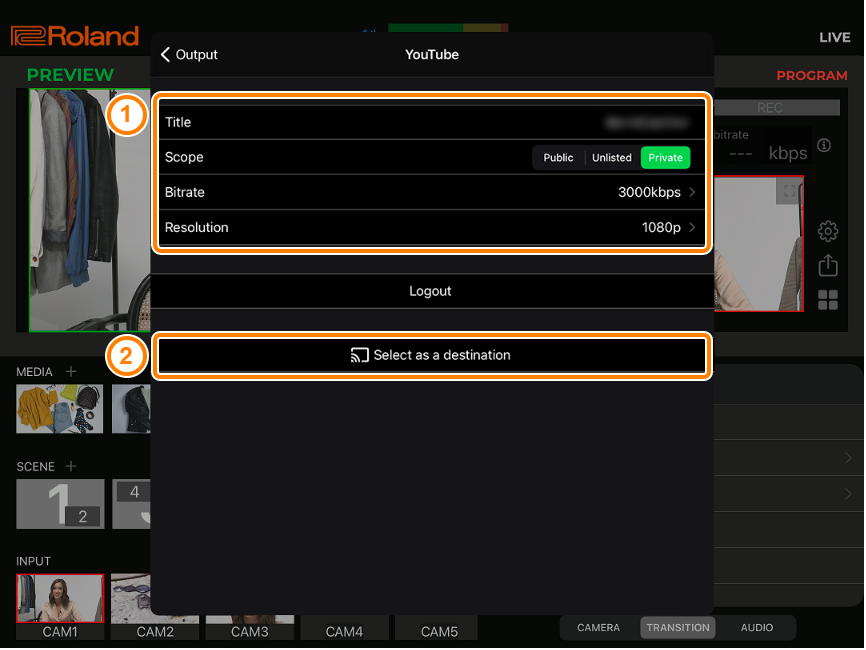
Item Explanation Title Input the title of the livestream. Scope Selects the privacy settings (the scope of release) for the livestream.
Public: Anyone can search for and view the content.
Unlisted: The content can be accessed only via the link.
Private: Only the content creator (publisher) can view the content.
Bitrate Sets the bit rate (how much data is transmitted per second) of the video.
Higher bit rates offer better livestream video quality.
However, raising the bit rate too much uses significantly more data, which may cause the livestream to become choppy or cause problems with image quality.
- See the official YouTube website for the recommended bit rate to use when livestreaming via YouTube Live.
Resolution Sets the resolution of the livestreamed video.
1080p: 1920 x 1080 (full HD)
720p: 1280 x 720 (HD)
Tap “< Output” and make sure that the “YouTube Live” check box is selected.
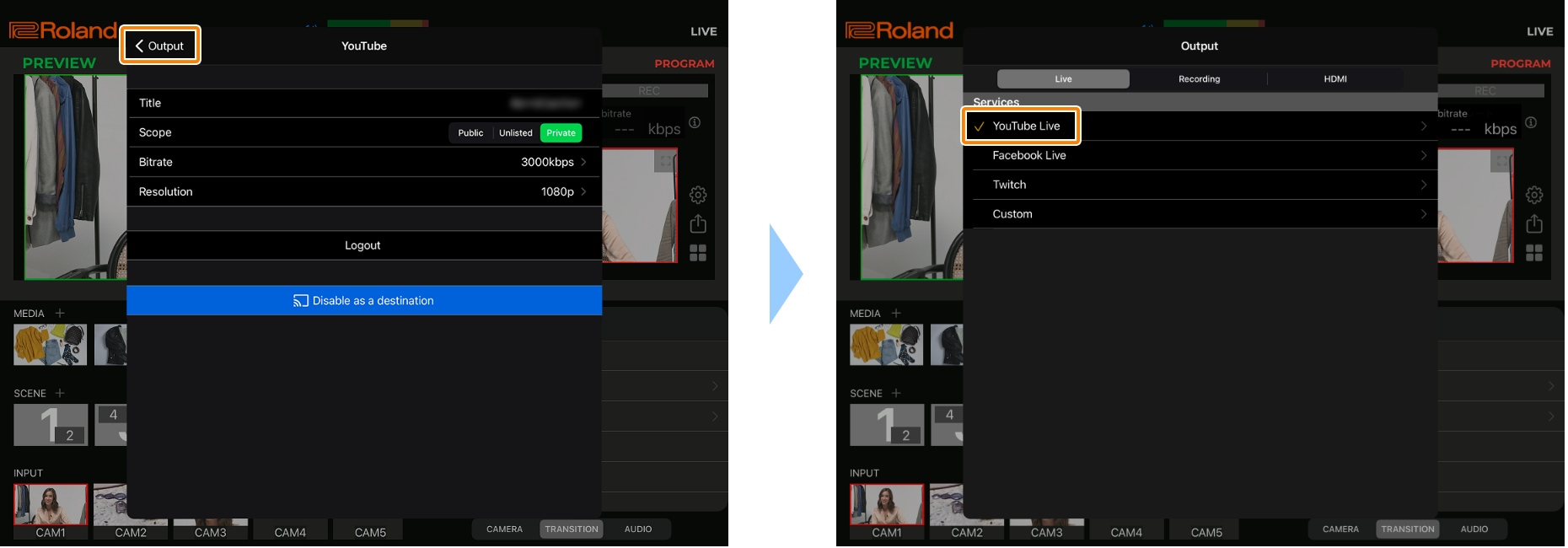
Tap anywhere outside of the Output menu, or swipe down on the Output menu to close.
Now you’ve finished configuring the livestream settings.
Tap the
 (livestreaming) button or press the [ON AIR] button on the VRC-01.
(livestreaming) button or press the [ON AIR] button on the VRC-01.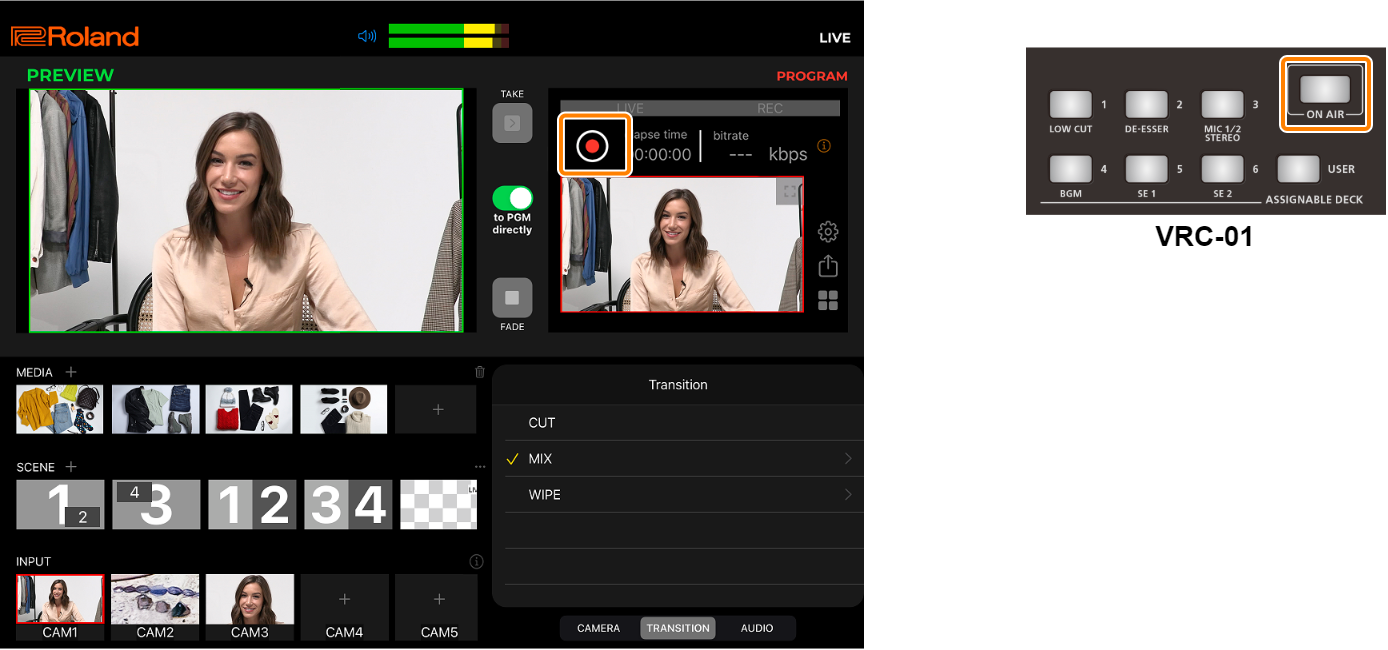
The livestream begins, and the preview link is shown. You can tap the link area to copy the URL.
- Tap anywhere outside of the popover to close the preview link. Tap the
 (information icon) to the right of the bit rate to show the livestreaming preview link again.
(information icon) to the right of the bit rate to show the livestreaming preview link again.
When “Enable Record” is on, recording begins automatically as the livestream starts.
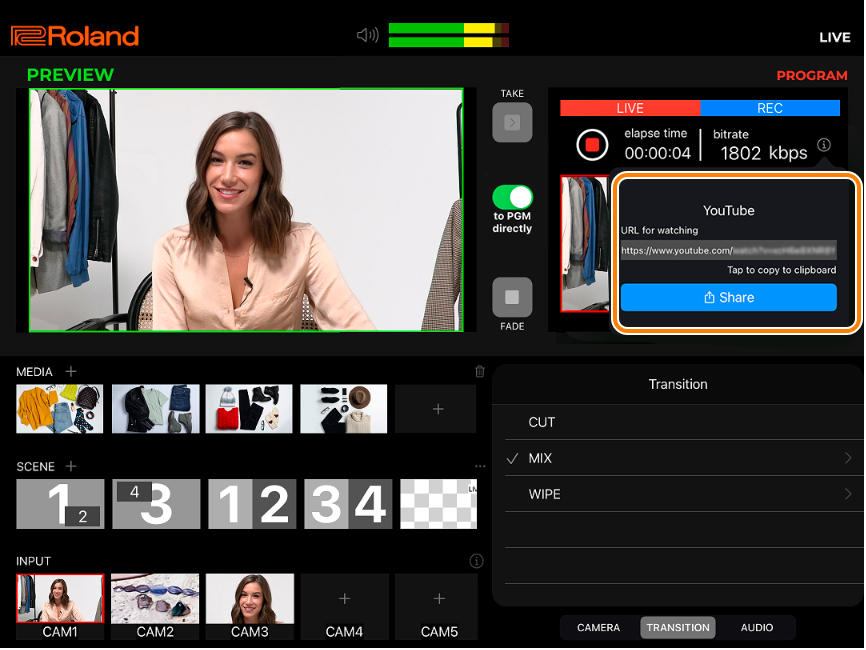
- Tap anywhere outside of the popover to close the preview link. Tap the
To stop the livestream, tap the
 (livestreaming) button or press the [ON AIR] button on the VRC-01.
(livestreaming) button or press the [ON AIR] button on the VRC-01.Tap “Stop” in the confirmation dialog box.
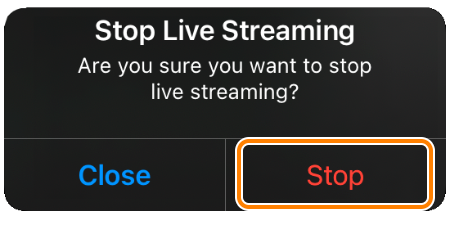
The livestream ends.