You can register audio files (such as background music or sound effects) and still image or video files stored on the iPad as audio or video materials that you can use.
You can also register audio files stored in iCloud Drive.
- You can register a maximum total of 100 audio files, still images or videos in MEDIA.
- Contents that are protected by digital rights management (DRM) cannot be registered to MEDIA.
- Assigning audio materials
- Adjusting the volume of the assigned audio
- Assigning video materials
- Setting the playback start position and volume of assigned videos
- Deleting one audio, still image or video at a time
- Deleting all audio, still images or videos at once
Assigning audio materials
The following file formats are supported.
AAC (.mp4, .m4a), MP3 (.mp3), WAV (.wav)
Tap MEDIA “+” and then tap “Audio”.
The audio files that are “On My iPad” or saved in “iCloud Drive”, as well as the folders containing saved audio files are shown as a list.
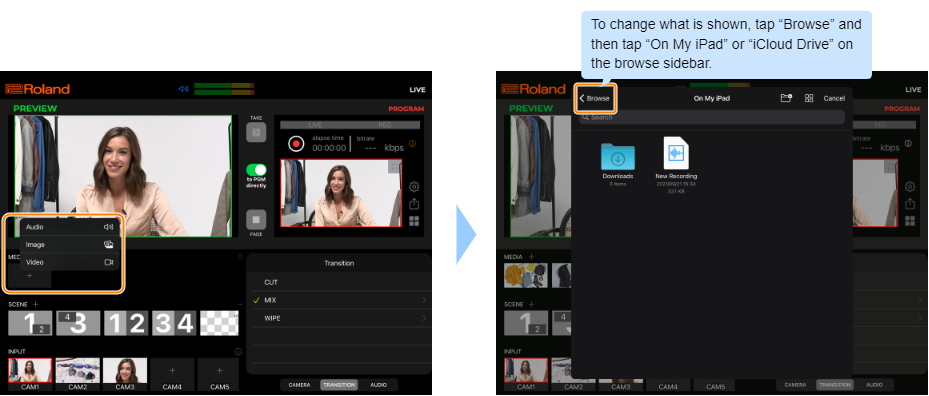
Tap the folders as necessary, and tap the audio file to register.
This registers the audio file.
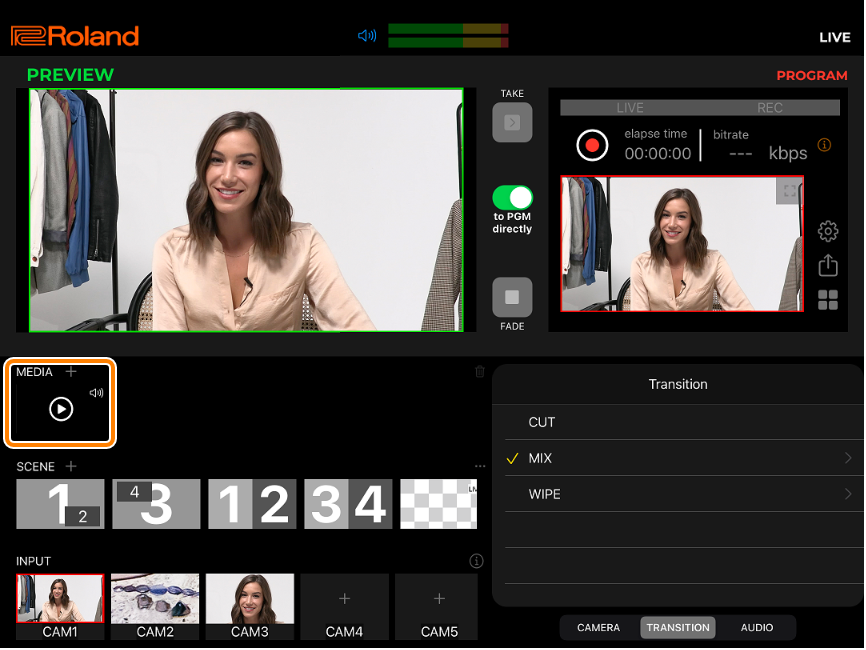
Adjusting the volume of the assigned audio
- The volume settings are cleared when you quit the app, and are restored to their default values the next time the app is launched.
Tap anywhere outside of the
 (playback icon) for the audio whose volume you want to edit.
(playback icon) for the audio whose volume you want to edit. - To adjust the volume during playback, tap the
 (playback icon) and then tap anywhere outside of the
(playback icon) and then tap anywhere outside of the  (pause icon) of the audio.
(pause icon) of the audio.
A popover control appears.
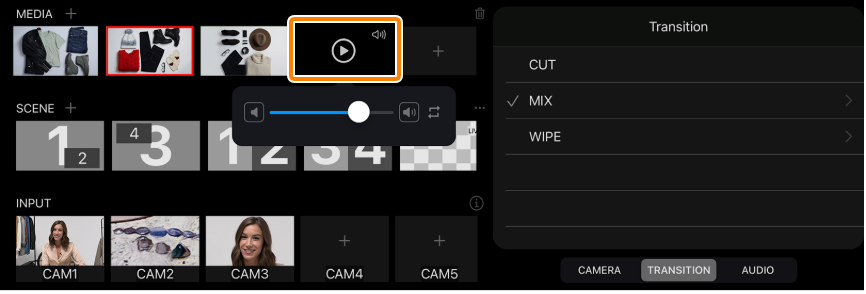
- To adjust the volume during playback, tap the
Move the slider to adjust the volume.
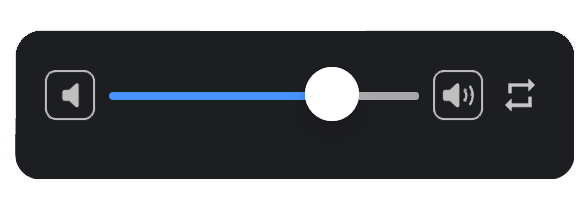
 /
/ : switches loop playback on/off.
: switches loop playback on/off.Tap anywhere outside of the popover control to close it.
Assigning video materials
Tap MEDIA “+” and then tap “Image” or “Video”.
A list of still images/videos (the Photos library) is shown.
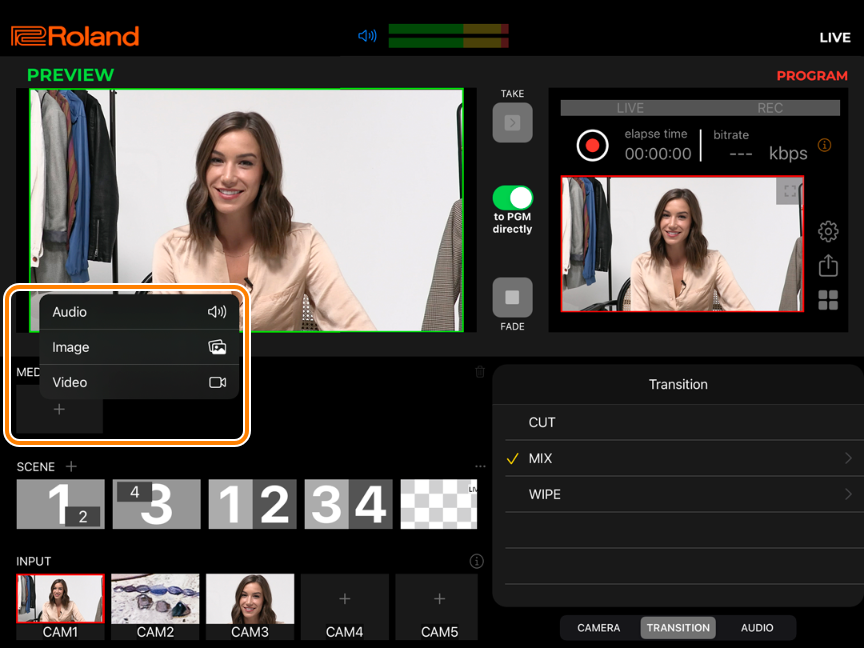
Tap the still images and videos you want to register. For still images, tap “Add”.
The still images or videos are now registered.
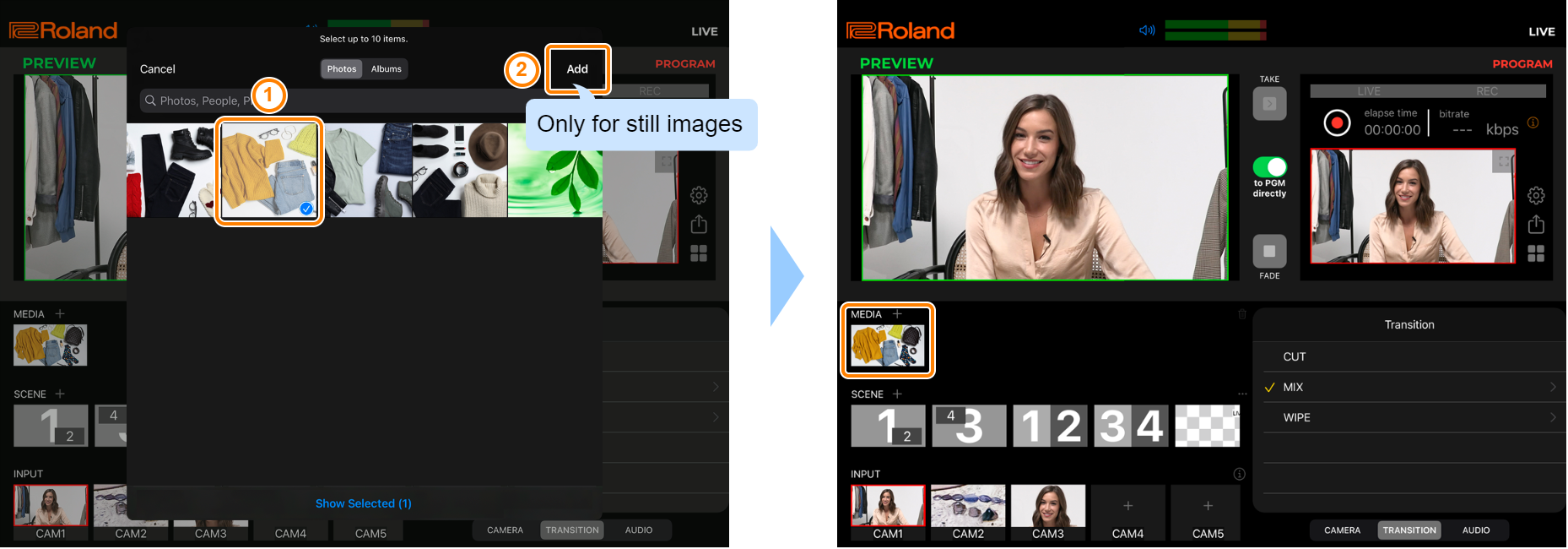
Setting the playback start position and volume of assigned videos
- The settings are cleared when you quit the app, and are restored to their default values the next time the app is launched.
Tap anywhere outside of the
 (playback icon) for the video whose settings you want to edit.
(playback icon) for the video whose settings you want to edit.- To adjust the volume during playback, tap the
 (playback icon) and then tap anywhere outside of the
(playback icon) and then tap anywhere outside of the  (pause icon) of the video.
(pause icon) of the video.
A popover control appears.
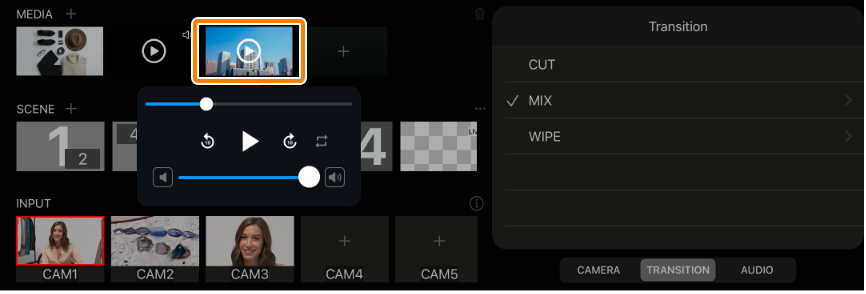
- To adjust the volume during playback, tap the
Set the playback start position, the volume and so on.
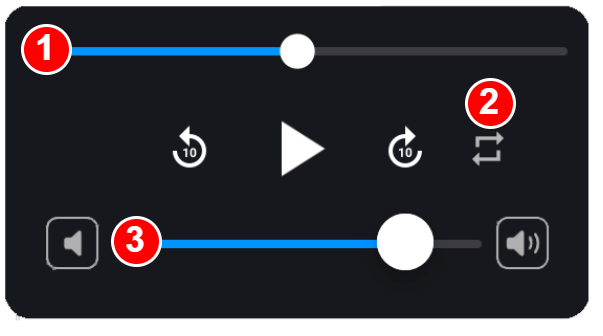
Number Explanation 
Move the slider knob to set the playback start position. Tap
 /
/ to move the position backward or forward 10 seconds.
to move the position backward or forward 10 seconds.During playback: Playback continues from where you move the knob until the end.
During pause: Playback pauses at the knob position.

Turns loop playback on (
 ) or off (
) or off ( ).
).
Adjusts the volume. Tap anywhere outside of the popover control to close it.
Deleting one audio, still image or video at a time
Long-press the still image or video you wish to delete, and tap “Delete”.
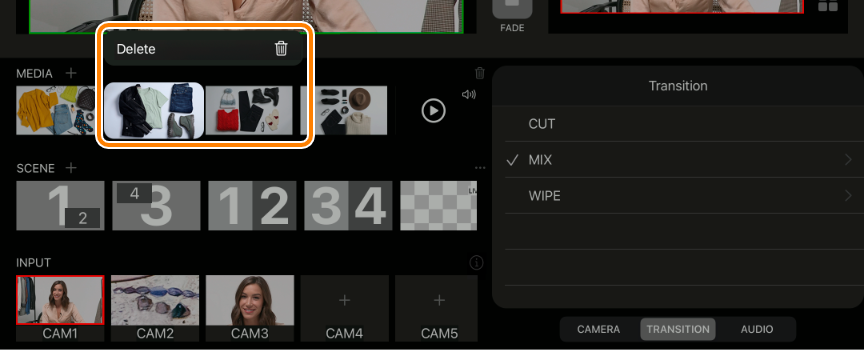
Deleting one audio, still image or video at a time
 (recycle bin icon) Ó “Delete All Media” Ó tap “Delete” in the confirmation dialog box.
(recycle bin icon) Ó “Delete All Media” Ó tap “Delete” in the confirmation dialog box. 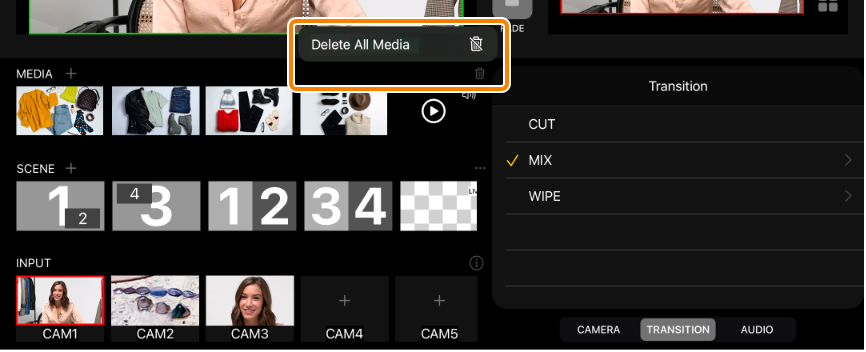
Related links: