Roland’s unique three-dimensional acoustic technology lets you listen in virtual surround sound to the 5.1/7.1 audio input from the HDMI IN 1 or 2 connectors when using headphones.
This lets you experience a spacious stereo image that goes beyond the base-level stereo image, even with headphones.
This function also works with a two-channel (stereo) source.
â Outputting sound that’s input from the HDMI IN connectors or USB ports
On the menu screen, click the “GAME” tab to configure the virtual surround.
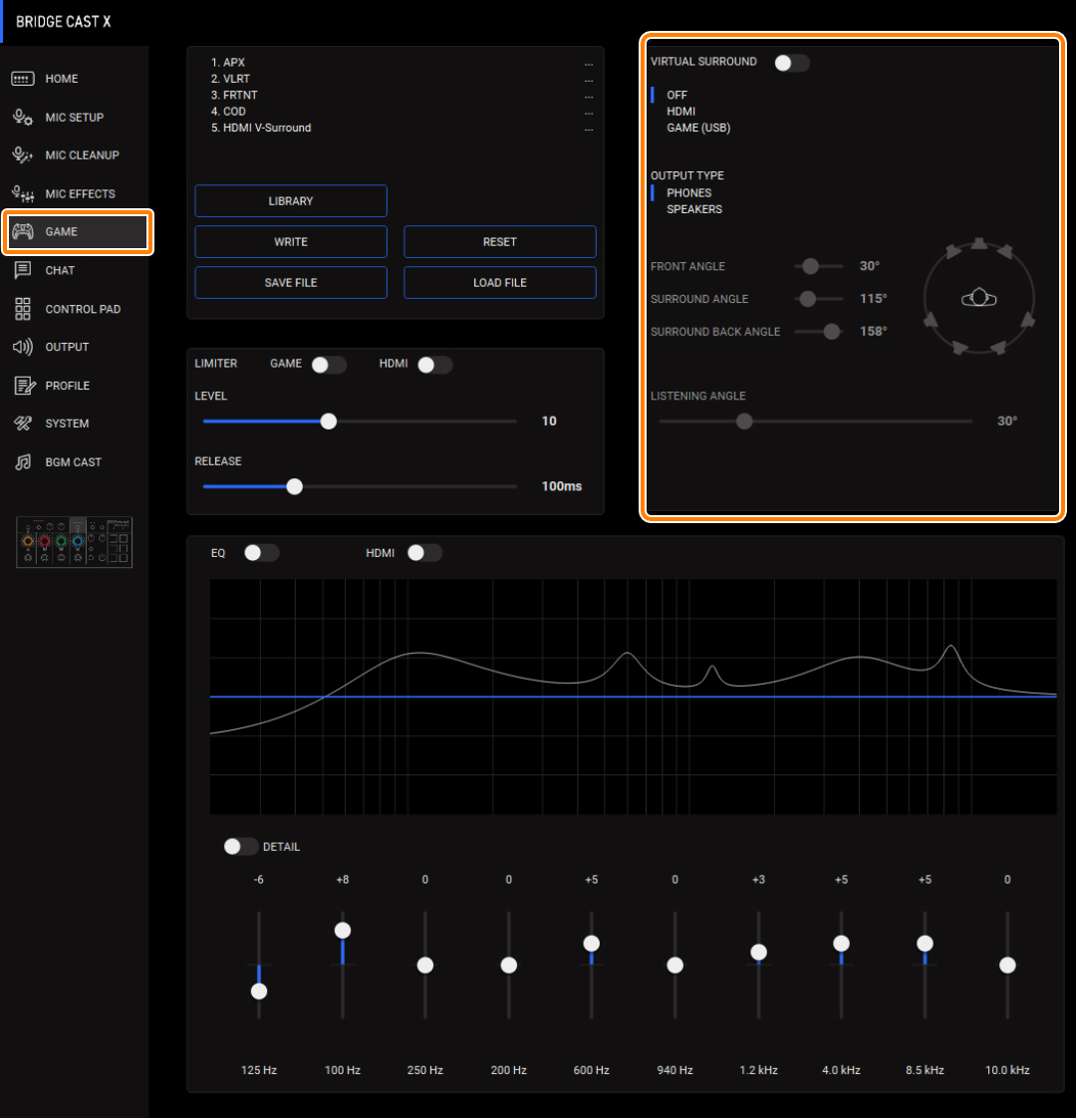
Menu Value Explanation VIRTUAL SURROUND This selects the input source for virtual surround. OFF Not used HDMI Audio input from HDMI IN 1 or 2 connector GAME (USB) Game audio (input source: GAME) FRONT ANGLE 1–89° Adjusts the angle of the front speakers.
“1°” positions the speakers directly in front of you, and “89°” positions them directly to the side.
SURROUND ANGLE 91–179° Adjusts the angle of the surround speakers.
“91°” positions the speakers directly to the side, and “179°” positions them directly behind you. (*1)
SURROUND BACK ANGLE 91–179° Adjusts the angle of the surround back speakers.
“91°” positions the speakers directly to the side, and “179°” positions them directly behind you. (*1)
LISTENING ANGLE 12–78° Set this according to how the speakers are actually positioned, and the position from which you are listening to them.
- This is enabled when OUTPUT TYPE is “SPEAKER”.
(*1): This setting may not be available, depending on the number of channels input from HDMI.
|
|
Examples of settings

When audio is input, the speaker that is outputting the audio lights up blue.
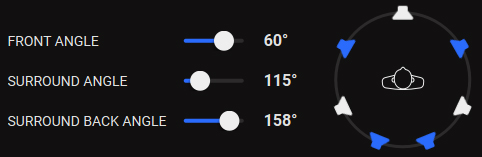
|
You can save up to five game settings (virtual surround, equalizer, limiter) as presets, and recall them whenever you like. â Saving the game settings as a preset You can also save the game presets as a single file. |
