Patterns can be copied to a different liveset or to the SL-2 variations.
Select the memory to copy.

You can also select and copy multiple patterns as described in “Selecting multiple patterns”.
Drag and drop the selected patterns onto the desired copy destination.
Drag and drop when a red area is shown at the copy destination (overwrite copy)

When you drop the patterns, the patterns of the selected red area are overwritten, and the original settings cannot be recovered.
Select a pattern that you don’t mind overwriting.
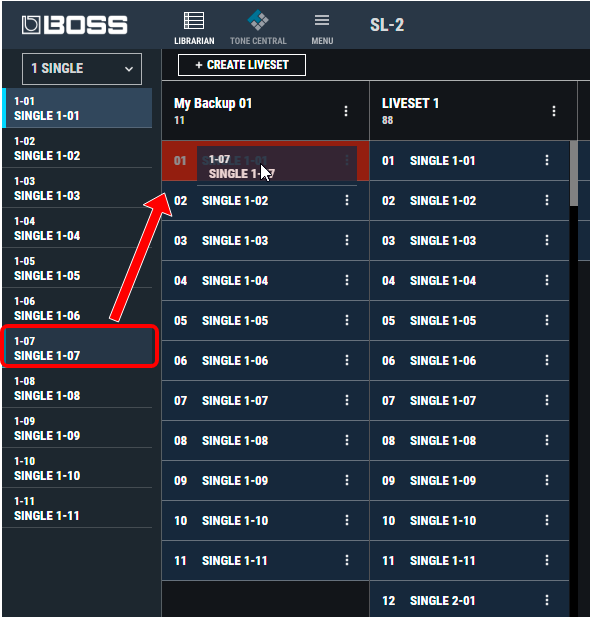
Dragging and dropping between copy destination memories and patterns (INSERT)
When you drop a pattern, the pattern is inserted at the position marked by the red line.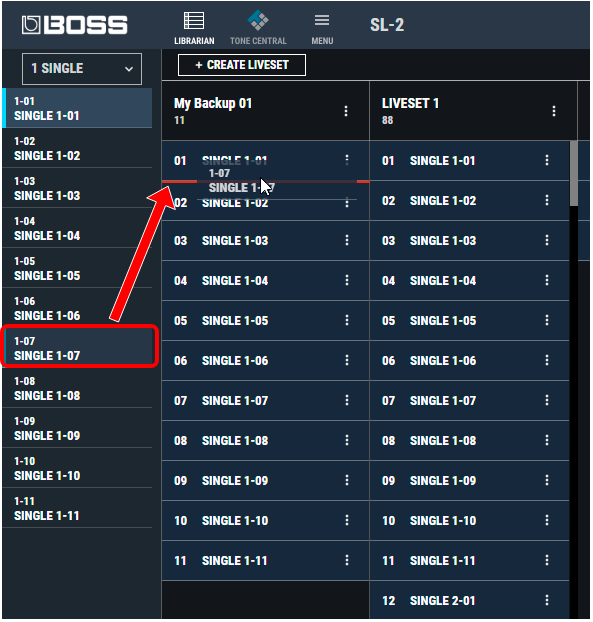

If you select non-consecutive patterns and copy them, they are copied as successive patterns.
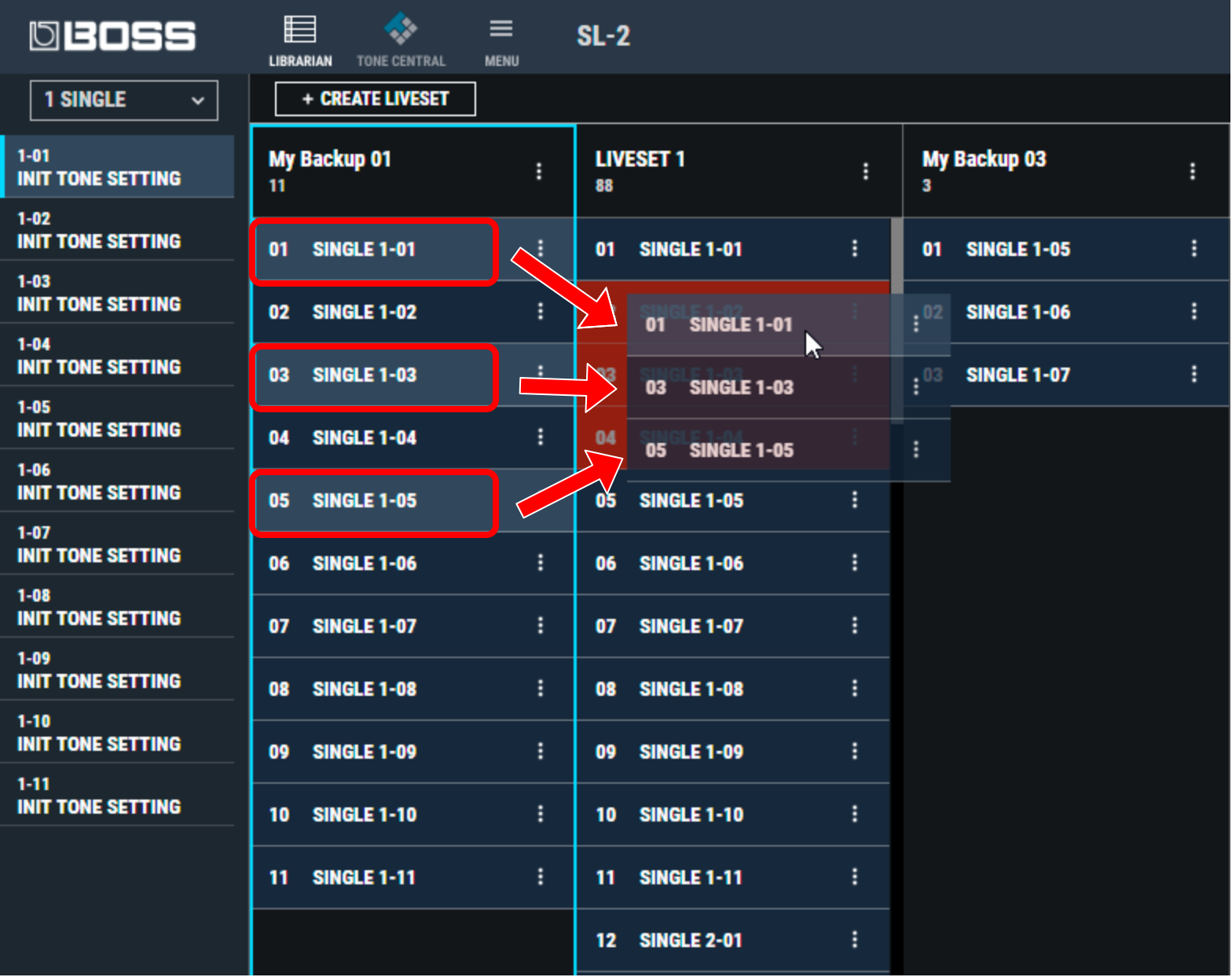
- A maximum of 300 patterns can be registered in one liveset. If inserting patterns would cause the liveset to exceed 200 patterns, the patterns that exceed 200 are not inserted (a message is displayed).
Patterns that are registered in a liveset can be copied to your own liveset or to a new liveset.
Selecting multiple patterns
By using your computer’s mouse and keyboard together, you can select multiple patterns.
Selecting a range of patterns
Here’s how to select a range of consecutive patterns.
- Click the first pattern that you want to select.
While holding down your computer keyboard’s [Shift] key, click the last pattern that you want to select.
The first through last patterns that you click are selected.
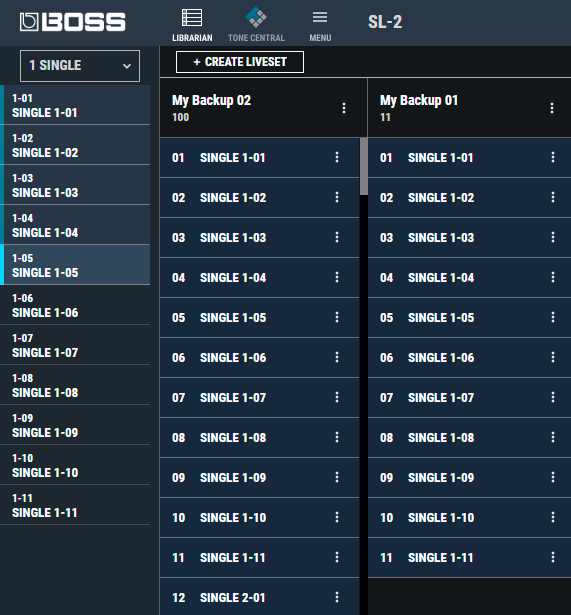
Selecting individual patterns
Here’s how to select just the individual patterns that you click.
While holding down your computer keyboard’s [Ctrl] key, click a pattern that you want to select.
The pattern you click is selected, and the selected pattern is highlighted.
On macOS, hold down the command key on your computer’s keyboard and click a pattern to select.If you want to select other pattern, repeat step 1.
If you hold down the [Ctrl] key and click a selected (highlighted) pattern once again, the selection is cleared (that patch is no longer highlighted).
