This is how to delete the sample assigned to a pad.
Drag and drop the pad whose sample you want to delete to the recycle bin (trash) icon.
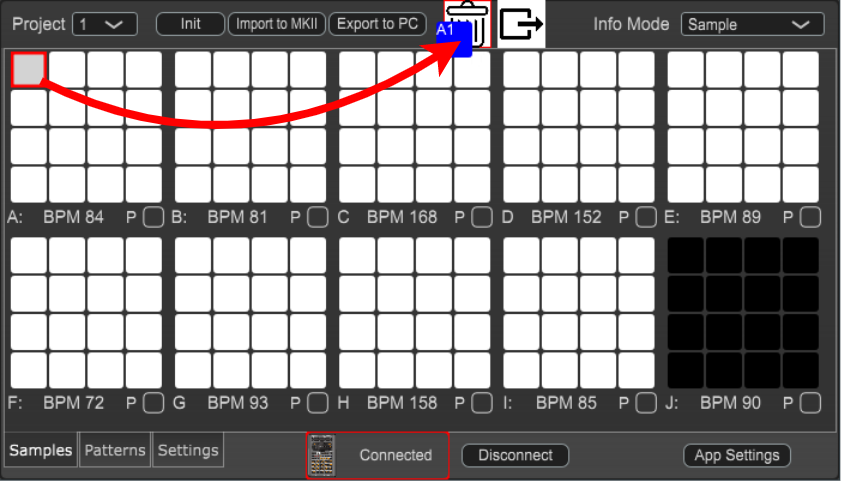
A confirmation message appears.
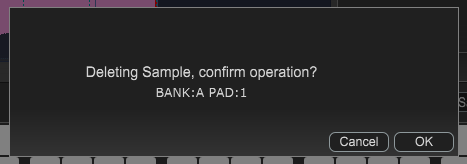
If you decide to cancel, click “Cancel.”
Click “OK.”
When the deletion is finished, the original pad turns black (indicating that the pad is empty).

Never turn off the power or disconnect the SP-404MK2 while the screen indicates “Working...”