You can use the equalizer to adjust the tonal character of the game sound (input source: GAME*1). This lets you emphasize important frequency ranges in the game or de-emphasize unnecessary frequency ranges.
For instance, you can use this to suppress the sound of wind or other environmental noises during an FPS game, or make sounds like footsteps or gunshots easier to hear.
*1: The equalizer is only applied to the game sound that’s sent to the PERSONAL MIX bus. When the connection setting for the USB port is “CONSOLE/MOBILE”, the input source is “USB”.
On the menu screen, click the “GAME” tab to adjust the equalizer.
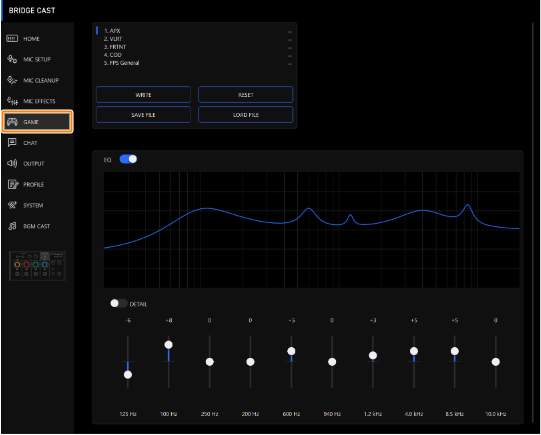
Menu Value Explanation EQ Off, On Turns the equalizer on/off. DETAIL Off, On When this is on, you can set the center frequency and the Q (the frequency bandwidth).
Gain (vertical sliders) -12–+12 Sets the amount of boost/cut for each frequency band.
Frequency
(horizontal sliders)Band 1
20.9–396 Hz Specifies the boost/cut center frequency for each frequency band.
- This setting is available when the “DETAIL” switch is enabled.
Bands 2–4 20.9–471 Hz Bands 5–7 341 Hz–3.36 kHz
Bands 8, 9 3.00–20.2 kHz Band 10 793 Hz–20.2 kHz Q 0.3–16.0 Adjusts the bandwidth used for boosting or attenuating each frequency band.
- This setting is available when the “DETAIL” switch is enabled.
|
You can save up to five equalizer settings as presets and recall them whenever you like. â Saving the Equalizer Settings as a Preset You can also save the equalizer presets as a single file. |
