Basic operations (basic steps for inputting notes)
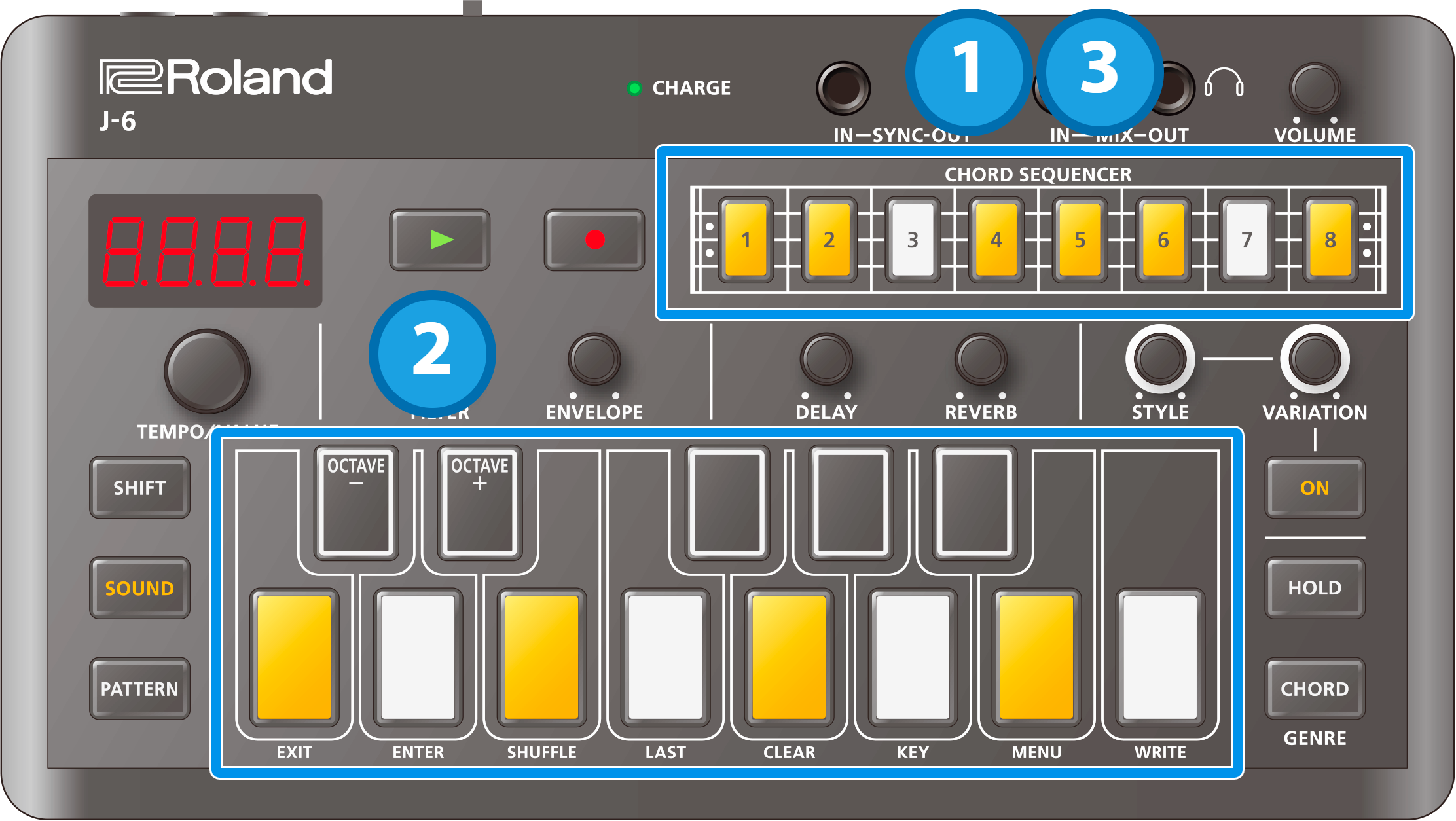
Press the step [1]–[8] buttons.
The [SHIFT] button blinks, and the note you pressed on the keyboard is displayed.
Press the keyboard buttons.
This adds note data to the step.
If the [CHORD] button is on, the notes in the chord are inputted (this overwrites any existing data).
If the [CHORD] button is off, a single note is added. If there are already four notes in the step, you can’t input any more.
By pressing the STYLE [ON] button to make it light up, you can use the [STYLE] knob and [VARIATION] knob to play notes and chords for the selected phrase.
On steps for which the STYLE [ON] button is unlit (STYLE: OFF), the phrase selected in the previous step continues to be used. When the STYLE: OFF steps continue from the step at which playback begins, the phrase selected in the pattern is applied.Press the step [1]–[8] buttons again.
Step editing ends, and the keyboard goes dark.
The display returns to showing the tempo.
Deleting the contents of a step
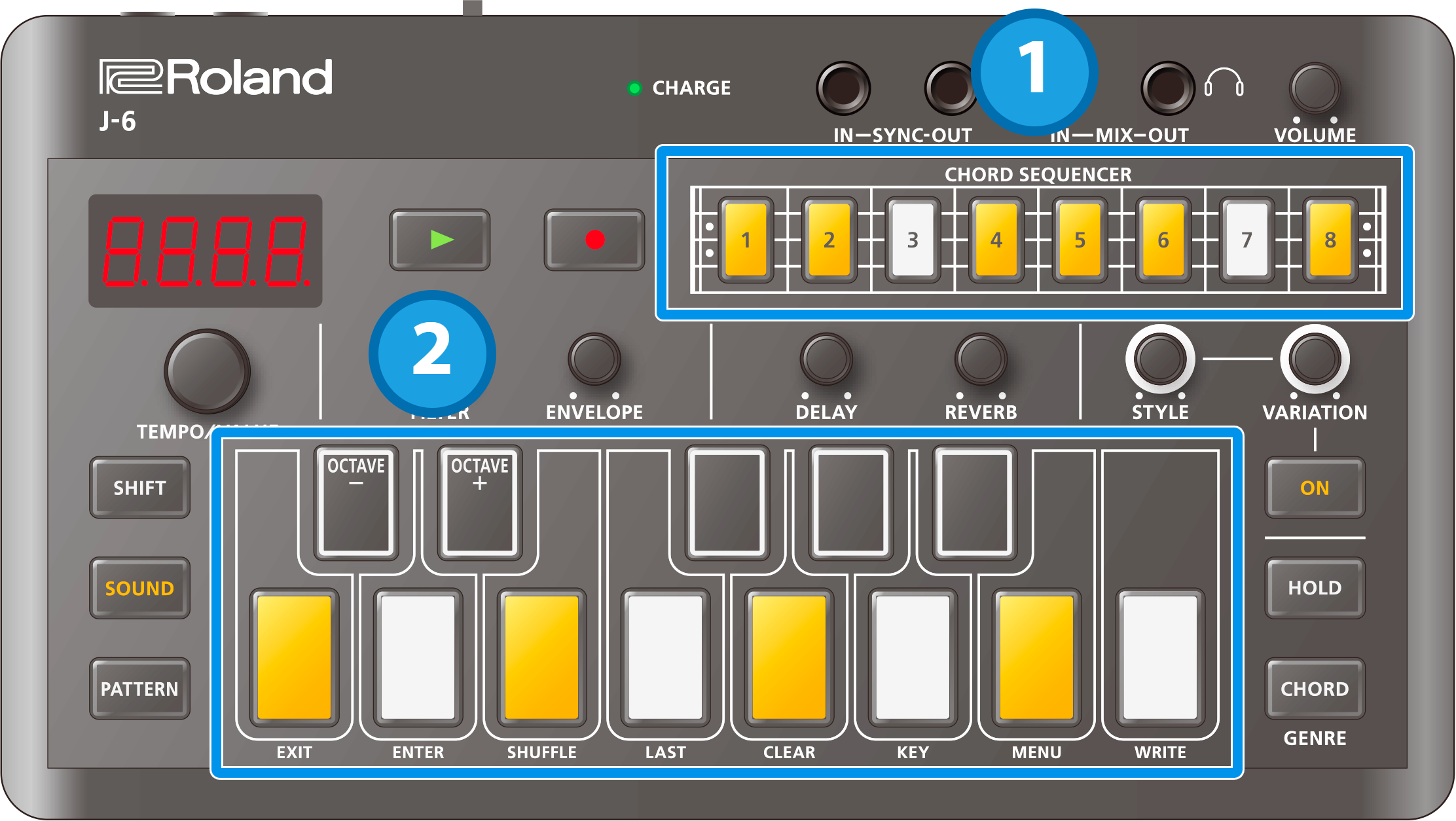
- Press the step [1]–[8] buttons.
Press the note or chord’s keyboard button to delete from the keyboard buttons that are lit.
The note for the selected key button is deleted.
In the case of chords, all of the chord’s notes are deleted.
If there is a note or chord outside of the octave range shown by the keyboard buttons, the keyboard buttons light up dimly.
Hold down the [SHIFT] button and press the [C# (OCTAVE-)] or [D# (OCTAVE+)] buttons on the keyboard to switch octaves, and when the keyboard button turns lit, you can delete it.
Press the [G (CLEAR)] button on the keyboard while holding down the [SHIFT] button to delete all note and phrase data at once.
Setting the tempo
The tempo is always shown on the display.

Turn the [TEMPO/VALUE] knob.
Hold down the [SHIFT] button and turn the [TEMPO/VALUE] knob to fine-tune the value in decimal points.
You can set a different tempo for each pattern.
Switching between pages indicated on the panel
You can record sequences in eight pages of eight steps for each pattern, for a maximum of 64 steps.
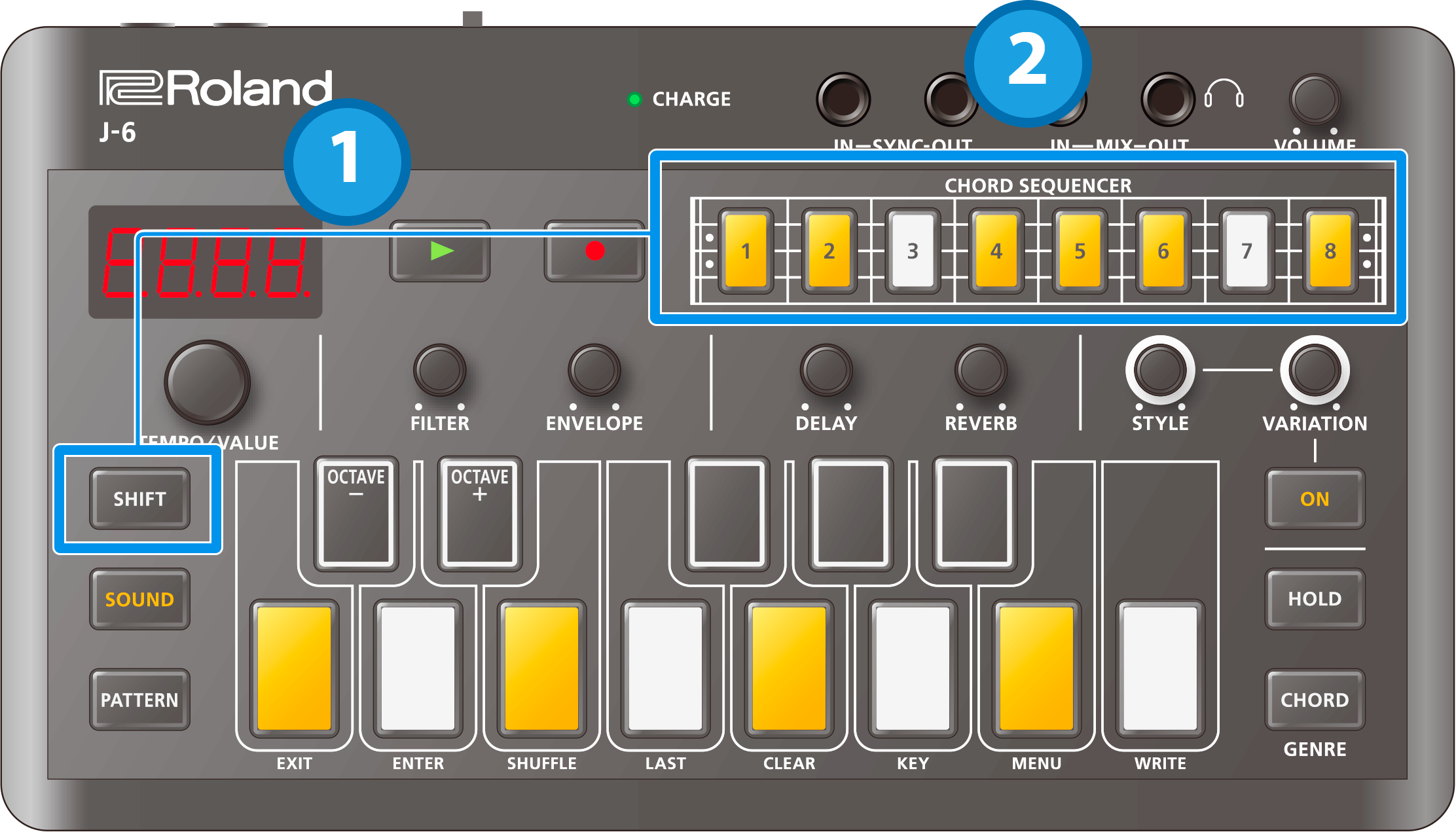
Hold down the [SHIFT] button and press the step [1]–[8] buttons.
Doing so switches to the respective page.
While you hold down the [SHIFT] button, the displayed page lights up, and the buttons blink as they play back.
If you select a page that’s past the last step, the last step of the page you selected is automatically set as the last step.
Setting the playback range (last step)
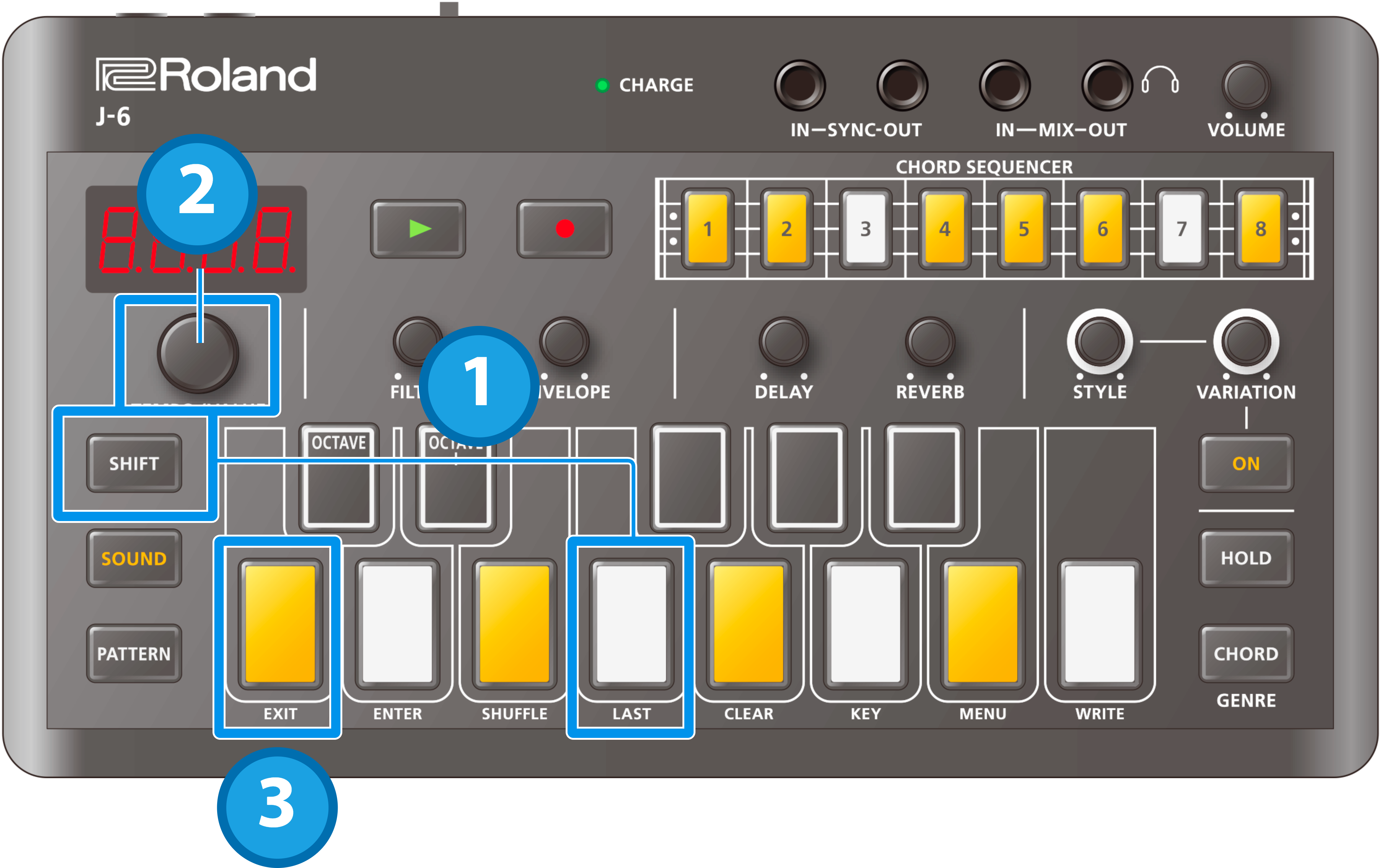
- Hold down the [SHIFT] button and press the [F (LAST)] keyboard button.
- Turn the [TEMPO/VALUE] knob to set the value.
- When you are finished, press the [C (EXIT)] button.
Inputting consecutive ties (long notes)
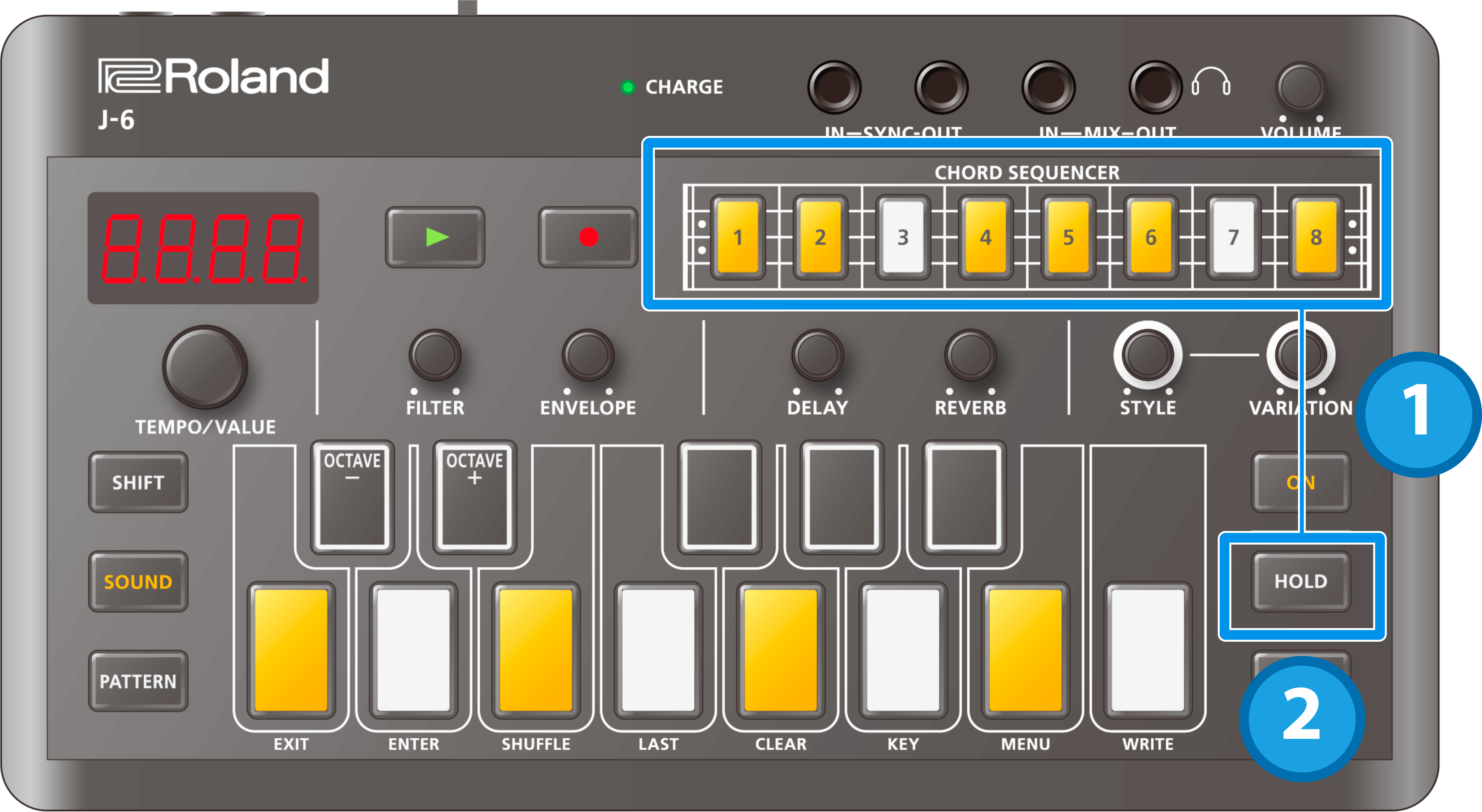
Select a step that contains notes and press the [HOLD] button.
This inputs a tie into the next step.
Press the [HOLD] button once again.
This inputs a tie into the next step after.
You can input long notes by pressing the [HOLD] button a number of times.
To delete a tie, select a step that contains a tie and press the [HOLD] button. The button goes dark.
When inputting a tie into a step, the step must not contain any notes.
Useful sequencer functions
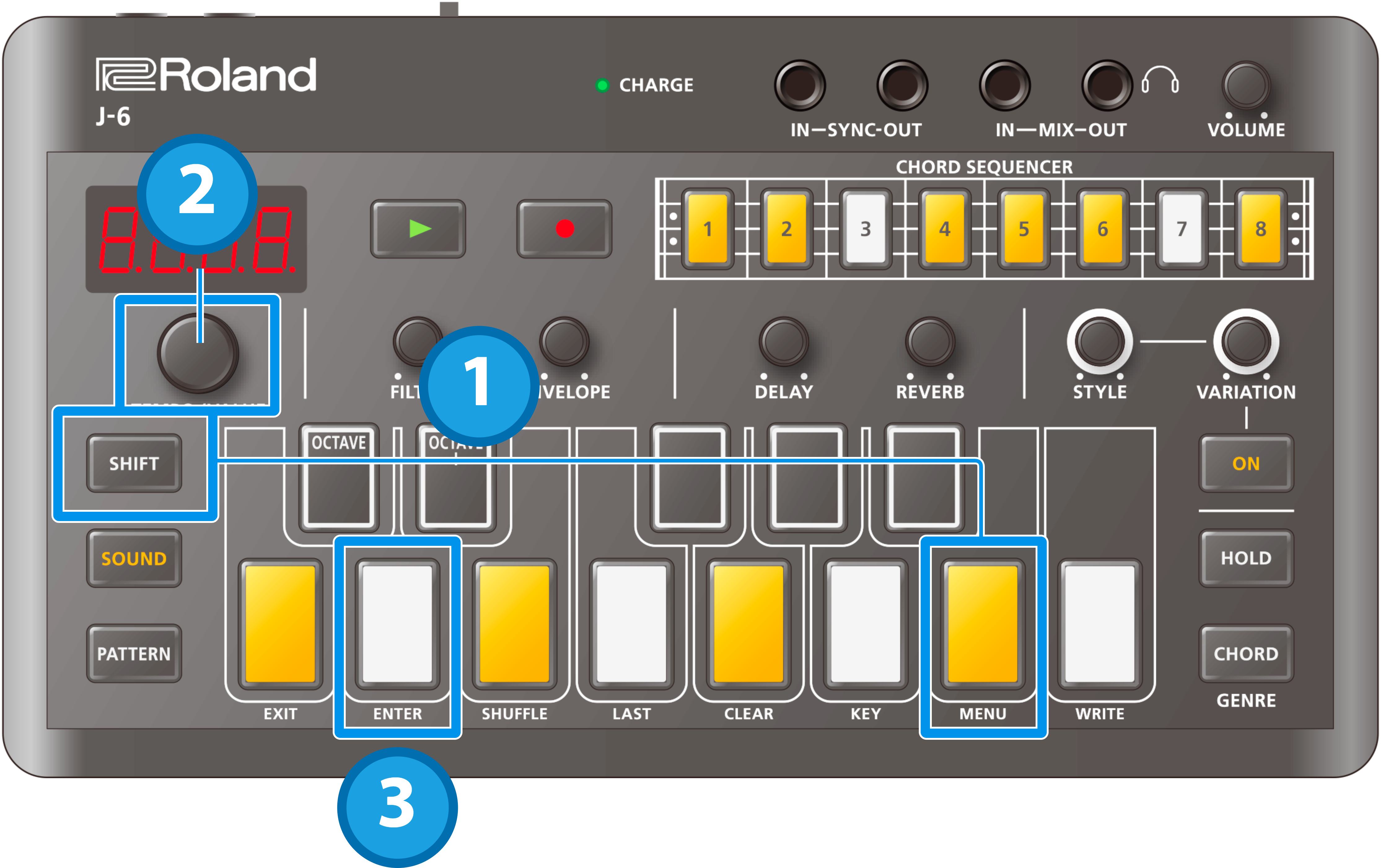
Copying steps (COPY)
- While a step is selected, hold down the [SHIFT] button and press the [B (MENU)] keyboard button.
- Use the [TEMPO/VALUE] knob to select “COPY”.
- Press the [D (ENTER)] button.
Pasting a copied step (PSTE)
- While a step is selected, hold down the [SHIFT] button and press the [B (MENU)] keyboard button.
- Use the [TEMPO/VALUE] knob to select “PSTE”.
Press the [D (ENTER)] button.
The data is pasted into the selected step.
Inserting an empty step (INSR)
- While a step is selected, hold down the [SHIFT] button and press the [B (MENU)] keyboard button.
- Use the [TEMPO/VALUE] knob to select “INSR”.
Press the [D (ENTER)] button.
The empty step is inserted into the selected step, and all steps afterwards are shifted forward by one step.
Copying all steps to double the length (DUPL)
- While a step is selected, hold down the [SHIFT] button and press the [B (MENU)] keyboard button.
- Use the [TEMPO/VALUE] knob to select “DUPL”.
Press the [D (ENTER)] button.
The steps up through the last step are copied after the last step, doubling the length.
Changing the step length (BEAT)
Hold down the [PATTERN] button and turn the [TEMPO/VALUE] knob to edit the number of beats (the step length) in one measure of the pattern (Beat).
To set and make the beat play back shorter, such as 1/4th the beat’s length (“1_4”, sixteenth notes), set STYLE [ON] to a phrase whose length matches that of the beat, by selecting the values from STYLE: 3 (see the “Phrase List” for details).
Starting playback from a specific step
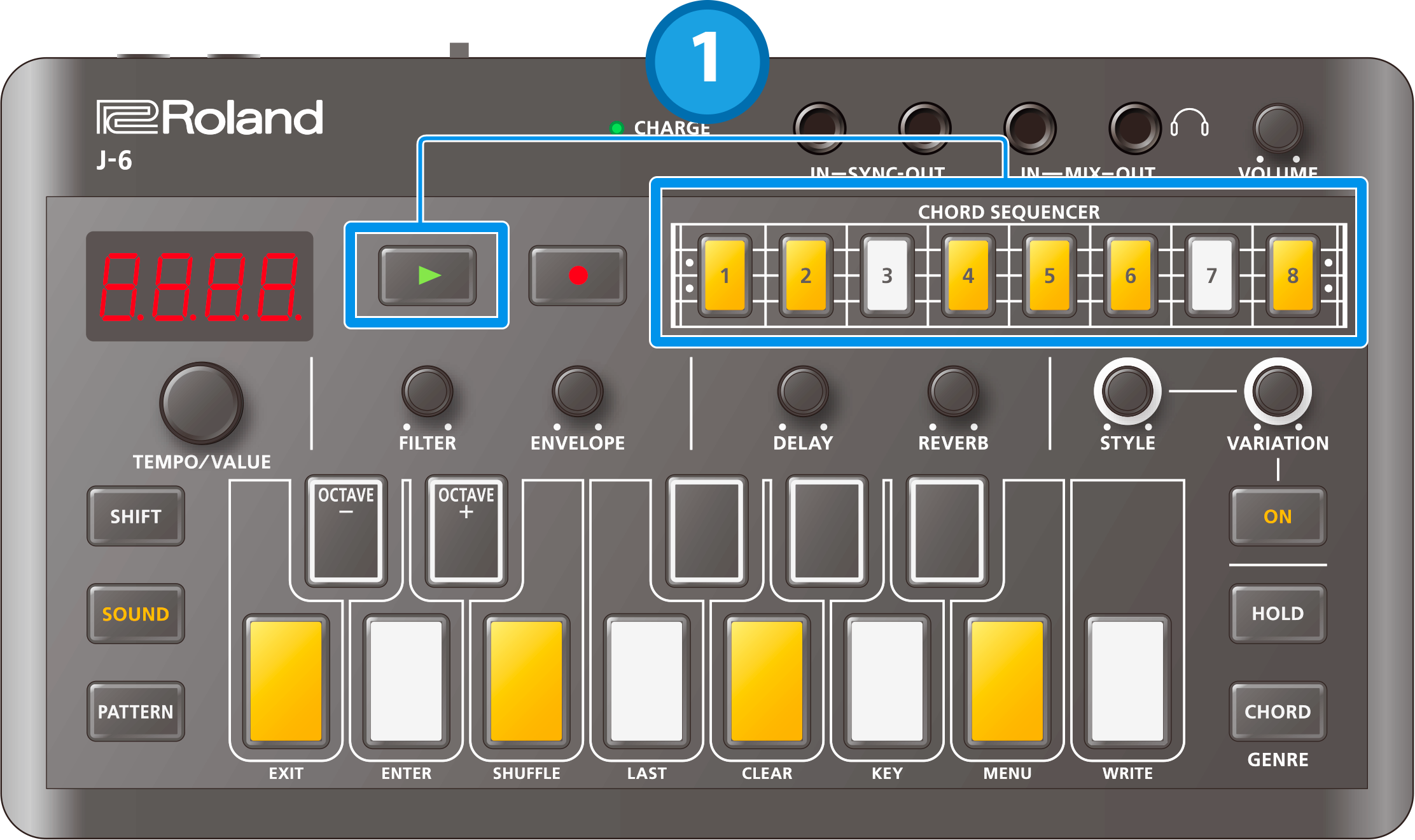
- Hold down the [SHIFT] button and press the [ø] (play) button.
Inputting notes in real time
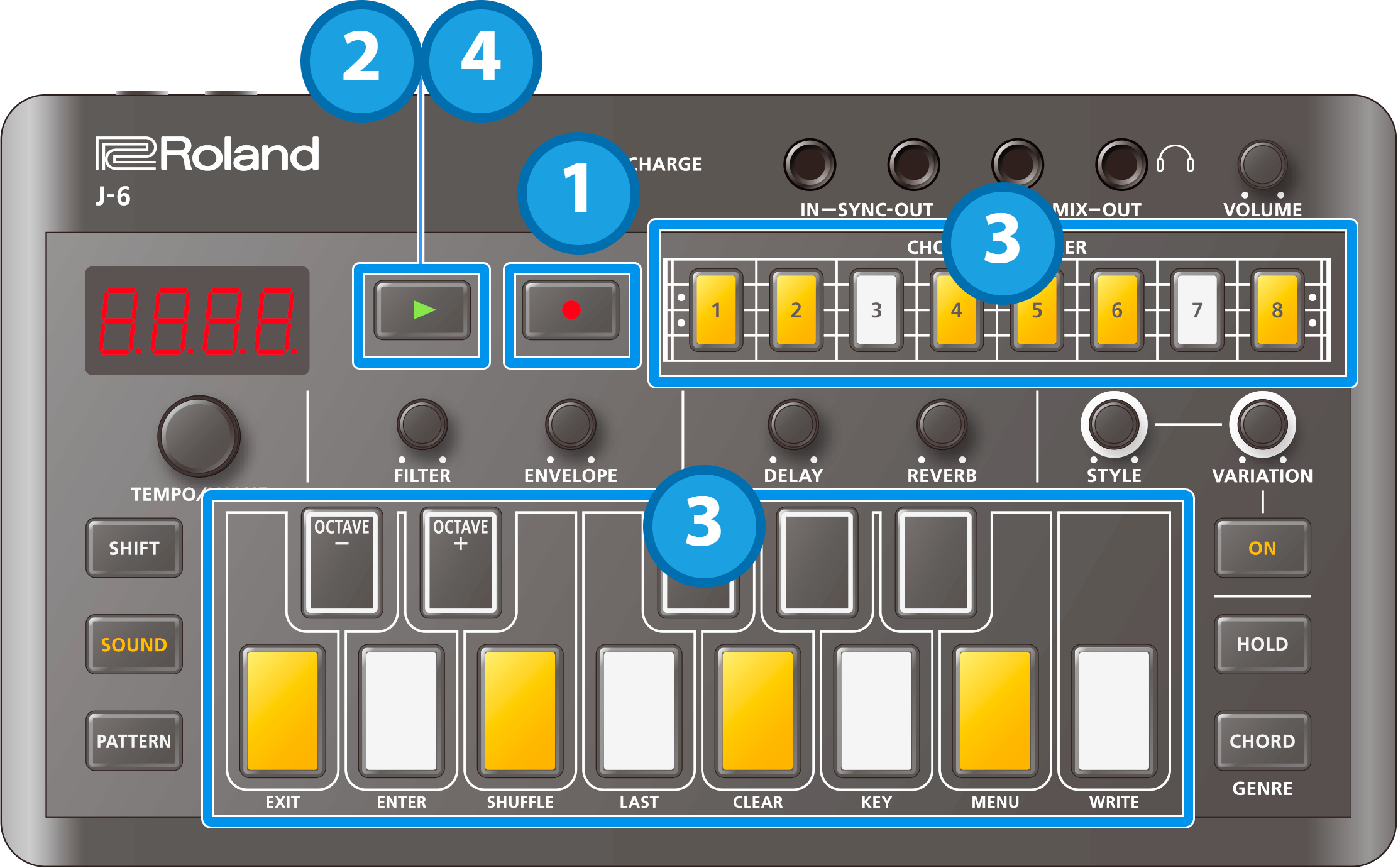
Press the [ó] (record) button.
The [ó] (record) button lights up, and the [ø] (play) button blinks.
Press the [ø] (play) button.
The [ø] (play) button lights up, and real-time input begins.
If a “Count In” value has been set, real-time input begins after the [ø] (play) button blinks a number of times equal to the set number of count-in beats.You can press the keyboard buttons to input notes and chords while the step button currently playing back is blinking.
To exit real-time input, press the [ø] (play) button.
- If you press the [ó] (record) button during playback, real-time input starts right when you press the button. You can stop real-time input but still continue playback by pressing the [ó ] (record) button during real-time input.