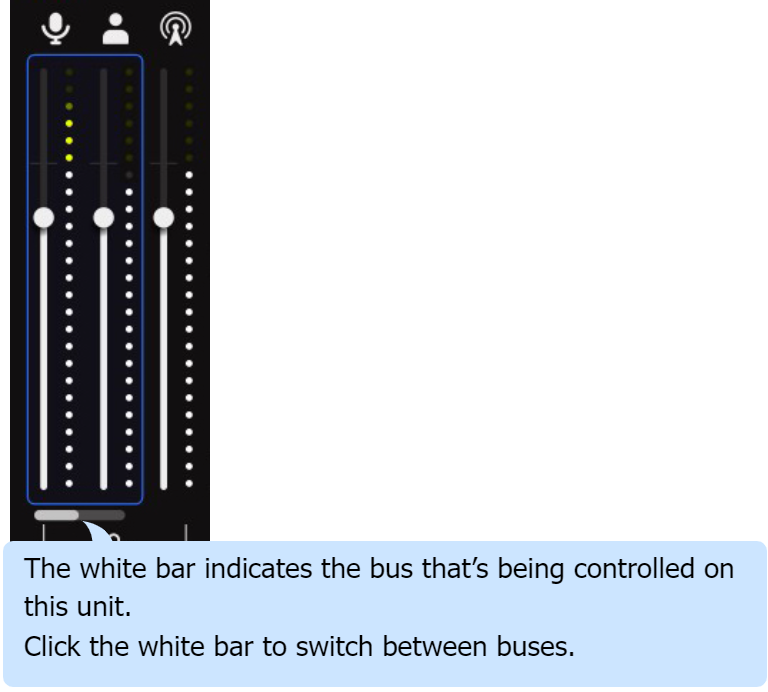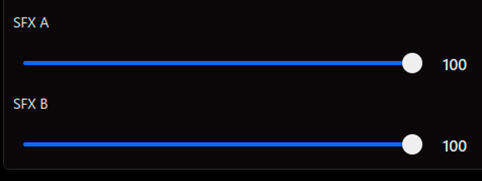These controls adjust the volume of each input source.
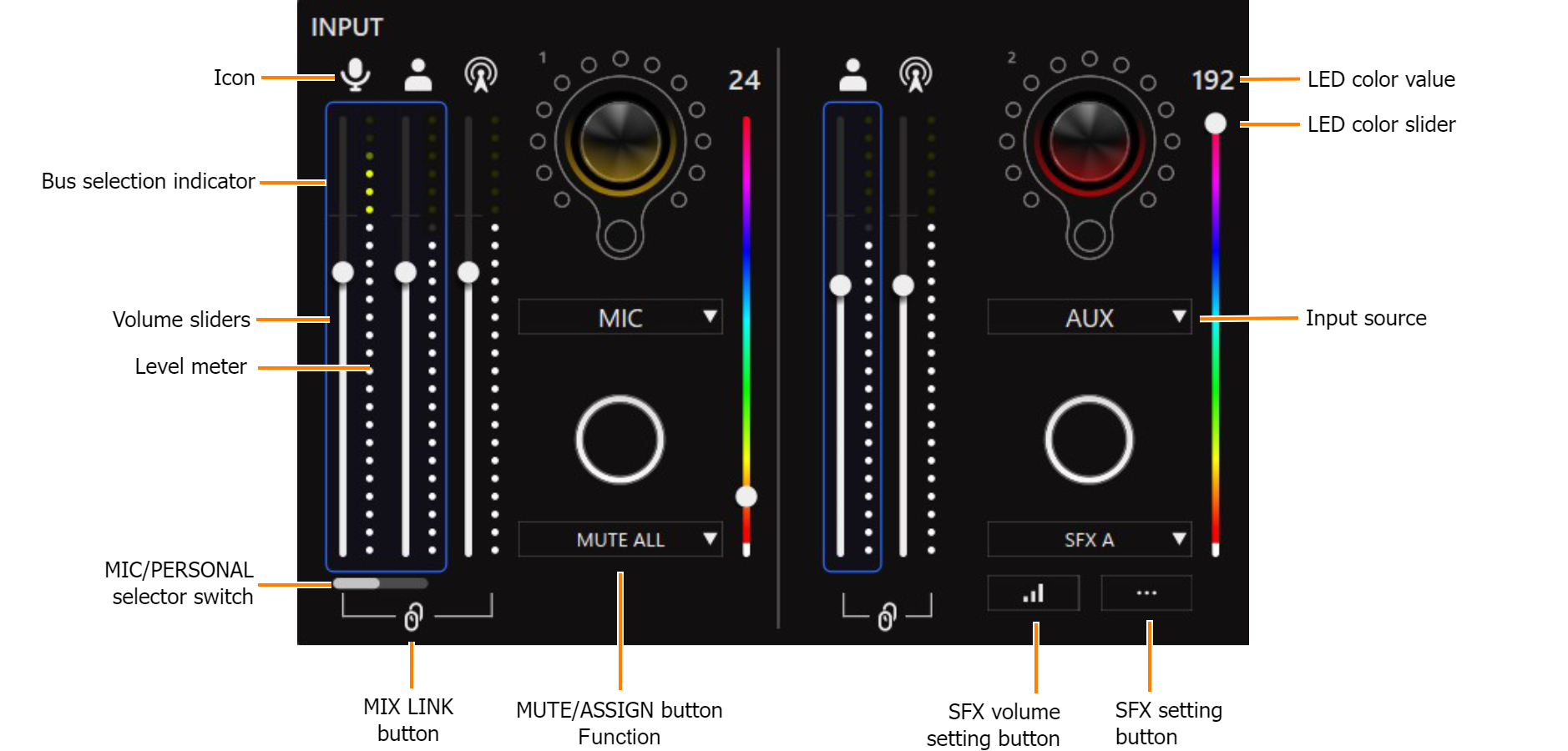
The status of input sources that are not assigned to the MIC, AUX, CHAT, or GAME channels is displayed in this area.
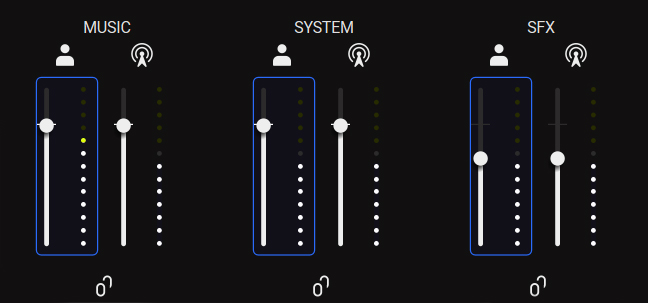
Name |
Explanation |
|
|---|---|---|
Icon |
This shows which bus is being operated. Click the icon to mute/unmute the audio. |
|
|
|
Mic signal that is not routed through a bus
|
|
|
|
Audio sent to the PERSONAL MIX bus |
|
|
|
Audio sent to the STREAM MIX bus |
|
|
Bus selection indicator |
The blue border indicates which bus is being controlled, and changes when you operate the bus selection buttons on the BRIDGE CAST. |
|
Volume sliders |
Drag the volume sliders to adjust the volume. You can use the cursor keys on the keyboard to fine-tune the settings. |
|
Level meter |
Indicates the volume levels. |
|
|
MIC/PERSONAL selector switch |
When you’ve selected “PERSONAL MIX” using the bus selection button on the BRIDGE CAST, this selects whether to control either the mic audio (not routed through a bus) or the PERSONAL MIX bus. When the input source is “MIC”
|
|
MIX LINK button |
Links/unlinks the two buses (STREAM MIX, PERSONAL MIX). This works the same as the [MIX LINK] button on the BRIDGE CAST. When the link is on, you can adjust the input level while retaining the volume balance for each bus.
|
|
|
MUTE/ASSIGN button functions |
This sets the functions for the MUTE/ASSIGN [1]–[4] buttons. |
|
CH MUTE ALL (*1) |
Mutes/unmutes audio for the channels routed to the STREAM MIX and PERSONAL MIX buses. When the input source is “MIC”, this mutes/unmutes the mic audio (not routed through a bus) and the mic audio routed to the STREAM MIX/PERSONAL MIX buses. |
|
CH MUTE TO STREAM MIX (*1) |
Mutes/unmutes audio for the channels routed to the STREAM MIX bus. |
|
CH MUTE TO PERSONAL MIX (*1) |
Mutes/unmutes audio for the channels routed to the PERSONAL MIX bus. Mutes/unmutes the mic audio (not routed through a bus) and the mic audio routed to the PERSONAL MIX bus, when the input source is “MIC”. |
|
SFX A, SFX B |
Plays the sound effect registered for SFX A or SFX B. You can register a music file (.wav) that you like to SFX A and SFX B. |
|
SFX BEEP |
Plays a beep sound. |
|
MUTE OUTPUT ALL |
Mutes all output audio. |
|
MUTE STREAM OUT |
Mutes/unmutes audio for the STREAM MIX bus audio that’s output from the USB port. |
|
MUTE LINE OUT |
Mutes/unmutes the audio output from the LINE OUT jack. |
|
MUTE PHONES |
Mutes/unmutes the headphone or headset audio. |
|
PROFILE 1–5 |
Switches between profile 1–5. |
|
GAME EQ 1–5 |
Recalls equalizer presets 1–5. |
|
GAME EQ OFF |
Turns the equalizer off. | |
MIC EFFECTS 1–5 |
Recalls mic effect presets 1–5. |
|
MIDI CC 1–4 |
Transmits MIDI control change messages 1–4 from the MIDI output port (CTRL) of the USB port.
|
|
SOUND EFFECTS A (BGM CAST)–SOUND EFFECTS D (BGM CAST) |
Plays back the sound effects you selected for SOUND EFFECTS A–D. |
|
| HOT KEY | Recalls the keyboard shortcut keys. |
|
| REVERB SW | Turns the mic effects reverb on/off. | |
| BGM CAST PLAY/STOP | Starts/stops BGM CAST playback. | |
| BGM CAST NEXT SONG | Switches to the next BGM CAST song. | |
|
LED color slider |
Sets the color of the CH1–4 indicators. The color of the CH 1–4 indicators and LEDs change according to the motion of the LED color slider. |
|
|
Input source |
Assigns input sources to the CH [1]–[4] knobs on this unit. Use the CH [1]–[4] knobs on this unit to change the volume of the assigned input sources. |
|
MIC |
The audio of the dynamic mic, condenser mic connected to the MIC jack, or the audio of the headset mic connected to the PHONES/HEADSET jack
|
|
AUX |
Audio input from the AUX jack |
|
CHAT GAME (SPEAKER) MUSIC SYSTEM |
Audio input from the USB port
|
|
| CONSOLE (SPEAKER) | Audio input from the USB port
|
|
SFX |
Sound effects (SFX A, SFX B, SFX BEEP) |
|
SFX volume setting button |
A popup window for setting the volume of SFX A and SFX B appears. To adjust the volume balance between SFX A and SFX B, use the SFX A or SFX B slider (adjustable from 0 to 100).
|
|
SFX setting button |
A popup screen for selecting the sound effect appears. |
|
(*1) This doesn’t work when “SOURCE” is set to “SFX”.