Roland’s unique three-dimensional acoustic technology lets you listen in virtual surround sound to the 5.1 /7.1 audio signal that’s input from the USB port (input source: GAME (SPEAKER)) when using headphones.
This lets you experience a spacious stereo image that goes beyond the base-level stereo image, even with headphones.
â Outputting 5.1 /7.1 Audio from a Windows PC
On the menu screen, click the “GAME” tab to configure the virtual surround.
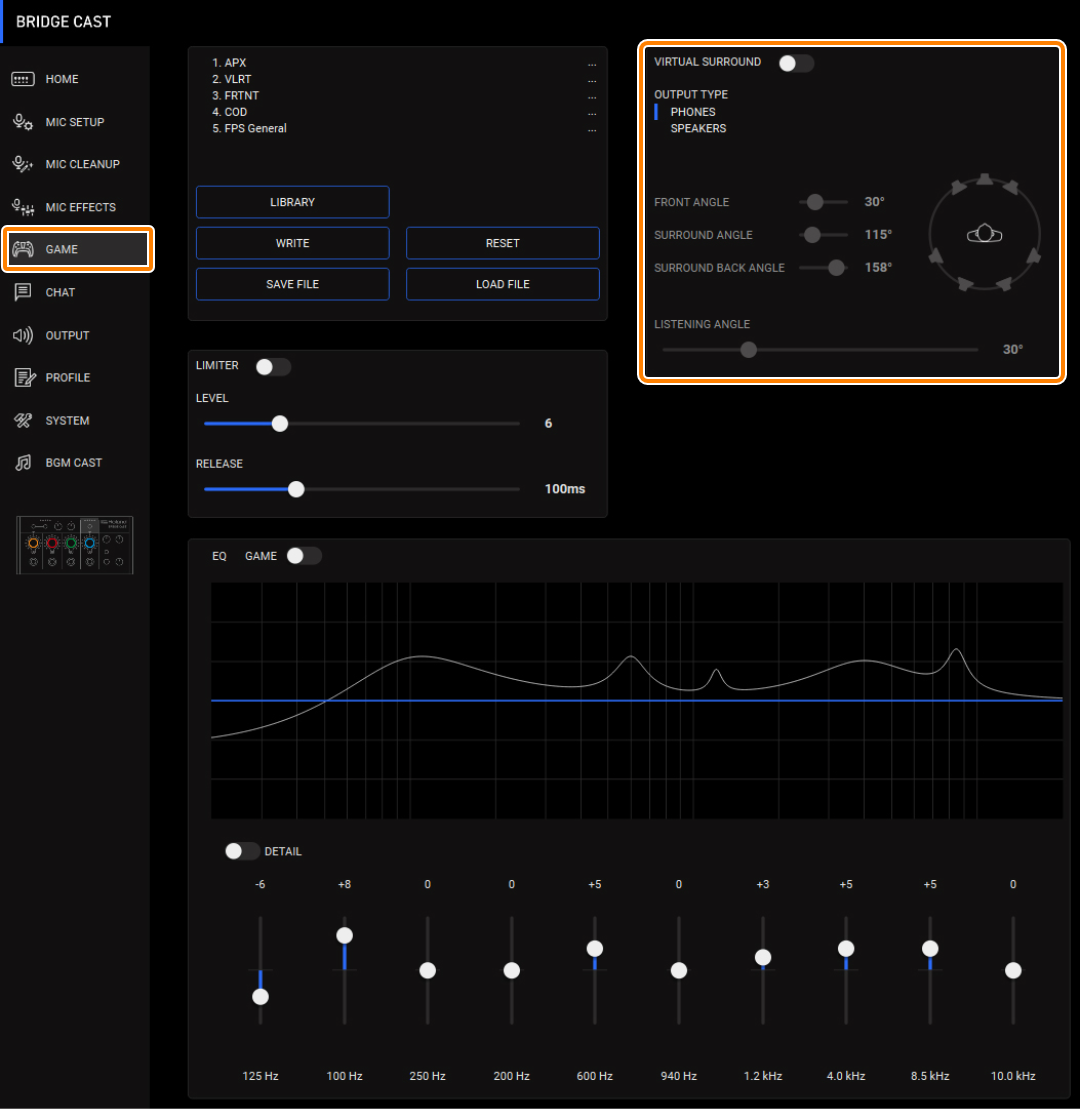
Menu Value Explanation VIRTUAL SURROUND Off, On Turns virtual surround on/off. OUTPUT TYPE PHONES Outputs audio in virtual surround for listening in headphones.
SPEAKERS Outputs audio in virtual surround for listening with speakers. FRONT ANGLE 1–89° Adjusts the angle of the front speakers.
“1°” positions the speakers directly in front of you, and “89°” positions them directly to the side.
SURROUND ANGLE 91–179° Adjusts the angle of the surround speakers.
“91°” positions the speakers directly to the side, and “179°” positions them directly behind you.
SURROUND BACK ANGLE 91–179° Adjusts the angle of the surround back speakers.
“91°” positions the speakers directly to the side, and “179°” positions them directly behind you.
LISTENING ANGLE 12–78° Set this according to how the speakers are actually positioned, and the position from which you are listening to them.
- This is enabled when OUTPUT TYPE is “SPEAKER”.
When audio is input, the speaker that is outputting the audio lights up blue.
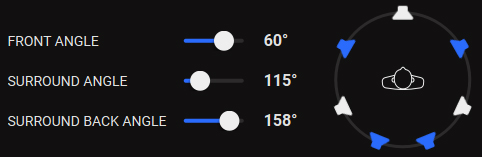
|
You can save up to five game settings (virtual surround, equalizer, limiter) as presets, and recall them whenever you like. â Saving the Game Settings as a Preset You can also save the game presets as a single file. |
