Here’s how to connect a device equipped with a Lightning connector (an iPhone or iPad).
Required items
- USB AC adaptor (commercially available)
- Apple Lightning to USB 3 Camera Adapter (commercially available)
- USB Type-C® to USB A cable, or Lightning to USB Type-C® cable (commercially available)
|
|
Turning the power on
Connect your device equipped with a Lightning connector or a USB AC adaptor (both commercially available) to the GO:PODCAST via an Apple Lightning to USB 3 Camera Adapter, as shown in the illustration.
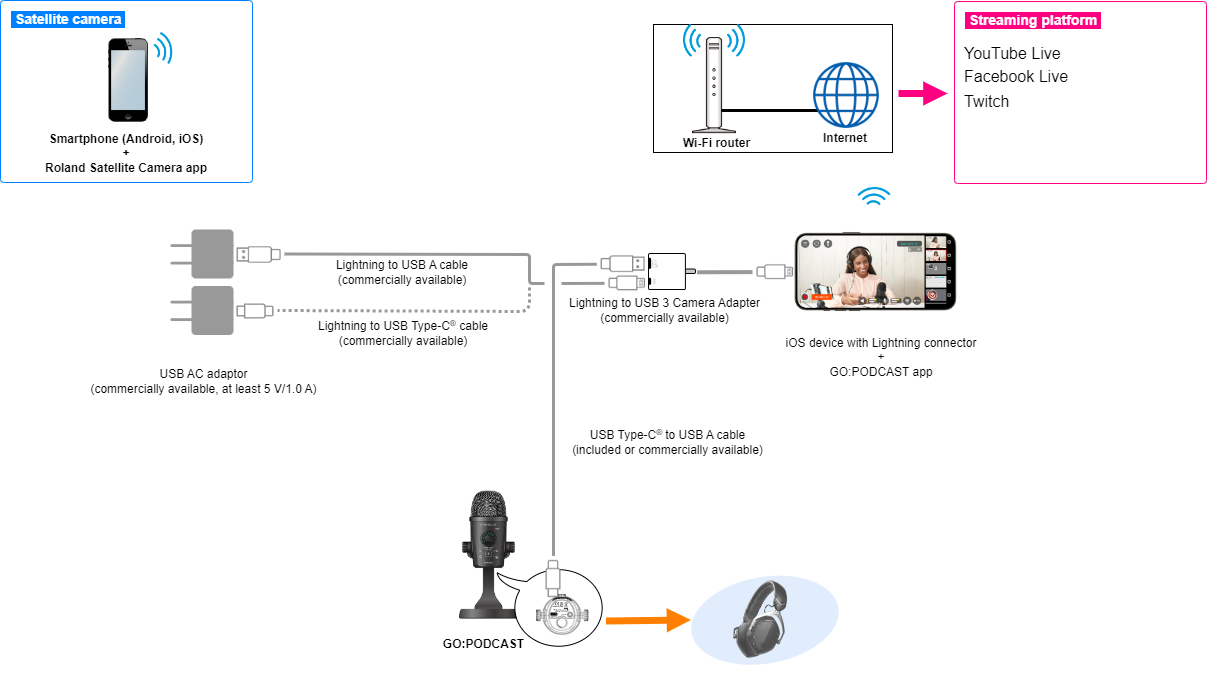
Launch the GO:PODCAST app.
Once the GO:PODCAST is correctly connected to your device equipped with a Lightning connector, the “STATE” indicator on the GO:PODCAST lights up blue.
Turning the power off
|
Before turning the unit off, always be sure to turn the volume down. Even with the volume turned down, you might hear some sound when switching the unit on/off. However, this is normal and does not indicate a malfunction. |
Unplug the USB cable from the USB port on the GO:PODCAST.
|
When connecting an iOS device with a Lightning connector, use the Lightning to USB 3 Camera Adapter (sold by Apple) and a USB cable (USB-C to USB-A). USB-C to Lightning cables cannot be used. You can still use the GO:PODCAST even without connecting a USB AC adaptor to the Apple Lightning to USB 3 Camera Adapter. 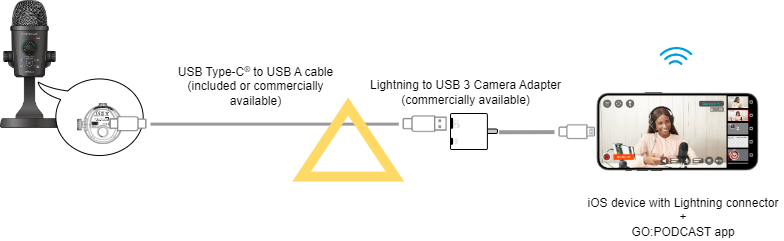 In this case, if you connect a pair of headphones to the GO:PODCAST to play back music or other audio content at loud volumes, the GO:PODCAST’s power may shut off due to an insufficient supply of current from the device equipped with a Lightning connector. Also, this uses a significant amount of battery power on your Lightning connector-equipped device, so you may not be able to use this device for as long as usual. To use this device for a long period of time, we recommend connecting a commercially available USB AC adaptor. |
