Basic operations (basic steps for inputting notes)
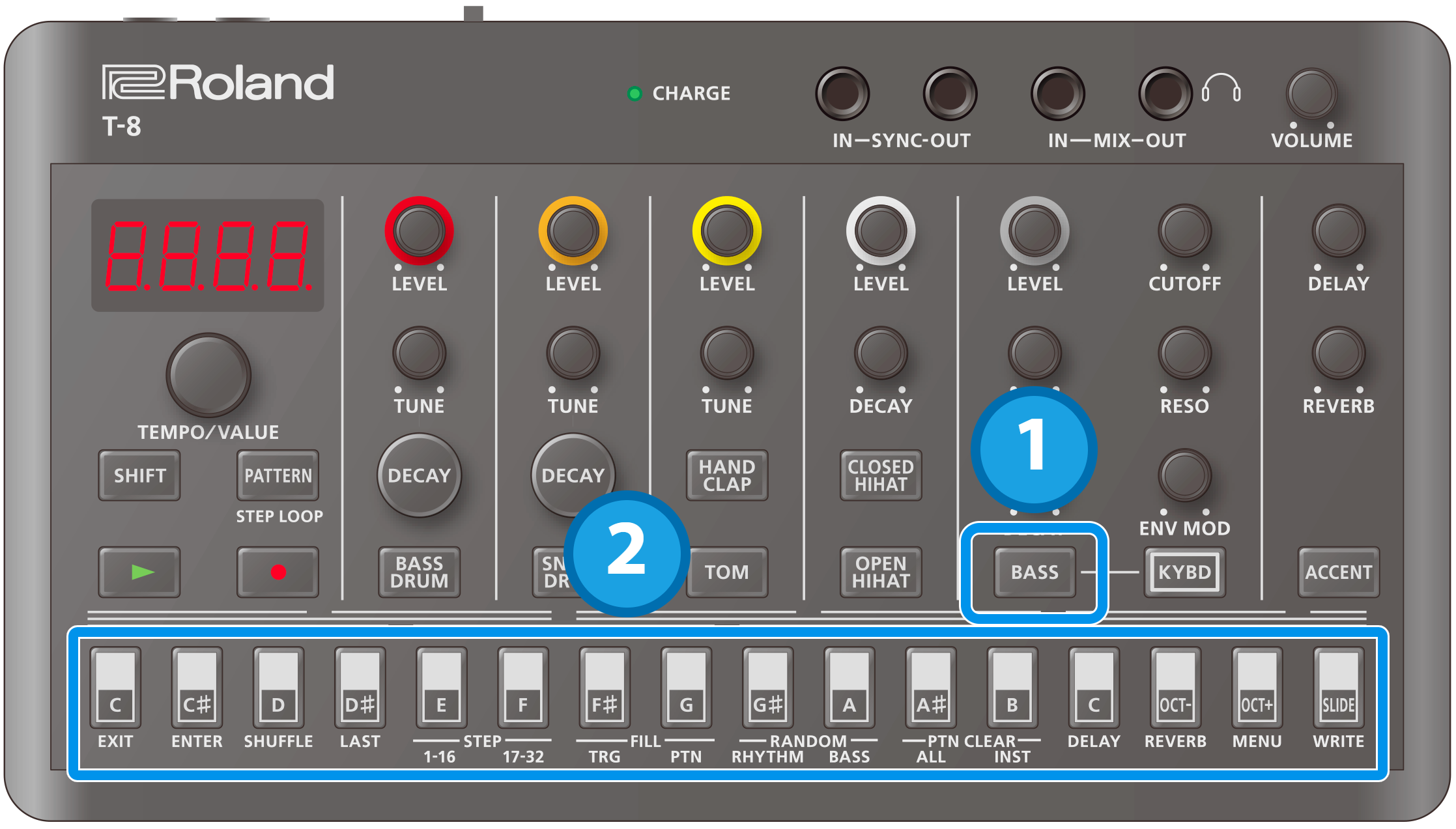
Press the [BASS] button to select the bass.
The step buttons to which notes have been input light up. Step buttons for which a tie has been input light up dimly.
Press a step button.
If the step is empty, either a C2 note (default value) is inputted, or the note you inputted just before deleting the note is inputted again.
If the step is not empty, its contents are deleted.
Information for the note (n.oFF, n.C0–n.C7) or tie (n.tie) is shown while you hold down the step button.
Checking and editing what’s in a step (step mode)
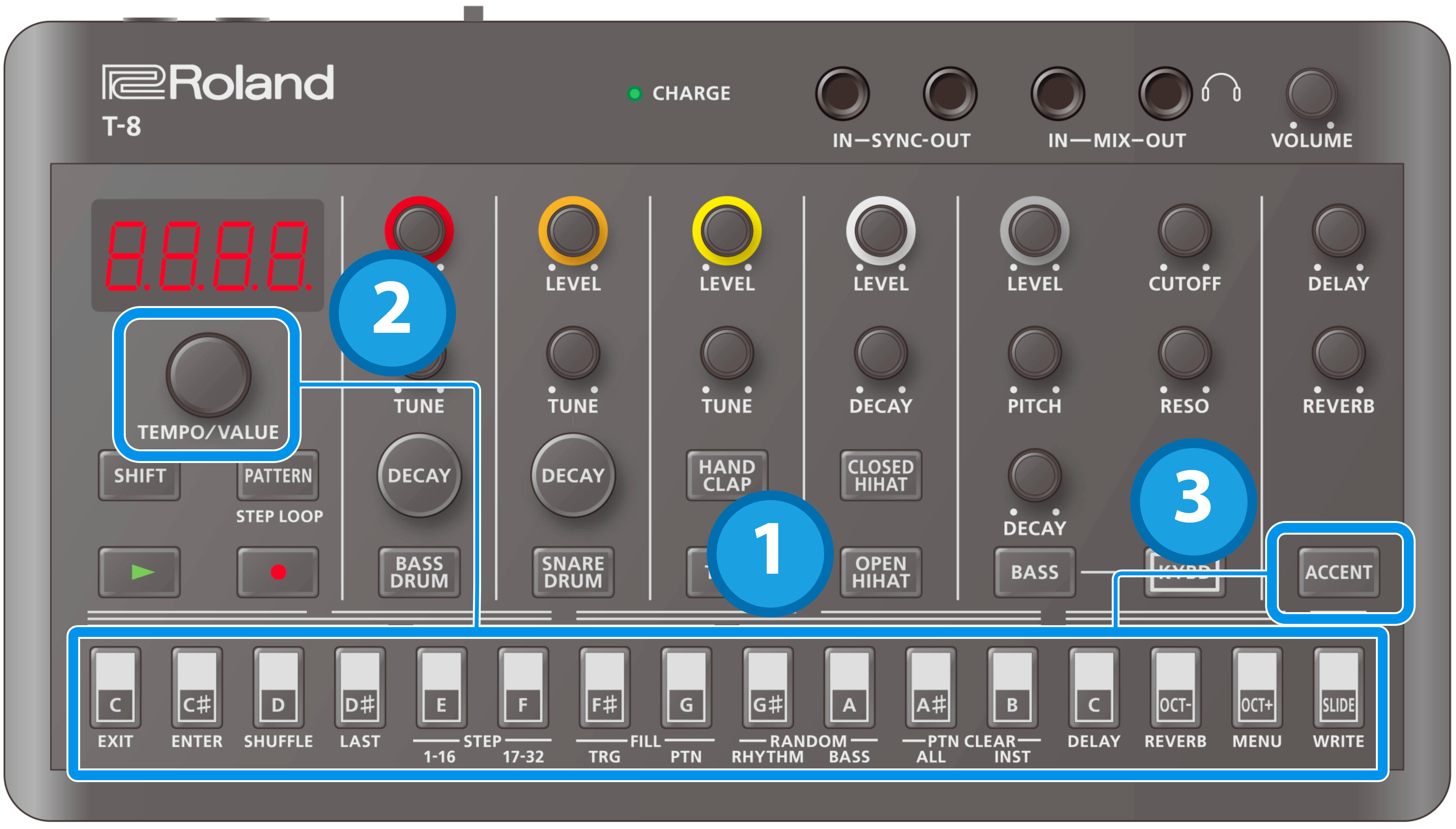
Press one of the step buttons (and keep holding the step button until you’re finished editing).
The step’s note is displayed.
Use the [TEMPO/VALUE] knob while holding down the step button to edit the note’s value (n.oFF, n.C0–n.C7, n.tie).
Press the [ACCENT] button while holding down the step button.
The accent setting (A.OFF, A.On) is displayed.
Press the [ACCENT] button again.
Displays the slide setting (S.OFF, S.On).
With each press of the [ACCENT] button, the setting value cycles as follows: note Ó accent Ó slide.
While holding down the step button, use the [TEMPO/VALUE] knob to edit the accent or slide setting.
Using the step buttons as a keyboard (keyboard mode)
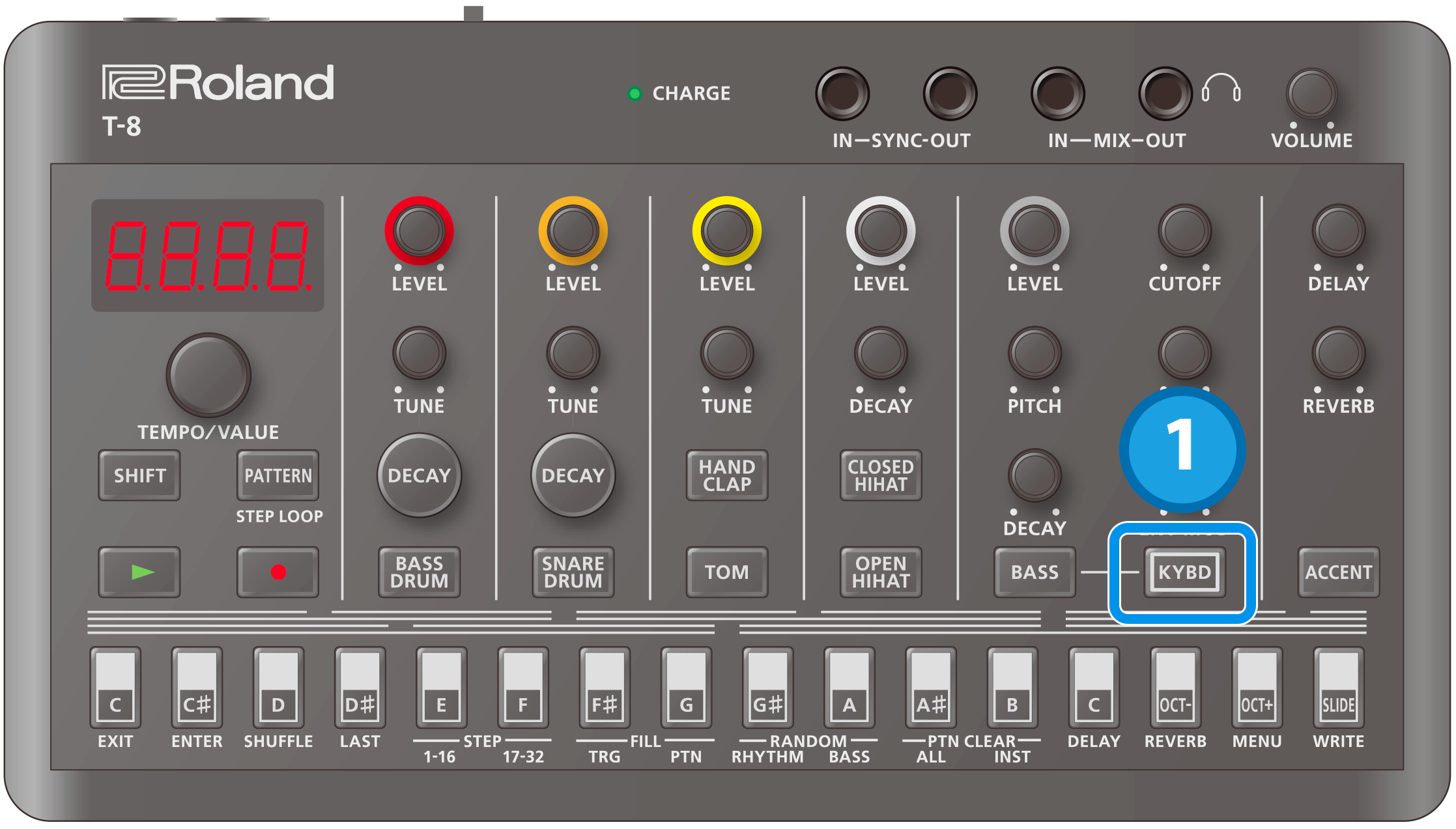
Press the [KYBD] button.
Keyboard mode is activated for the step buttons.
If a rhythm instrument is selected, the unit switches to bass.
Editing the steps (keyboard mode)
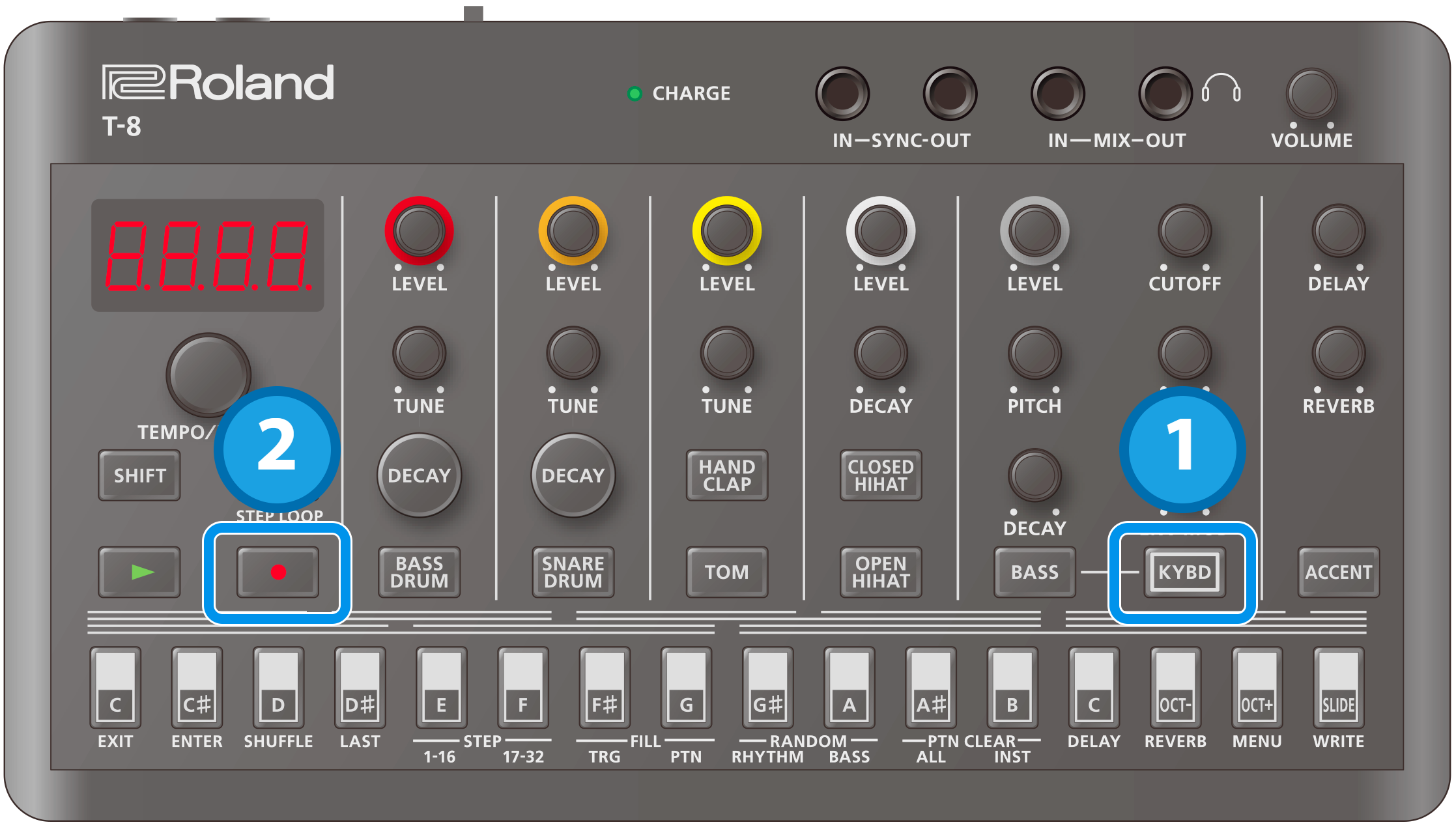
- Press the [KYBD] button while the sequencer is stopped.
Press the [ó] (REC) button.

If the [ó] (REC) is unlit, press a step button while holding down the [KYBD] button to start editing from the step you want. In this case, you can only edit the step you want, even during playback.
The [KYBD] button blinks, and you can use the step buttons to edit in keyboard mode. The note, octave and slide information is indicated by how the buttons are lit up.
The step numbers are shown in the display (such as “St. 1”), and you can use the [TEMPO/VALUE] knob to move between steps.Keyboard (note) buttons
Pressing a keyboard (note) button inputs a note into the step you’re editing.
How notes are displayed
You can distinguish the different notes by looking at how the keyboard and octave buttons are lit.
[OCT-] / [OCT+] button
Press the [OCT-] and [OCT+] buttons to shift the octave of the note for the step you’re editing.
[SLIDE] button
Turns the slide effect on/off for the note in the step you’re editing.
Turn slide on when you want to a note to smoothly glide into the note in the next step.[ACCENT] button
Turns the accent on/off for the note in the step you’re editing.
Inputting a tie
Press the [SLIDE] button while holding down the [KYBD] button to make the note of the previous step sustain into the current step.
When a tie is inputted, the [SLIDE] button lights up dimly, and the keyboard button corresponding to the note that’s set for the previous step also lights up dimly.Press the [ó] (REC) button or the [KYBD] button to exit edit mode.

There are two ways to input notes in real time, as shown below.
Inputting only the timing where notes sound
When the [ó] (REC) button is lit and the [KYBD] button is unlit, you can input notes in real time using the [BASS] button, just as when inputting with rhythm instruments when playback starts.
The note that’s input in this case is fixed at C2.Inputting notes in real time using keyboard mode
When the [ó] (REC) button is lit and the [KYBD] button is blinking, the unit switches to the steps to be edited one after another once playback starts. At this time, you can input notes, ties and slides in real time by using the step buttons in keyboard mode.
Press the [OCT-] and [OCT+] buttons to shift the octave of the notes you play using the keyboard buttons.
Setting the accent strength
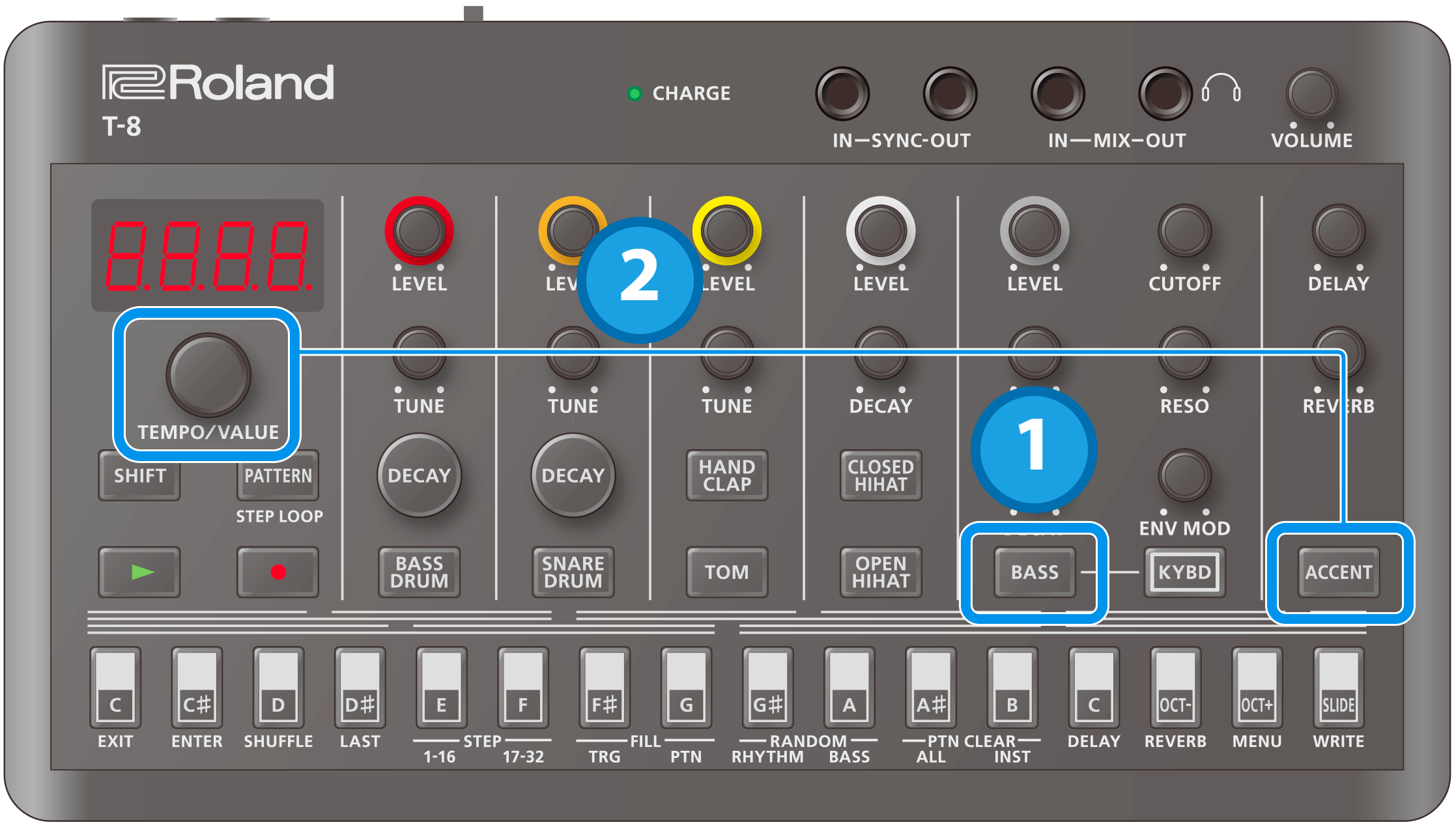
- Press the [BASS] button to select the bass.
- Hold down the [ACCENT] button and turn the [TEMPO/VALUE] knob.
Inputting accents and slides using step input
Besides inputting accents and slides in step mode or in keyboard mode, you can also input them all at once.
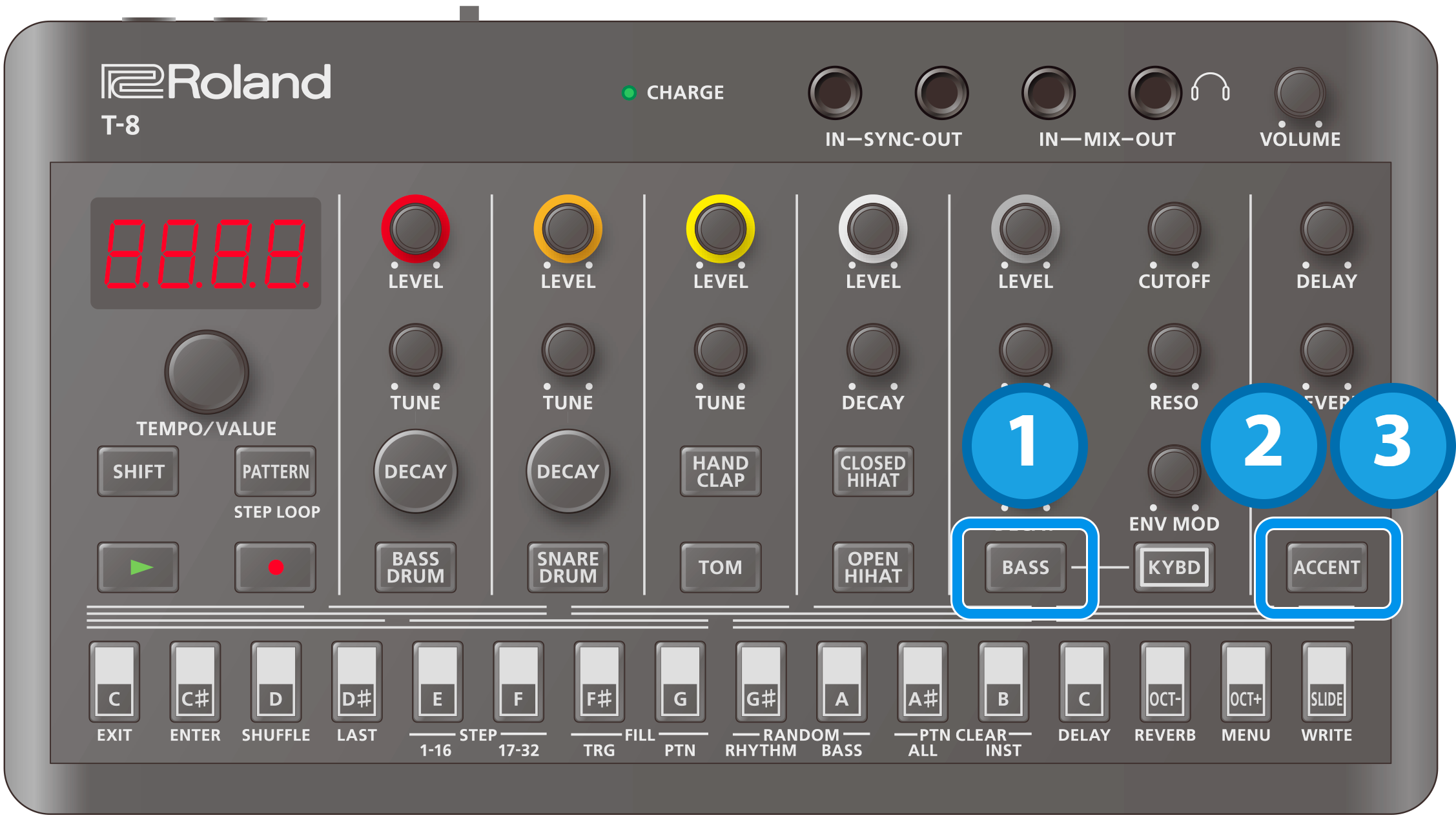
Press the [BASS] button to select the bass.
Press the [ACCENT] button.
“b.ACC” is displayed, and you can use the step buttons to input the bass accents.
Press the [ACCENT] button again.
“b.SLd” is displayed, and you can use the step buttons to input the bass slides.