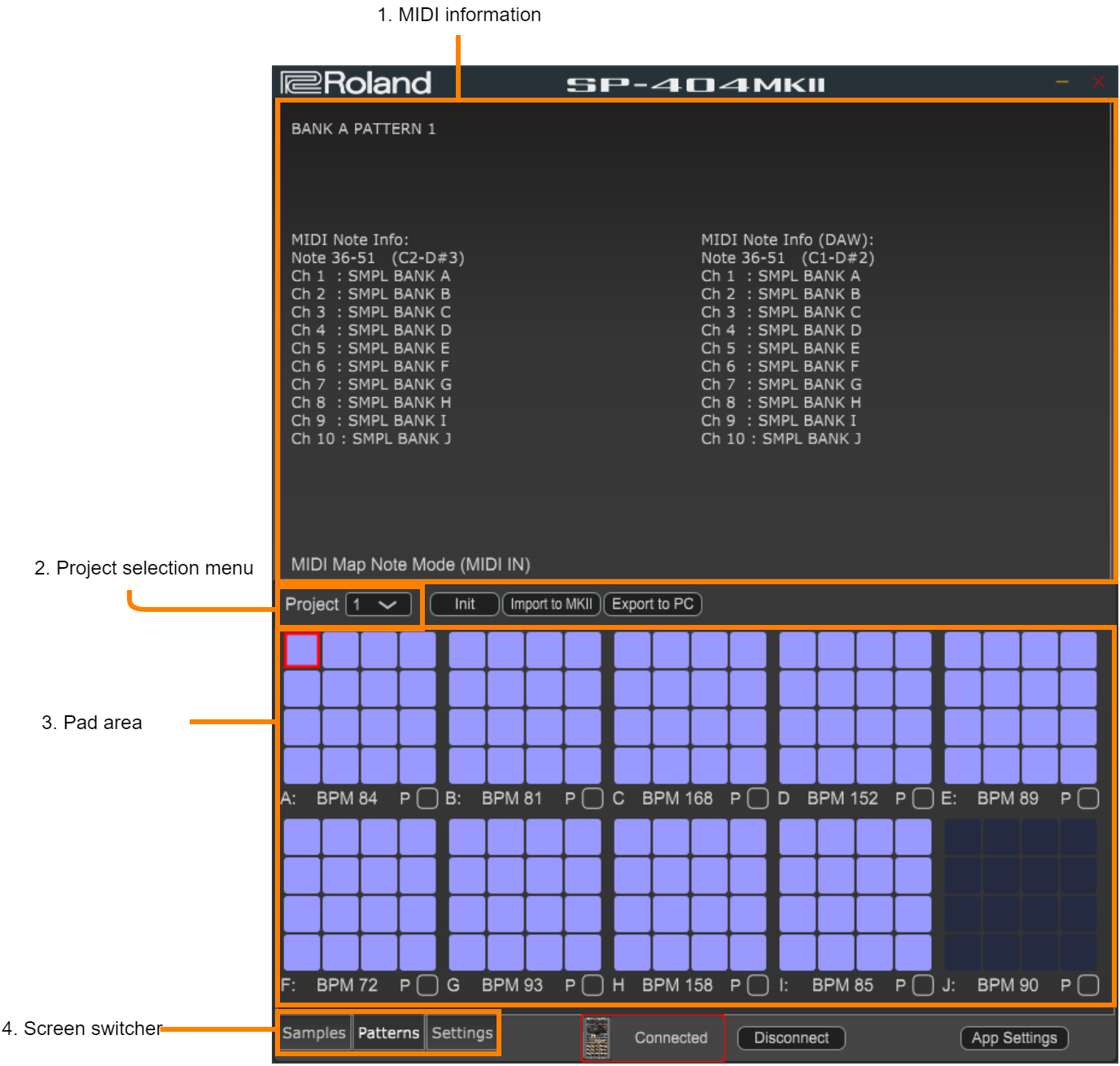
MIDI information
Shows MIDI-related information and data. Use this when you’re operating the pads via MIDI.Project selection menu
Switches between projects you wish to edit.Pad area
This shows the pads for all banks. The blue pads ( ) already contain an assigned pattern, and the indigo pads (
) already contain an assigned pattern, and the indigo pads (
 ) are empty.
) are empty.
Screen switcher
Switches between screens to edit.