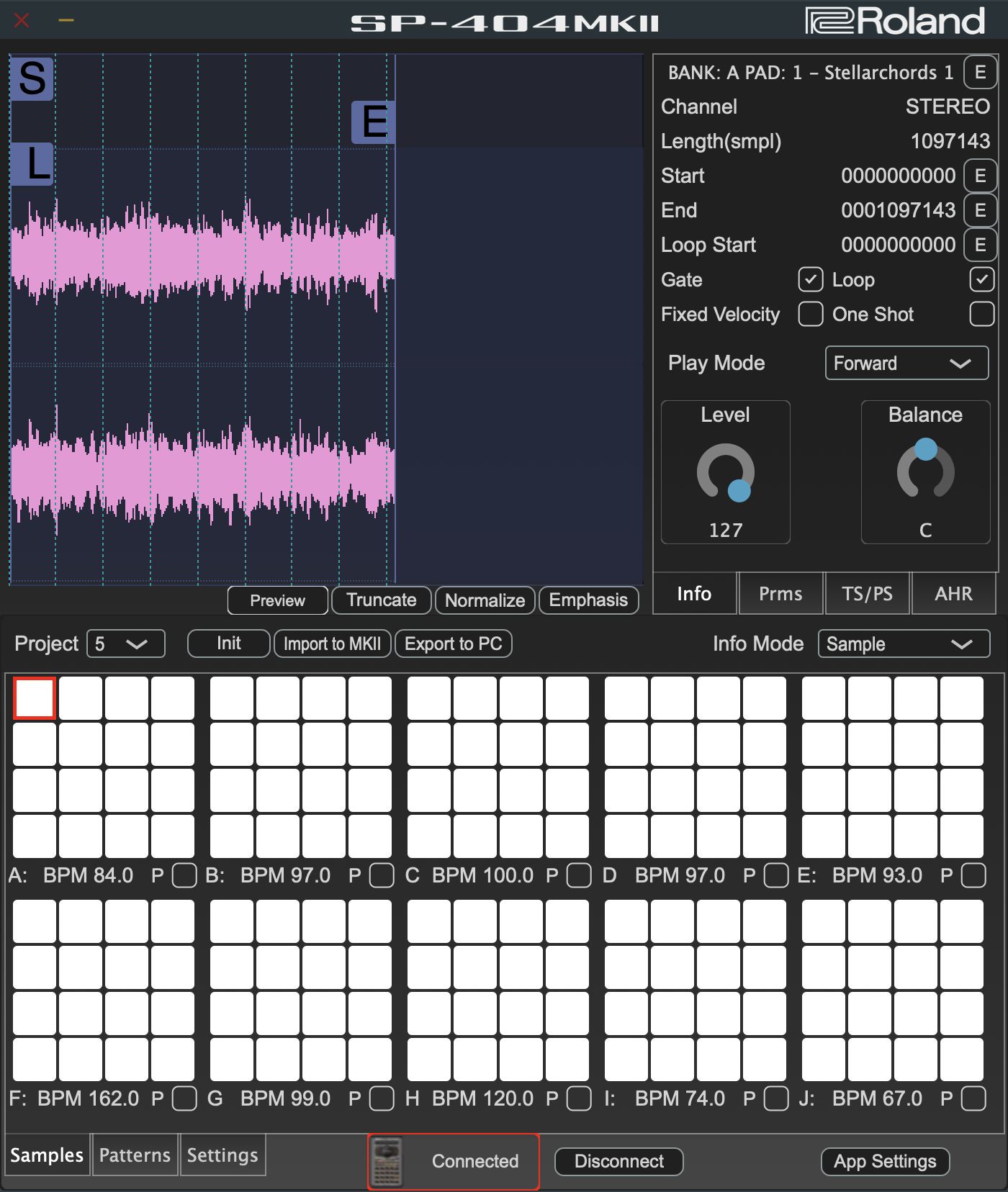Follow the steps below to connect the SP-404MK2.
- Use a USB cable to connect the SP-404MK2 to your computer, and then turn on the SP-404MK2.
- Launch the SP-404MK2 App.
Click “Connect.”
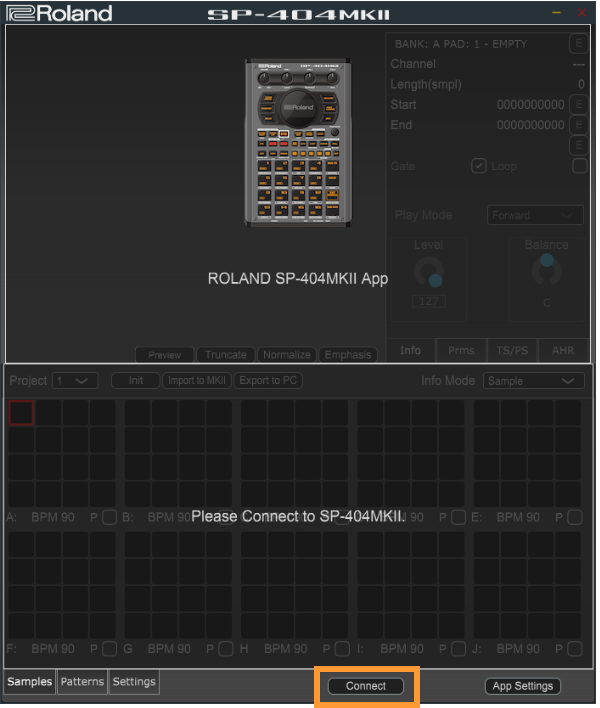

Never turn off the power or disconnect the SP-404MK2 while the screen indicates “Working...”
The Samples screen is shown once the connection is made.