You can send the video from your computer or smartphone (Android OS or iOS) to the AeroCaster LIVE app via your Web browser, and assign it to INPUT CAM1–5. You can also share your computer’s screen.
- The iPad and computer or smartphone must be connected to the Internet. Also, all devices must be connected to the same Wi-Fi network.
- Supported browser: Google Chrome (latest version recommended).
Tap INPUT “+” (CAM1–5) and select “Add Web Browser (PC/Mobile) source” from the list.
The link appears in the “Add Browser Source” dialog box.
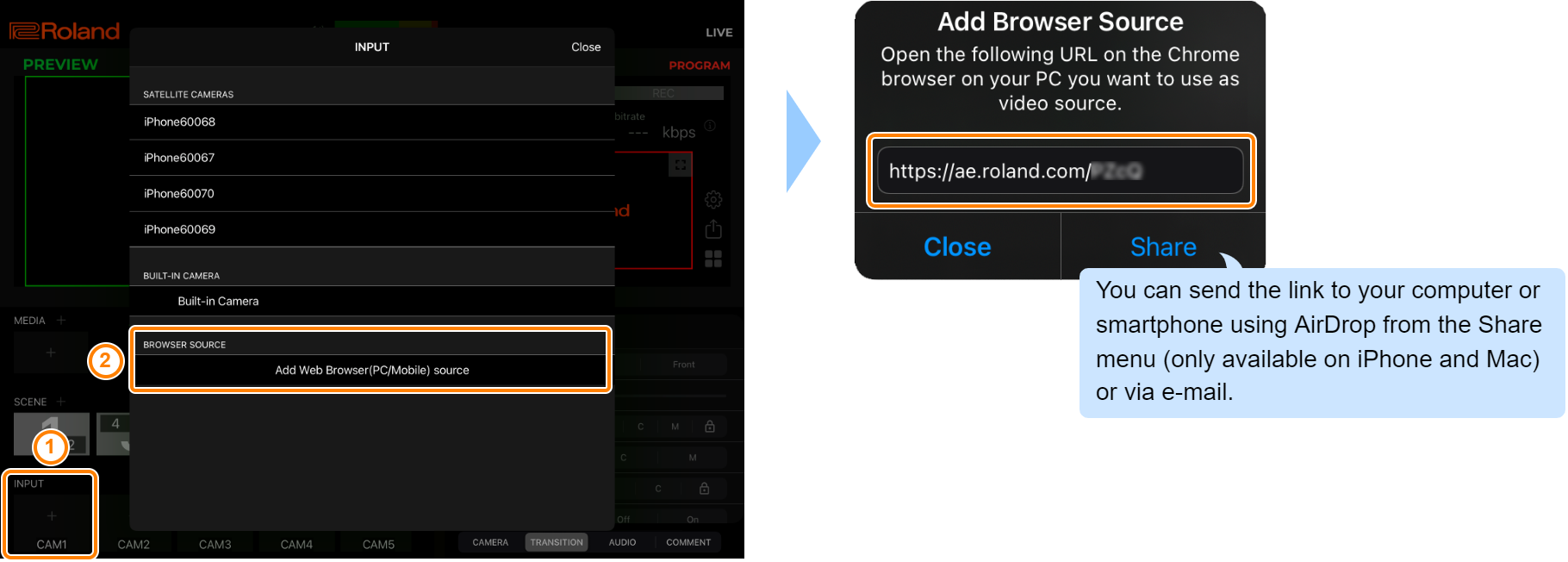
On the Web browser of your computer or smartphone, open the link shown in the “Add Browser Source” dialog box.
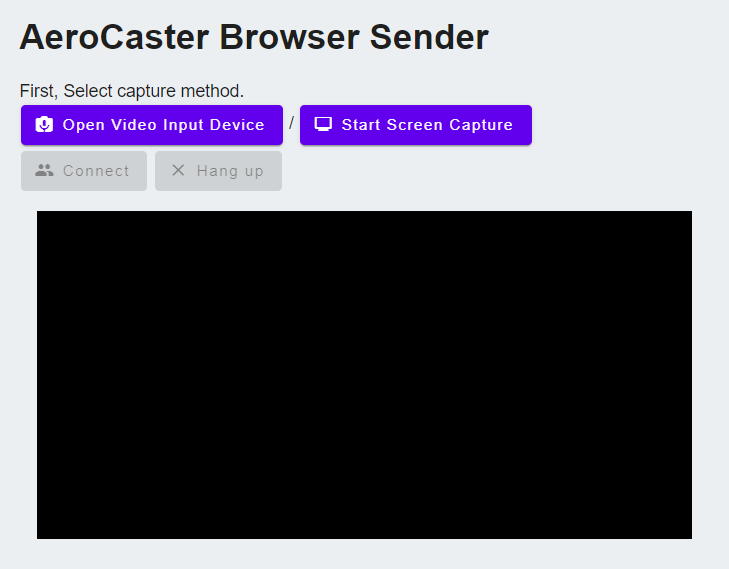
Click (tap) the [Open Video Input Device] button, select a video device from the list and click (tap) the [Select] button.
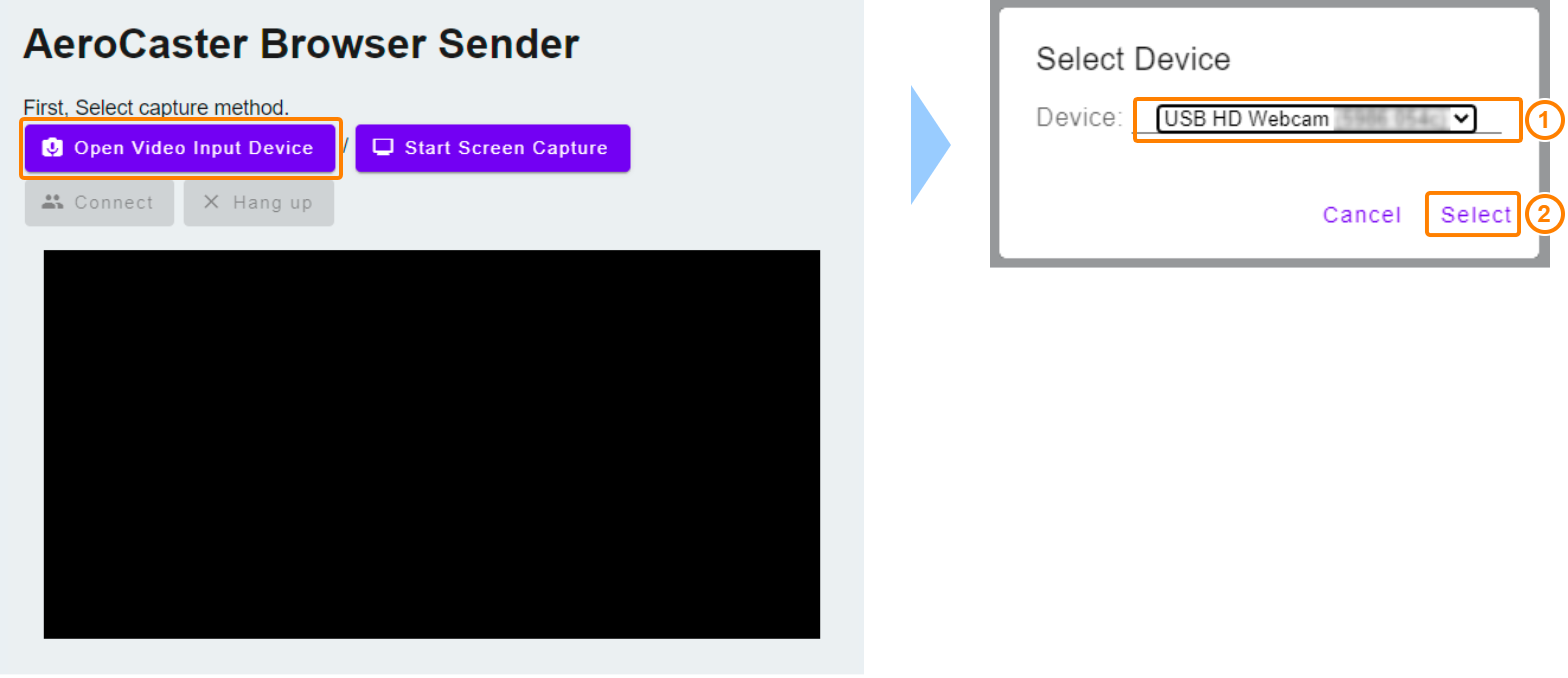
To share the screen, click the [Start Screen Capture] button, select the contents to share, and click the [Share] button (for computers only).
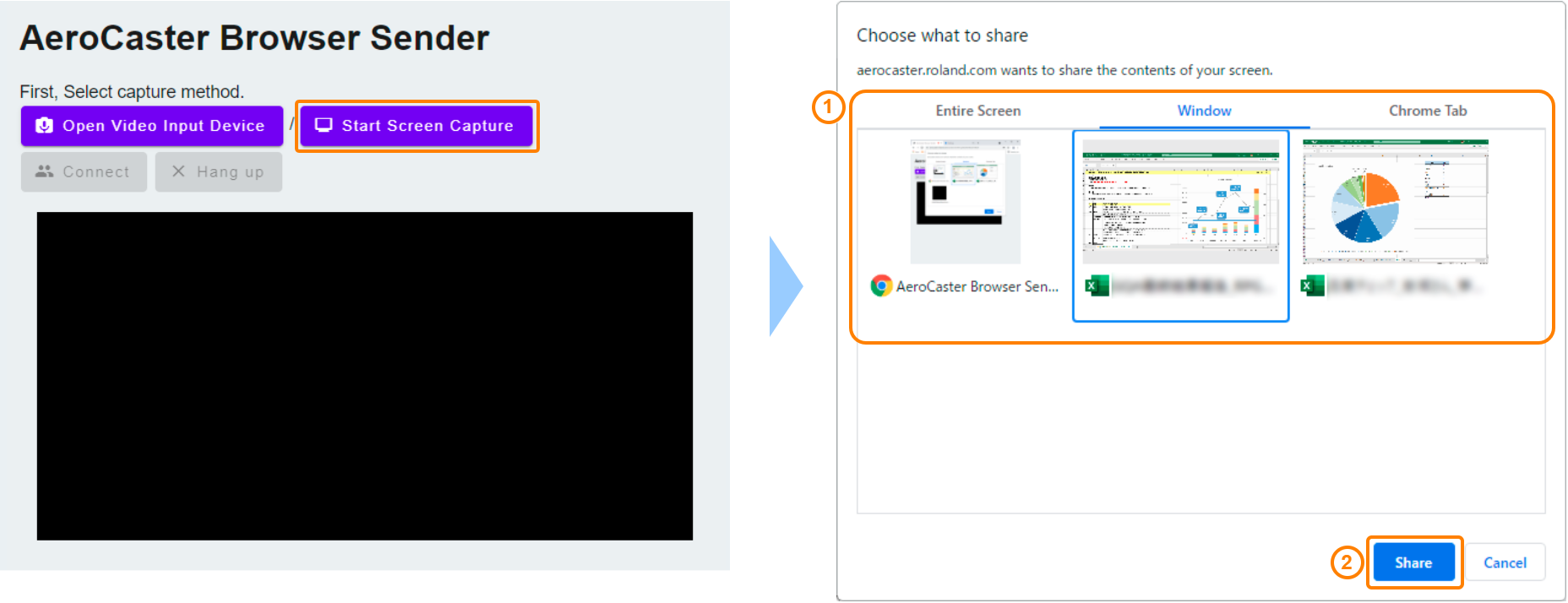
Click (tap) the [Connect] button.
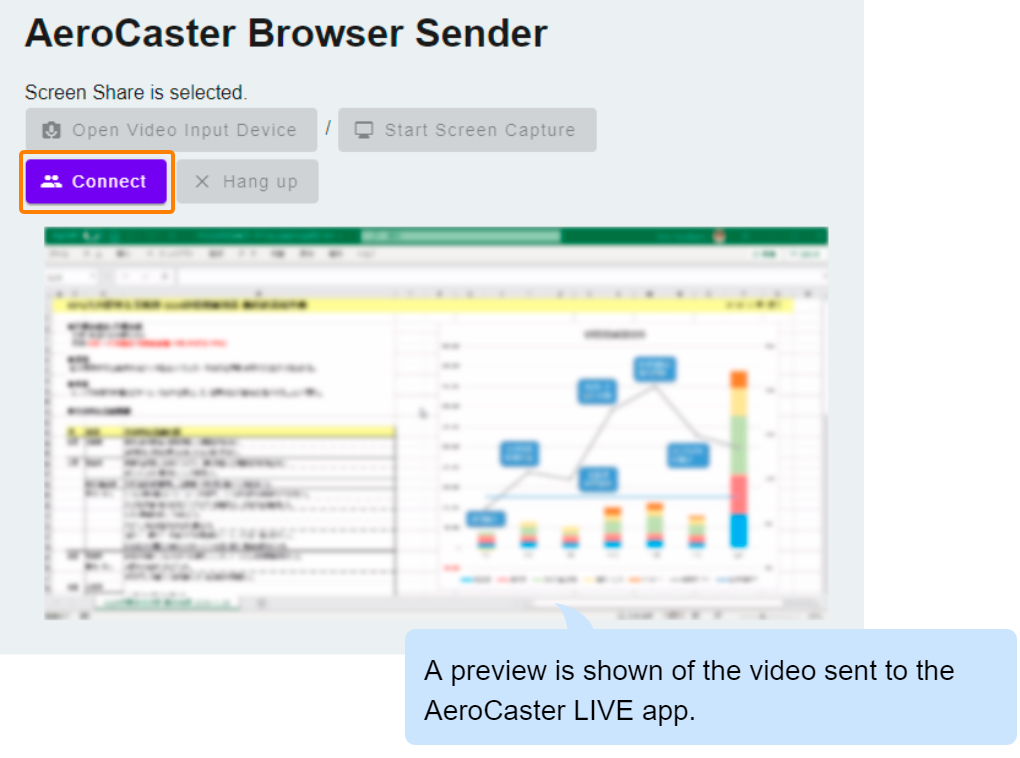
The input source is assigned.
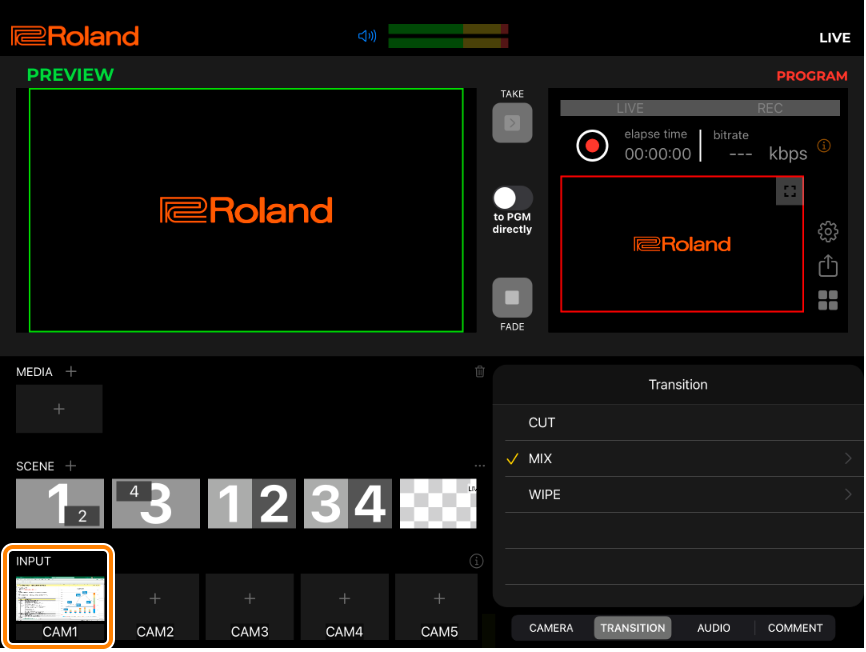
- On your Web browser, click the [Hang up] button to remove the input source assignment.