To change the assignment of an input source, you must first unlock the input source’s assignment. Unlock the input source assignment, and then assign a different input source.
Long-press the input source whose assignment you want to unlock, and tap “Delete”.
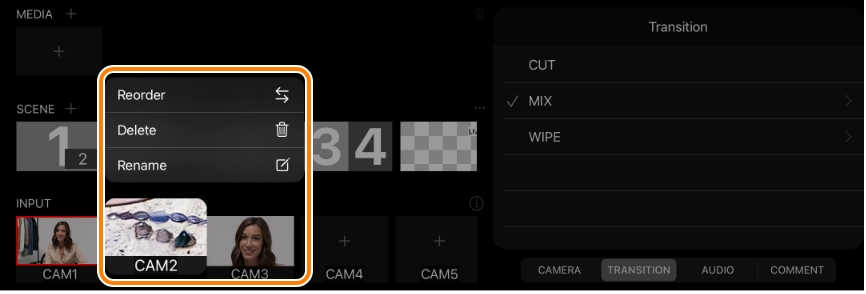
This unlocks the input source assignment. If you’ve edited a label name, the name is reset to the previous name (CAM1–5).