Select this to configure a custom livestream destination server without choosing an existing platform.
- Note that the comments posted by viewers of the content are not shown in the Comment window of the AeroCaster LIVE app while livestreaming. If you need to check the comments, use a different smartphone or computer to preview the livestream.
Getting ready
|
Tap
 (Output) and select “Custom” from the platform list.
(Output) and select “Custom” from the platform list.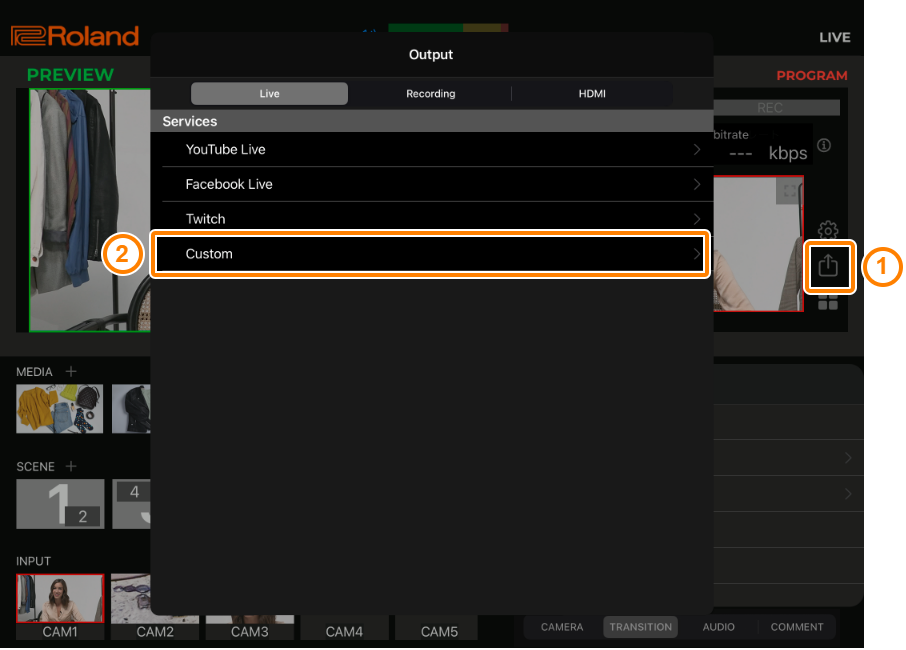
Tap each menu item to edit the settings, and then tap “Select as a destination”.
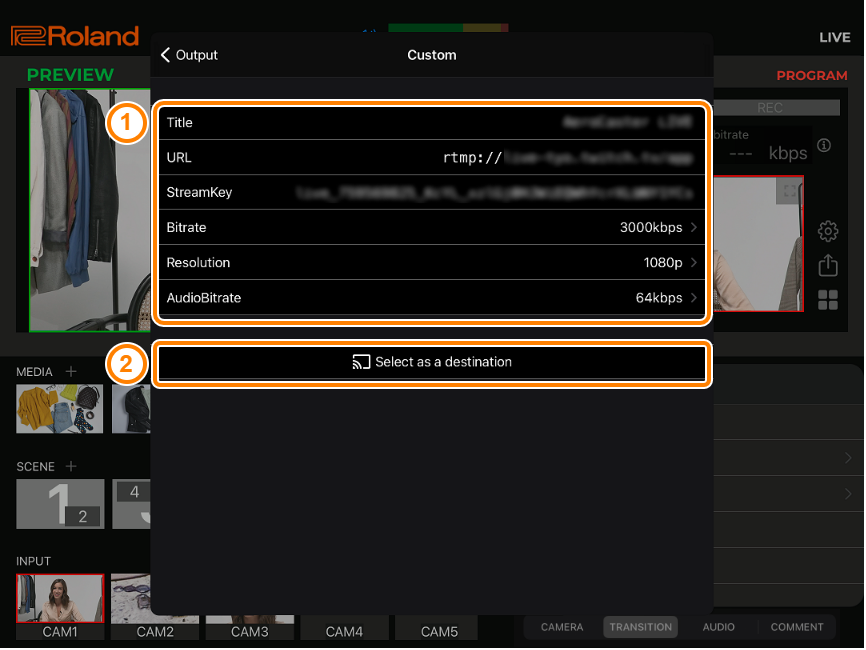
Item Explanation Title Input the title of the livestream. URL Specify the RTMP URL (a link that begins with “rtmp://”).
Find the RTMP URL on the site you want to use for the livestream.
StreamKey Input the stream key.
Find the stream key on the site you want to use for the livestream.
Bitrate Sets the bit rate (how much data is transmitted per second) of the video.
Higher bit rates offer better livestream video quality.
However, raising the bit rate too much uses significantly more data, which may cause the livestream to become choppy or cause problems with image quality.
Resolution Sets the resolution of the livestreamed video.
1080p: 1920 x 1080 (full HD)
720p: 1280 x 720 (HD)
AudioBitrate Sets the audio bit rate (the amount of audio data sent per second).
Higher bit rates offer better sound quality.
Tap “< Output” and make sure that the “Custom” check box is selected.
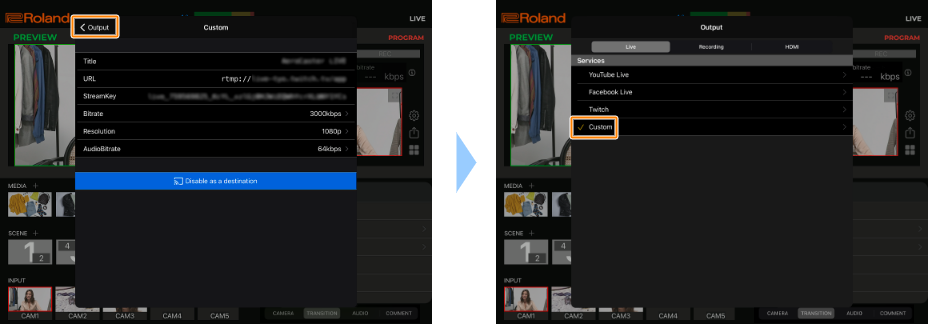
Tap anywhere outside of the Output menu, or swipe down on the Output menu to close.
Now you’ve finished configuring the livestream settings.
Tap the
 (livestreaming) button or press the [ON AIR] button on the VRC-01.
(livestreaming) button or press the [ON AIR] button on the VRC-01.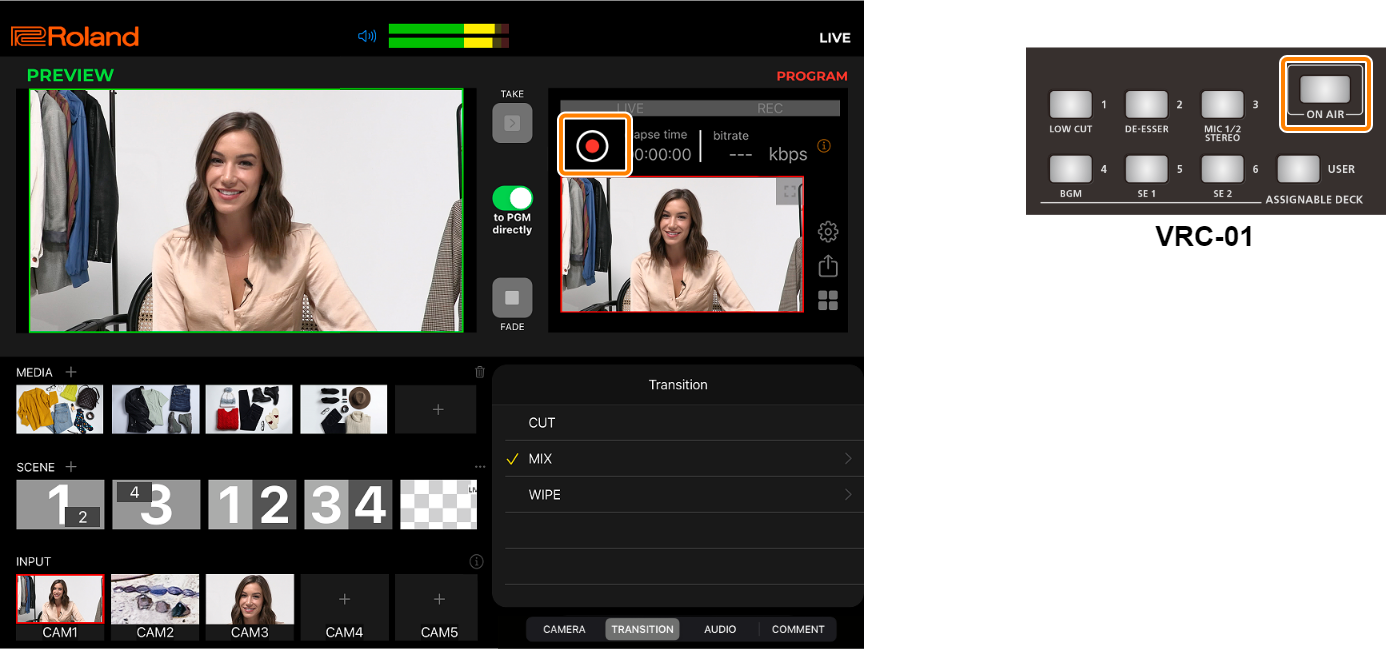
The livestream begins, and the preview link is shown. You can tap the link area to copy the URL.
- Tap anywhere outside of the popover to close the preview link. Tap the
 (information icon) to the right of the bit rate to show the livestreaming preview link again.
(information icon) to the right of the bit rate to show the livestreaming preview link again.
When “Enable Record” is on, recording begins automatically as the livestream starts.
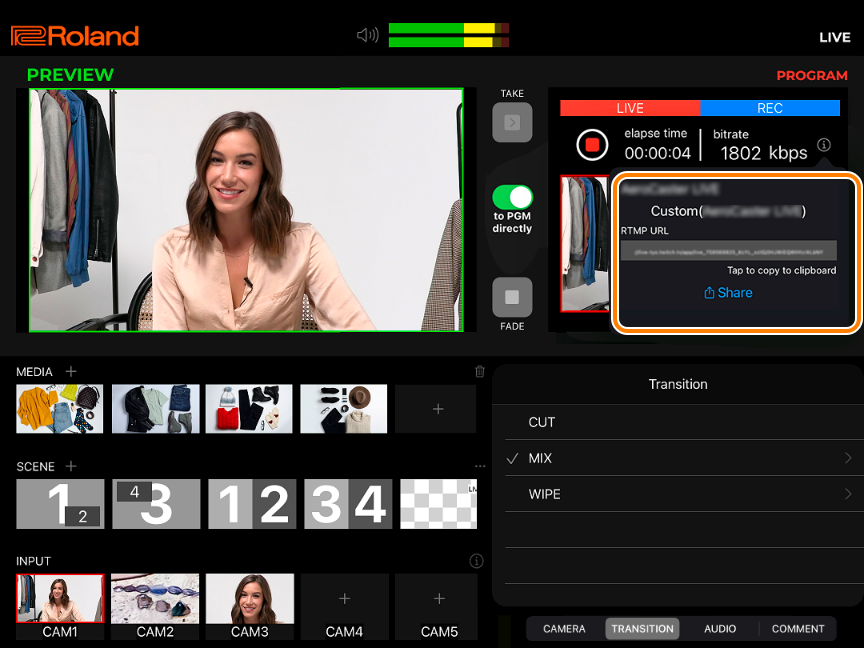
- Tap anywhere outside of the popover to close the preview link. Tap the
To stop the livestream, tap the
 (livestreaming) button or press the [ON AIR] button on the VRC-01.
(livestreaming) button or press the [ON AIR] button on the VRC-01.Tap “Stop” in the confirmation dialog box.
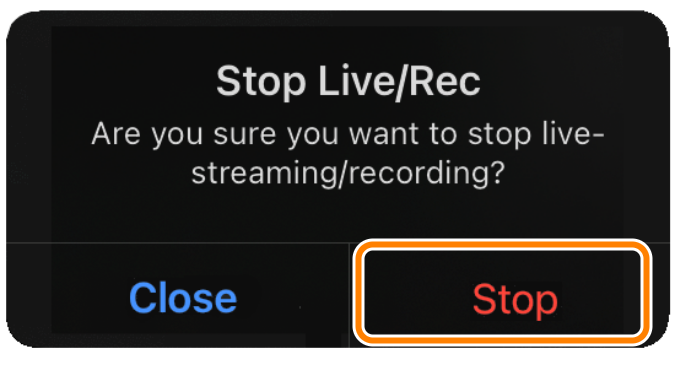
The livestream ends.