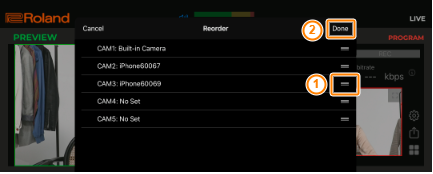You can change the order of the input sources that are assigned to CAM1–5.
Long-press the input source and tap “Reorder”.
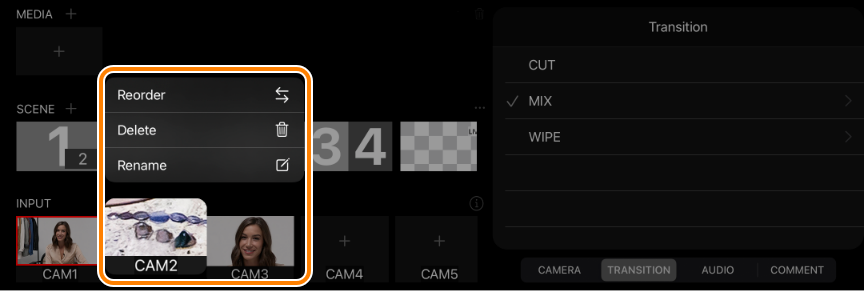
Tap and hold
 (list icon) and then drag it into the position where you want to reorder it, and tap “Done”.
(list icon) and then drag it into the position where you want to reorder it, and tap “Done”.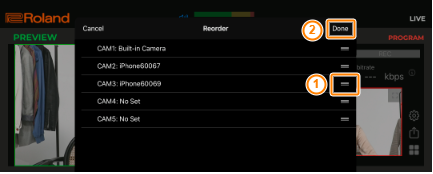
You can change the order of the input sources that are assigned to CAM1–5.
Long-press the input source and tap “Reorder”.
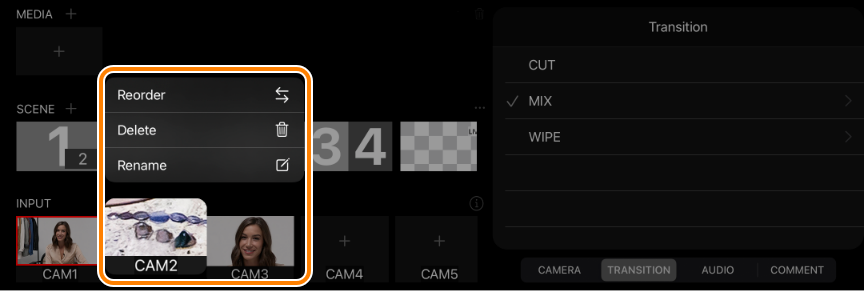
Tap and hold ![]() (list icon) and then drag it into the position where you want to reorder it, and tap “Done”.
(list icon) and then drag it into the position where you want to reorder it, and tap “Done”.