The BRIDGE CAST app features two different screens: a level meter screen and a menu screen.
The level meter screen is shown when you launch the app.
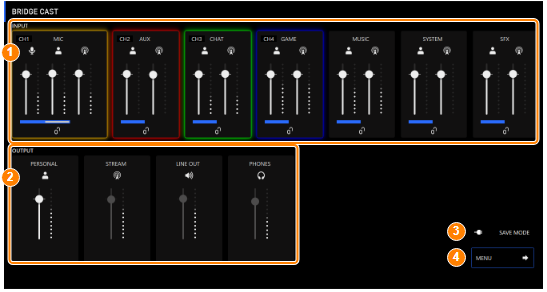
- The image above shows what the screen looks like when the USB port connection setting is “PC”.
For details on the audio signal flow, refer to “Mixer Block Diagram (PC)” and “Mixer Block Diagram (CONSOLE/MOBILE)”.
INPUT
These controls adjust the volume of each input source.
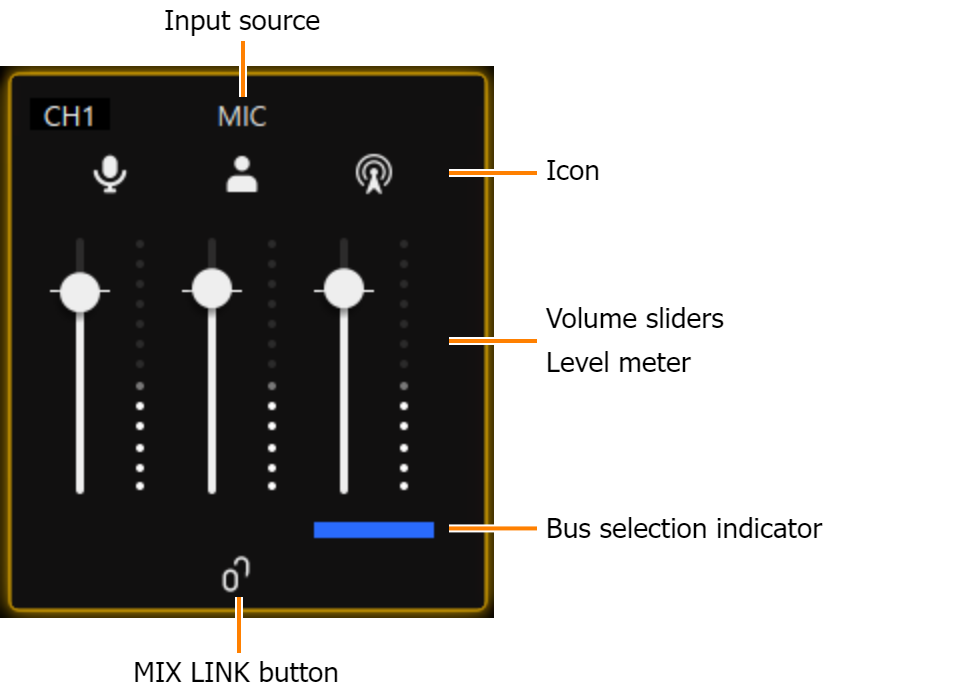
Name Explanation CH 1–4 Shows what the CH [1]–[4] knobs control on the BRIDGE CAST.
Set the input sources to assign to each channel from “CHANNEL” Ó “CH.1”–“CH.4” Ó “SOURCE” in the menu screen.
Icon This shows which bus is being operated.
Click the icon to mute/unmute the audio.

Mic signal that is not routed through a bus
- Only when the input source is “MIC”

Audio sent to the PERSONAL MIX bus

Audio sent to the STREAM MIX bus
Volume sliders Drag the volume sliders to adjust the volume. You can use the cursor keys on the keyboard to fine-tune the settings. Level meter Indicates the volume levels. Bus selection indicator
This indicates which bus is being controlled, and changes when you operate the bus selection buttons on the BRIDGE CAST.
When the input source is “MIC”
For the mic audio (not routed through a bus) and PERSONAL MIX, use the BRIDGE CAST app to set which one is being controlled on this unit.
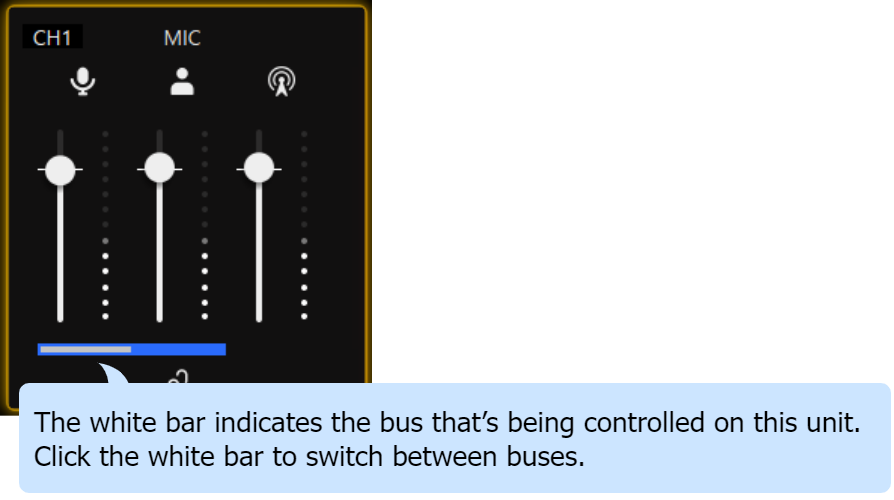
MIX LINK button Links/unlinks the two buses (STREAM MIX, PERSONAL MIX). This works the same as the [MIX LINK] button on the BRIDGE CAST.
When the link is on, you can adjust the input level while retaining the volume balance for each bus.
- When the input source is “MIC”, the MIC audio (not routed through a bus), STREAM MIX bus and PERSONAL MIX bus are linked.
OUTPUT
This adjusts the output volume.
You can’t adjust the volume for STREAM, LINE OUT and PHONES by using the BRIDGE CAST app. Adjust the volume with the knobs on this unit instead.
Click the icon to mute/unmute the audio.
Name Icon Explanation Operations on this unit PERSONAL (*1) 
Drag the volume slider to adjust the PERSONAL MIX bus signal volume that’s output from the USB port. – STREAM 
Shows the STREAM MIX bus volume that’s output from the USB port (cannot be controlled). [STREAM] knob LINE OUT 
Shows the volume of audio that’s output from the LINE OUT jack (cannot be controlled).
[LINE OUT] knob PHONES 
Shows the headphones/headset volume (cannot be controlled). [PHONES] knob (*1) Only when the USB port connection setting is “PC”
Power mode
Shows the power mode for this unit.
[MENU Ø] button
Switches to the menu screen. Click the [Ù LEVEL METER] button in the menu screen to return to the level meter screen.
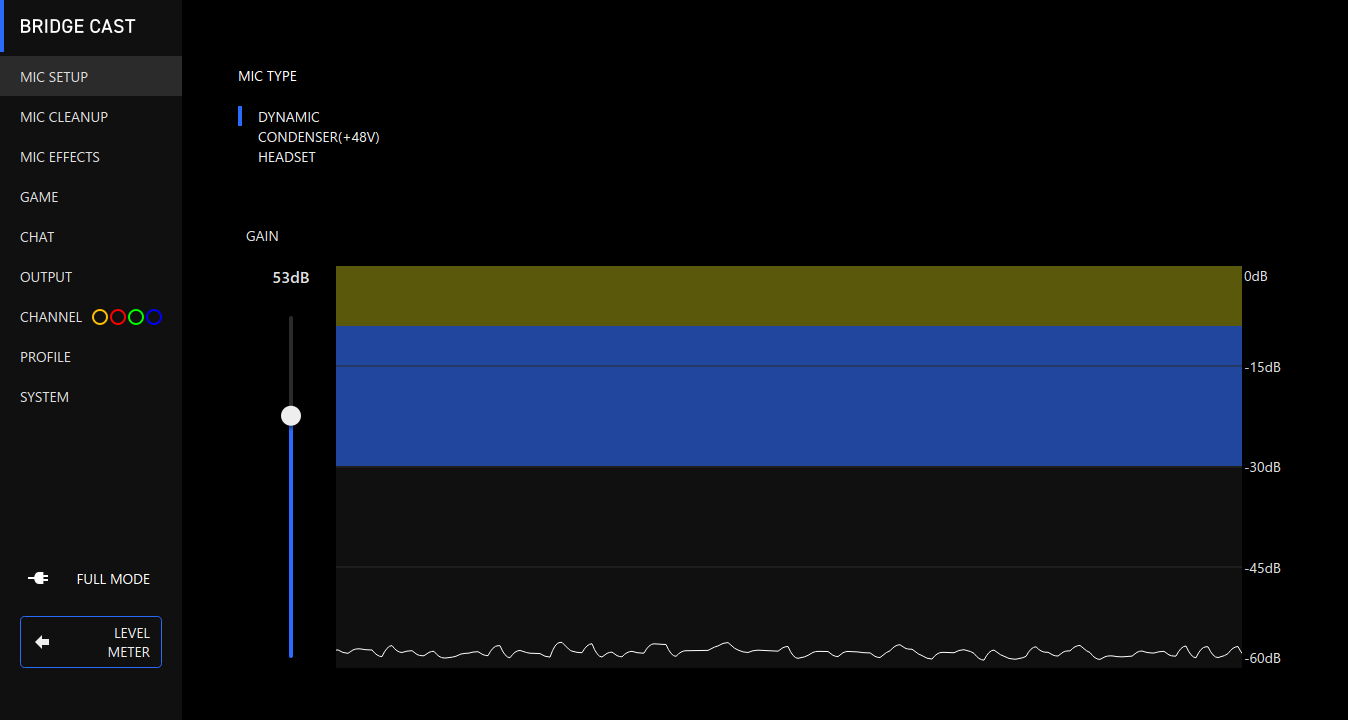
Menu tab See the pages below for details. MIC SETUP Getting Ready to Use a Mic MIC CLEANUP Calibrating the Mic Sound Quality (Cleanup) MIC EFFECT Processing the Mic Audio (Mic Effects)
GAME Using the Equalizer to Adjust the Game Sound
CHAT Making the Voice Chat Audio Easier to Hear OUTPUT Editing the Output Audio Settings CHANNEL PROFILE SYSTEM Backing Up/Restoring the Settings on This Unit