This example shows how to connect this unit and adjust the audio for a computer game app or voice chat.
- To prevent malfunction and equipment failure, always turn down the volume, and turn off all the units before making any connections.
- Before turning the unit on/off, always be sure to turn the volume down. Even with the volume turned down, you might hear some sound when switching the unit on/off. However, this is normal and does not indicate a malfunction.
- Connect your mic, monitor speakers, headphones or other external equipment to this unit.
- Set the USB connection settings switch to “PC”.
After booting up your computer, use the included USB cable (Type-C to Type-C, or Type-C to Type-A) to connect the USB port of this unit to the computer.
This unit automatically turns on, and the indicators on the operating panel light up.
Windows users The dedicated driver is automatically downloaded and installed (first time only). Mac users A dedicated driver (to be released in April 2023) must be installed. For details on how to do this, refer to “Connecting to a Mac”. Turn on your external equipment.
Launch the BRIDGE CAST app.
Adjust the volume to ensure a listenable volume balance while playing the game or voice chat sound on your computer, or while talking into the mic.
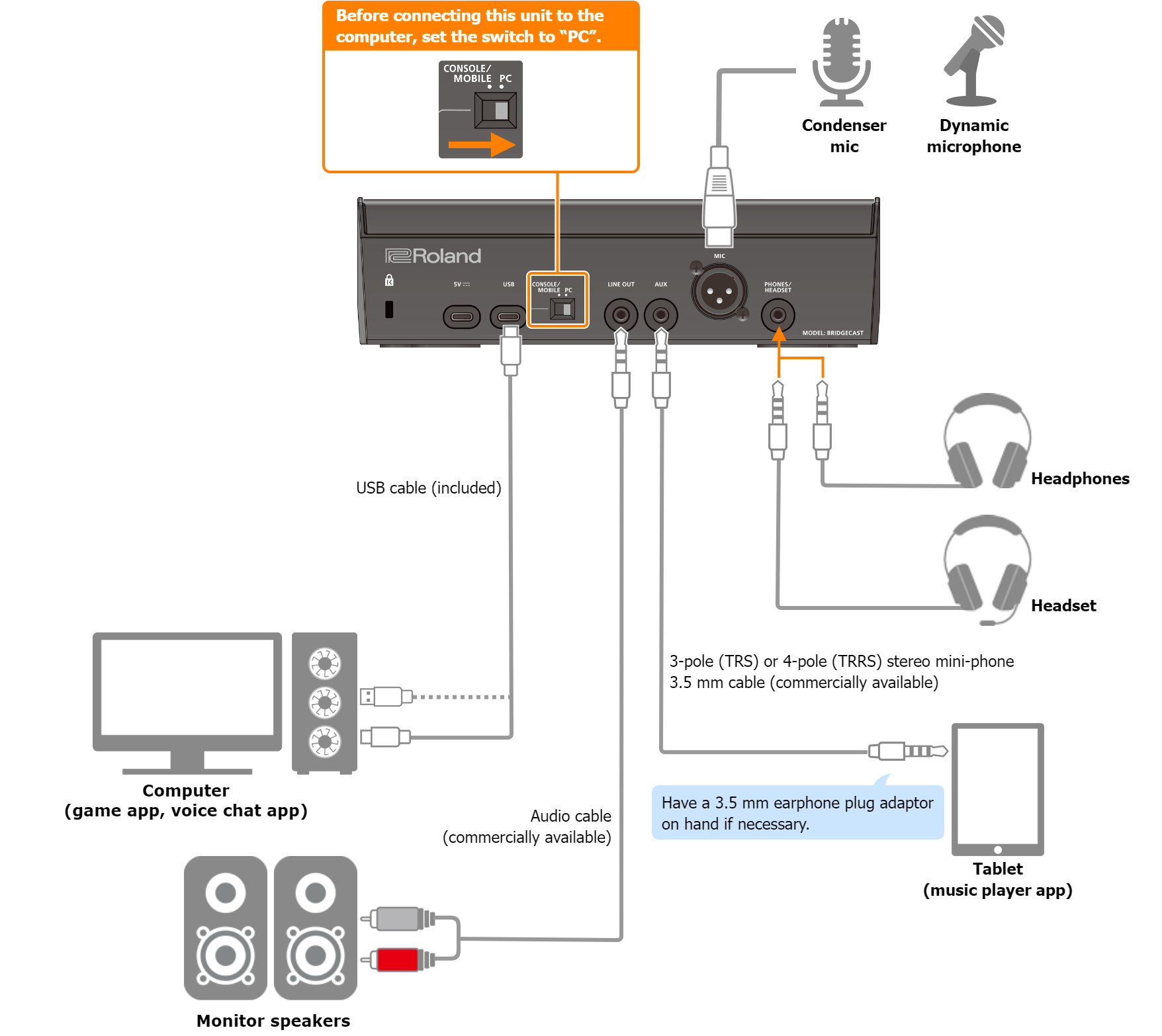
About the power supply
This unit does not have a power switch. The power automatically turns on when this unit is connected to a computer (bus power).
To turn off the power, first turn off all external equipment and then unplug the USB cable that connects this unit to your computer.
Restrictions on functionality when operating on bus power
When using the included USB Type-C to USB Type-A cable to connect this unit to a computer, the brightness of the indicators on this unit is limited.
To use this unit without restrictions on functionality, connect a commercially available USB AC adaptor (at least 5 V/1.0 A) to supply power to the 5V port during use.
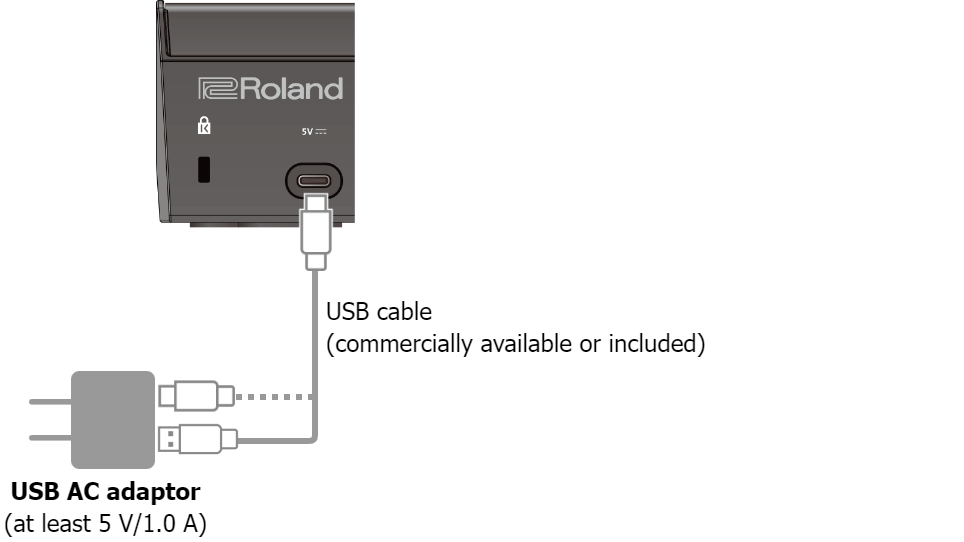
Mic audio input
You must set the type of mic to be used and the input gain (sensitivity) in order to input audio from the mic.
â BRIDGE CAST app: Getting Ready to Use a Mic
â Operations on this unit: Selecting the type of mic to use, Adjusting the input gain (sensitivity) for the mic
Device settings on the computer
You must configure the input/output device and playback/recording device settings on your computer if you wish to transmit/receive audio as desired between your computer and this unit.
â Configuring the Device Settings on Your Computer
Adjusting the Volume
Adjust the input/output volume by operating this unit or the app.
â Adjusting the Volume (Level Meter Screen)
|
You can change the maximum volume of the headphones/headset. Set this from “SYSTEM” Ó “PHONES GAIN” in the menu screen of the BRIDGE CAST app.
|
Related links:
Installing the BRIDGE CAST App and Driver
