To operate this unit and configure its settings, install the “BRIDGE CAST” dedicated app on your computer.
A dedicated driver must be installed to connect this unit to a computer and to handle multiple audio sources.
| USB connection setting switch | Driver | USB input/output |
|---|---|---|
| PC | Dedicated driver | Audio: 4 in/3 out, MIDI |
| CONSOLE/MOBILE | Standard OS driver | Audio: 1 in/1 out |
ÃWindows users
Downloading and installing the dedicated app and driver
Set the USB connection setting switch on this unit to “PC”.
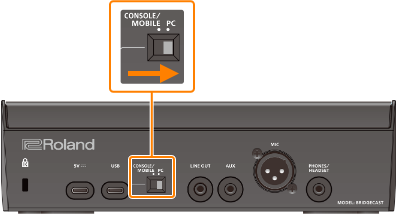
After booting up your computer, connect this unit to the computer with the included USB cable (Type-C to Type-C, or Type-C to Type-A).
This unit automatically turns on, and the indicators on the operating panel light up.
The dedicated driver is then downloaded automatically via the Internet, which completes the installation.
Downloading the BRIDGE CAST app
Launch your browser and access the following website.
From the downloads page, search for “BRIDGE CAST APP Ver.xxx for Windows” and click on the link.
“xxx” indicates the version number.
Follow the onscreen instructions to download the BRIDGE CAST app.
Installing the BRIDGE CAST app
- Right-click on the compressed file that was downloaded, and select “Extract All”.
- Open the decompressed folder and double-click on the “Roland_BRIDGE_CAST_Installer.exe” installer.
Follow the onscreen instructions to install the BRIDGE CAST app.
- If you see a User Account Control confirmation message, click “Yes”.
ÃMac users
Downloading the dedicated driver (*1)
(*1) The dedicated driver for macOS is scheduled for release in April 2023. To use this unit with your Mac prior to the release of this dedicated driver, set the USB connection setting switch to “CONSOLE/MOBILE”.
Launch your browser and access the following Web page.
From the downloads page, search for “BRIDGE CAST Driver Ver.xxx for macOS” and click on the link.
“xxx” indicates the version number.
Follow the onscreen instructions to download the dedicated driver.
Downloading the BRIDGE CAST app
Launch your browser and access the following Web page.
From the downloads page, search for “BRIDGE CAST APP Ver.xxx for macOS” and click on the link.
“xxx” indicates the version number.
Follow the onscreen instructions to download the BRIDGE CAST app.
Installing the dedicated driver and the BRIDGE CAST app
- Double-click the compressed file to decompress the dedicated driver you downloaded.
- Open the decompressed folder and double-click on the “BRIDGECAST_USBDriver.pkg” file.
Follow the onscreen instructions to install the dedicated driver.
- Double-click the compressed file for the BRIDGE CAST app you downloaded to decompress it.
Double-click the “Roland_BRIDGE_CAST.dmg” file.
Follow the onscreen instructions to install the BRIDGE CAST app.