Sets which sample playback audio is sent to which bus (meaning which effects are used) for each sample.
In this example, we apply the effect assigned to BUS 2 to the sample on pad [1].
|
Set which effect is applied to the bus beforehand. For details, refer to “Assigning Effects to BUS 1 and BUS 2”. |
Press the [BUS FX] button to select BUS 2.
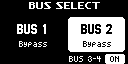
Hold down the [REMAIN] button and press the pad [1].
The playback audio for the sample assigned to pad [1] is sent to the effect assigned to BUS 2.
Pad [1] lights up green at this time.
|
||||||||
The pad’s color tells you the bus to which the sample is sent.
|
Preventing samples from being sent to BUS 1/BUS 2
You can prevent the playback audio of samples from being sent to BUS 1 or BUS 2 (DRY). In this case, no effects are applied to the samples.
While holding down the [REMAIN] button, press the pad [1]–[16] buttons a number of times to make them light up white.
The BUS 1 and BUS 2 effects are not applied to the samples of pads that are lit up white.
Sending the audio input from the INPUT jack to a bus
As with the samples, you can set the bus to which the playback audio signals coming into the INPUT jack are sent (meaning which effects are used).
For details, refer to “Sending the Audio Input from the INPUT Jack to a Bus”.
