You can export the samples to an SD card to use on your computer or on a different SP-404MK2.
Insert the SD card to which the samples are to be exported into the SD card slot of this unit.
Hold down the [SHIFT] button and press the pad [13].
The UTILITY MENU screen appears.
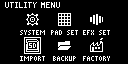
Turn the [VALUE] knob to select “IMPORT”.
The IMPORT/EXPORT MENU screen appears.
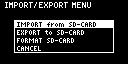

From the top screen, you can also make this screen appear by pressing pad [14] while holding down the [SHIFT] button.
Use the [VALUE] knob to select “EXPORT to SD-CARD”, and press the [VALUE] knob.
The EXPORT SAMPLE / PROJECT screen appears.
- Use the [VALUE] knob to select “SAMPLE”, and press the [VALUE] knob.
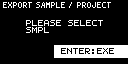
- Press the pads of samples that you want to export to the SD card.
The pads light up orange. You can also select multiple samples (pads) to export. When doing so, press a pad again if you want to deselect its sample for export (the pad blinks orange).
Pad status Explanation Unlit (dark orange) Sample not yet assigned to the pad (empty pad) Blinking orange Sample is already assigned to the pad Lit orange Pad with a sample to export to the SD card (pad to export) Select the samples to export and press the [VALUE] knob.
The selected samples are saved in the “EXPORT SAMPLE” folder of the SD card (Importing/Exporting (Using the SD Card)).
|
Never turn off the power or remove the SD card while the screen indicates “Working...”. |
