Here’s how to copy the sample that’s assigned to a pad to a different pad.
- Press the [COPY] button.
The COPY PAD screen appears.
Press the pads in order, beginning with the pad you want to copy (sample), and then the copy destination pad.

If you decide to cancel copying, press the [EXIT] button.

- You can use the bank [A/F]–[E/J] buttons to select a bank before pressing the pads. It’s also possible to copy samples between different banks.
- You may notice a difference in volume when copying samples between different banks, due to the differences in the BANK VOLUME parameters set for each bank.
Press the [VALUE] knob or [COPY] button.
The pad’s sample is copied.

Performing this operation overwrites (erases) the sample in the copy destination pad.
Copying all samples in a bank to another bank
This is how to copy all the samples in a bank to another bank.
- Hold down the [COPY] button and press the [EXIT] button.
The COPY BANK PAD screen appears.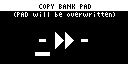
- Press the bank [A/F]–[E/J] buttons to select the bank to copy (source).
- Turn the [VALUE] knob clockwise to move the cursor.
- Press the bank [A/F]–[E/J] buttons to select where to copy the bank (destination).
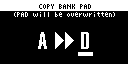
Press the [VALUE] knob.
All the samples in the bank are copied to the specified bank.
Performing this operation overwrites (erases) the sample in the copy destination pad.