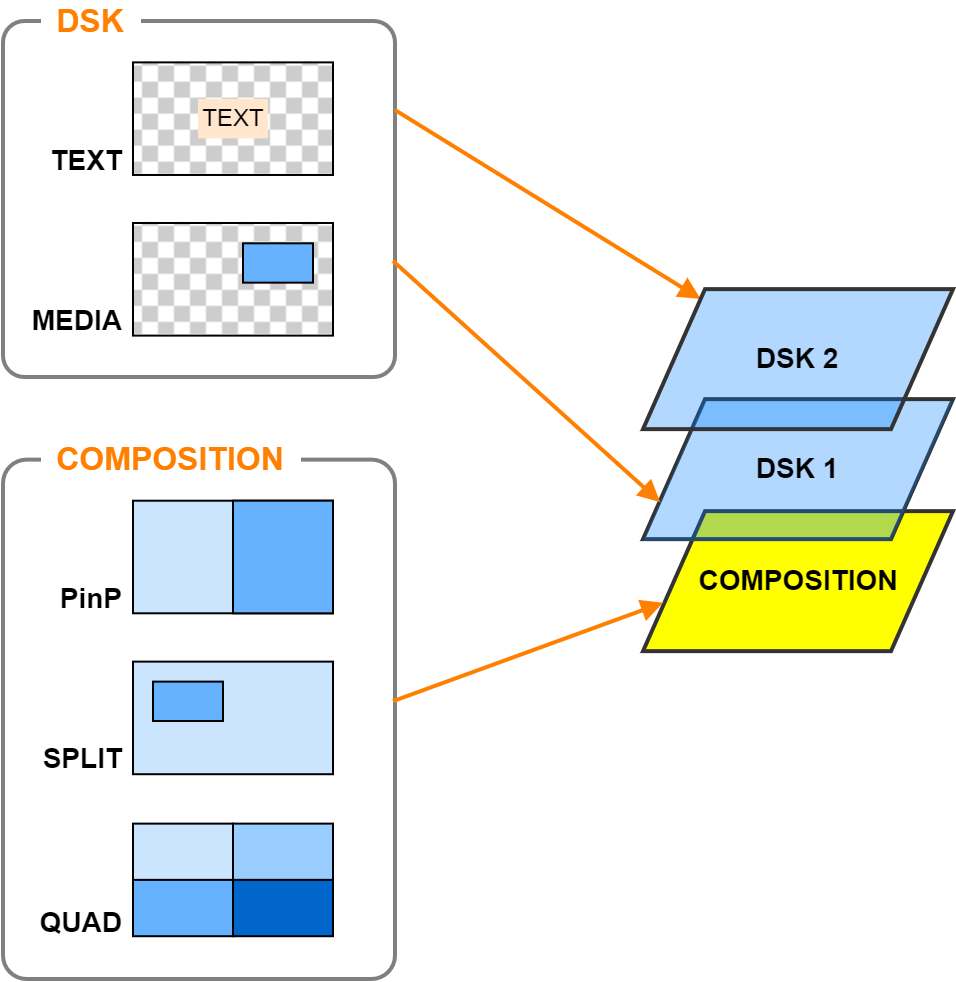After checking the video to be output next in the PREVIEW area, switch the output video (the video to be livestreamed).
Switching the video
Turn the [to PGM directly] switch off.
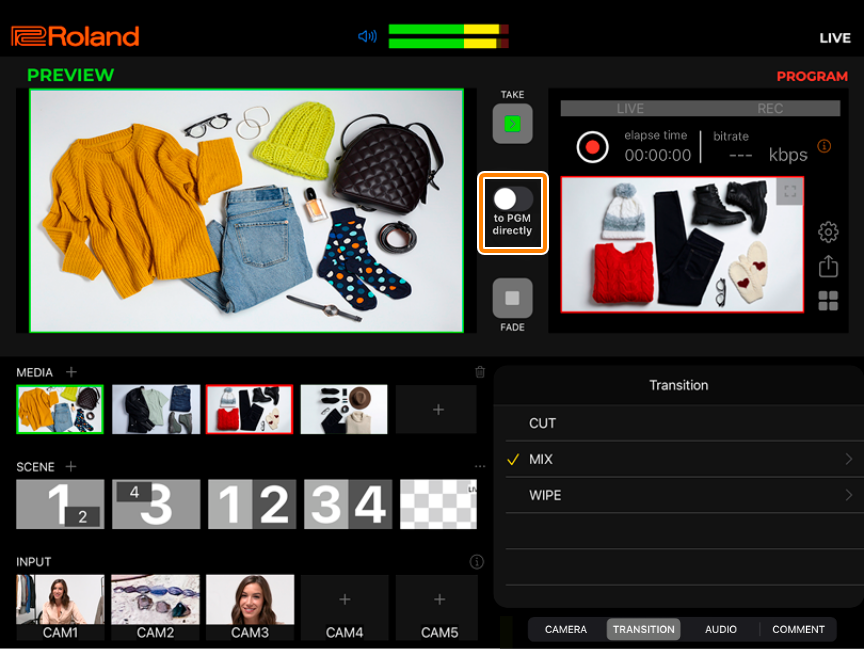
Tap the video (MEDIA, SCENE or INPUT) that you want to output.
The selected video is shown in the PREVIEW area.
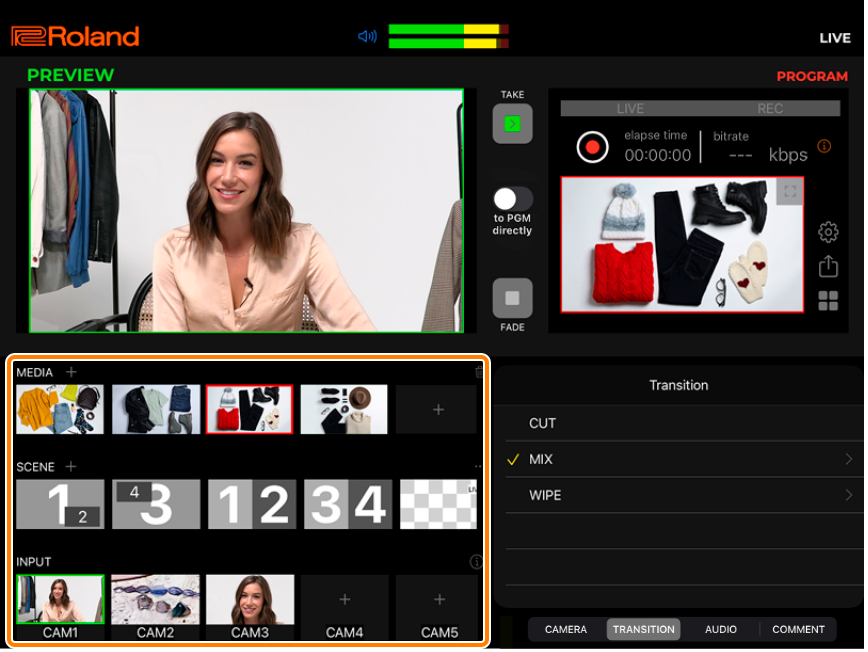
Operations using the VRC-01
Scene (from the left side to the fourth item, in order)
You can use the SCENE [1]–[4] buttons on the VRC-01 to select.
- When using the SCENE buttons on the VRC-01 to select a scene regardless of whether the [to PGM directly] switch is on or off, this is immediately reflected in the final output video (the operation in step 3 is unnecessary).
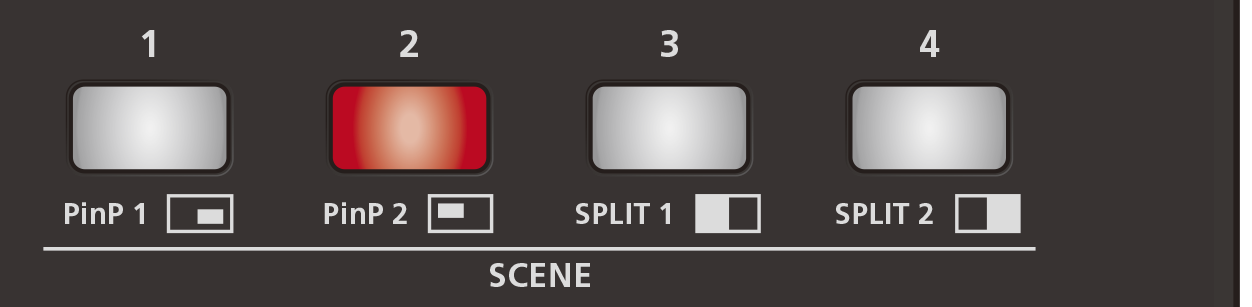
INPUT CAM1–4
You can select using the VIDEO SELECT [1]–[4] buttons on the VRC-01.
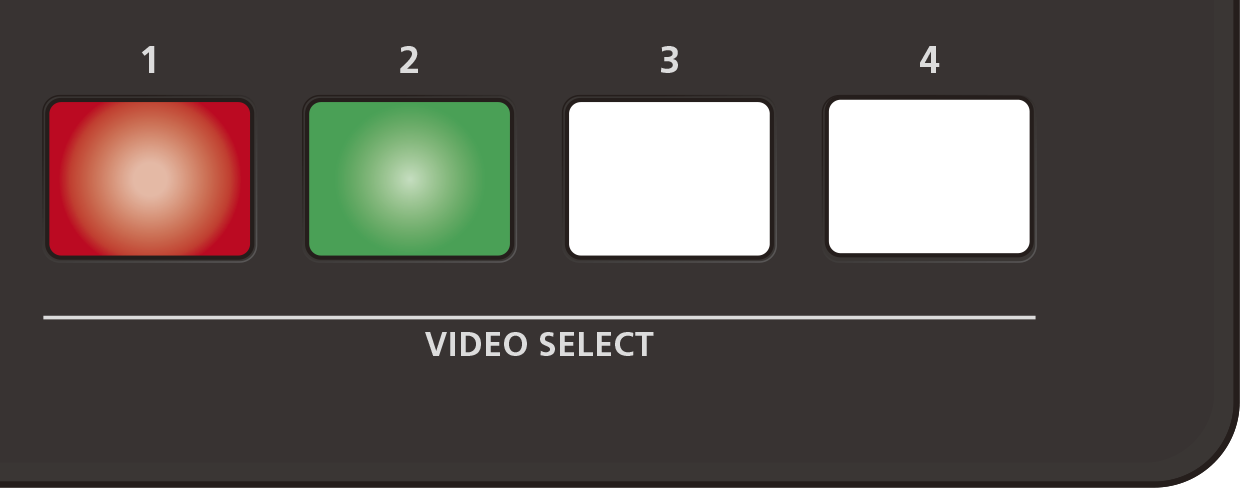
Button Explanation Lit red Video is being sent to final output.
Lit green Video is being previewed.
Lit yellow Video is being previewed or sent to final output. Lit white An input source is assigned. Unlit An input source has not been assigned.
- When you select a button for which an input source hasn’t been selected, a black screen is shown as the preview.
Tap the [TAKE] button.
Operations using the VRC-01:
If you selected INPUT CAM1–4 in step 2, press a VIDEO SELECT [1]–[4] button that is lit green.The views switch to the final output video.
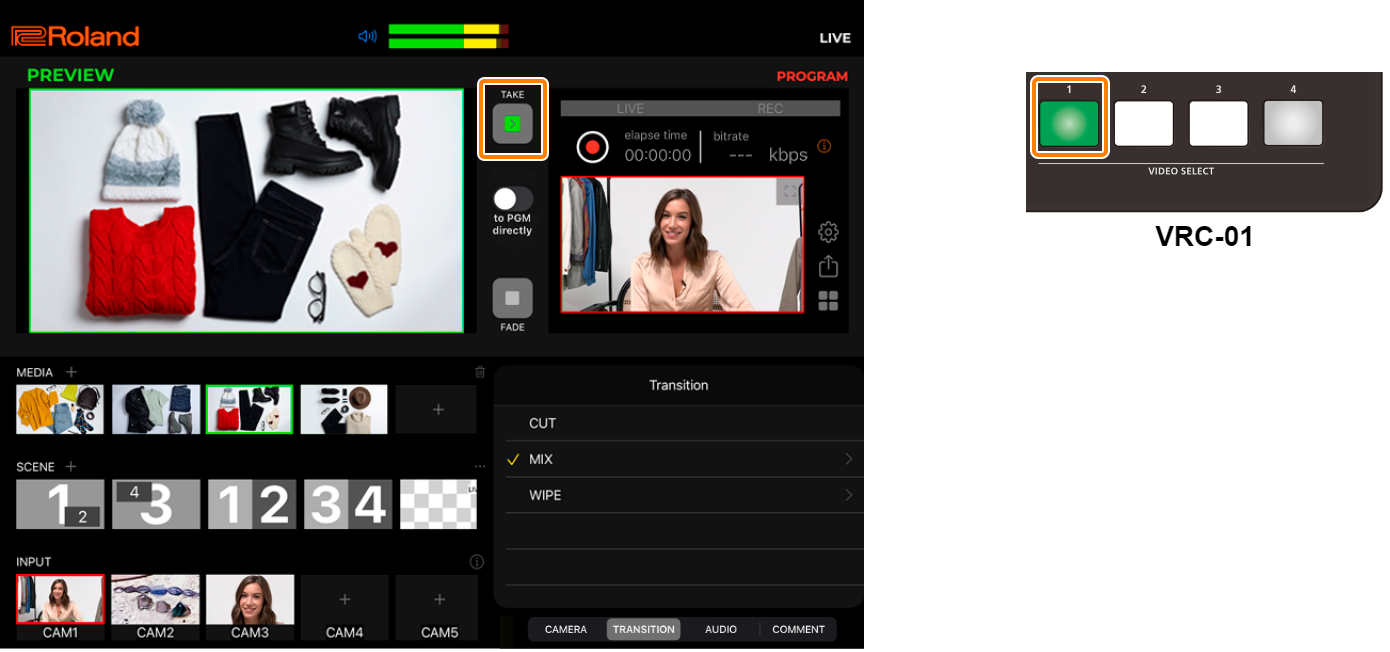

By assigning the [TAKE] button function to a pad, you can switch between videos with the ASSIGNABLE DECK buttons on the VRC-01.
Editing the video transition effects
You can add effects to make a video gradually transition to the next video.
Tap the “TRANSITION” tab to select the transition effect.
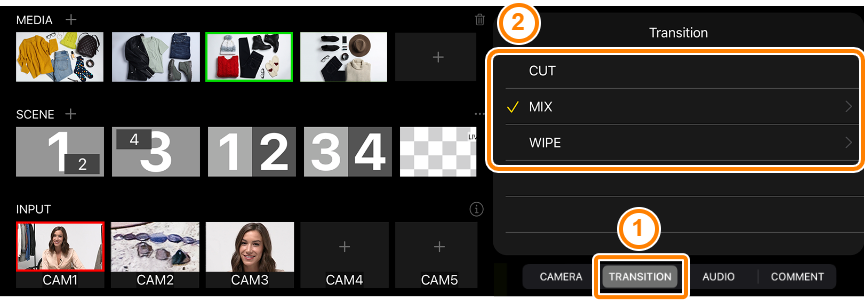
Transition effect Explanation Cut The video switches instantly. Mix The two videos are mixed as the transition occurs. Wipe The next video moves across to replace the original video. If you’ve selected “MIX” or “WIPE”, tap “>” to the right to configure the following parameters.
Item Explanation MIX Duration (sec) Specifies the transition time (0.10–1.00 sec). WIPE Duration (sec) Specifies the transition time (0.10–1.00 sec). Direction Specifies the direction of the transition.
Horizontal: wipes the transition from left to right.
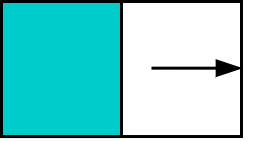
Vertical: wipes the transition from up to down.
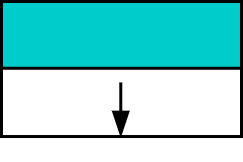
About selecting scenes
For the scene, you can select one composition scene and two DSK scenes at the same time.