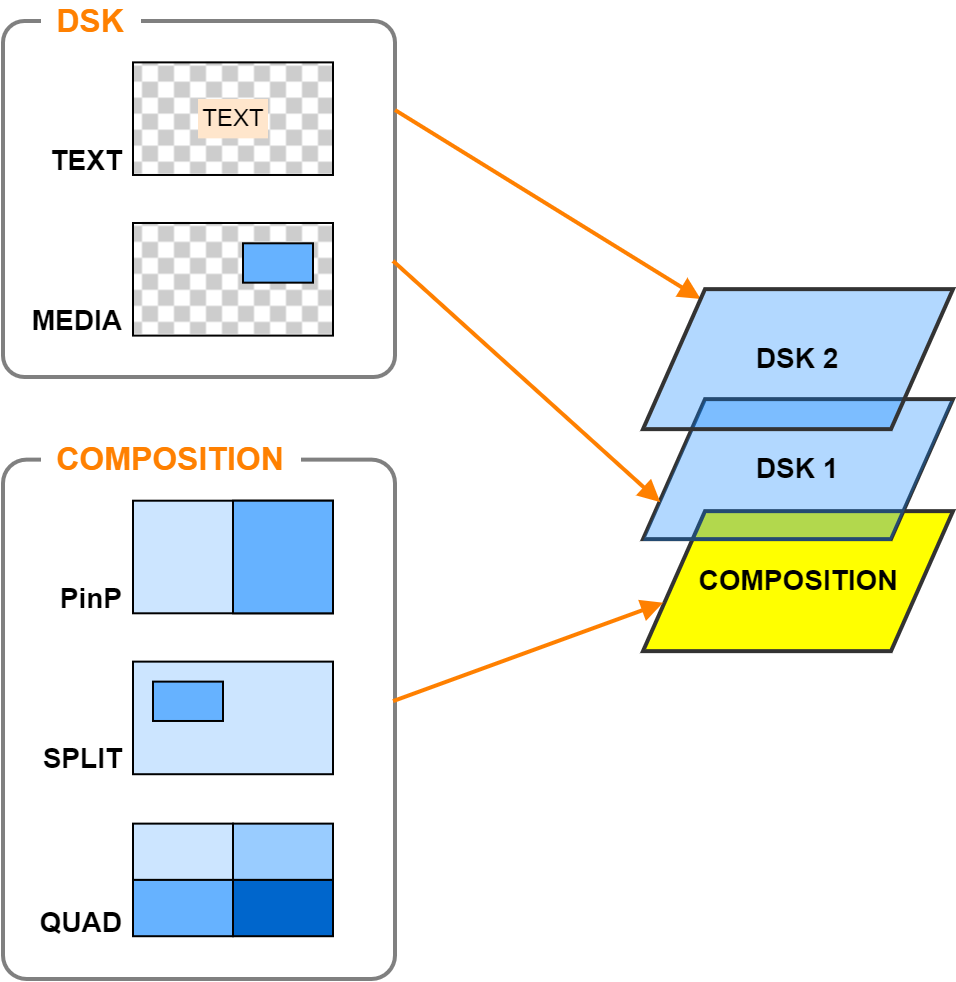In this mode, the output video (meaning the video to be livestreamed) switches immediately once you select a video.
Switching the video
Turn the [to PGM directly] switch on.
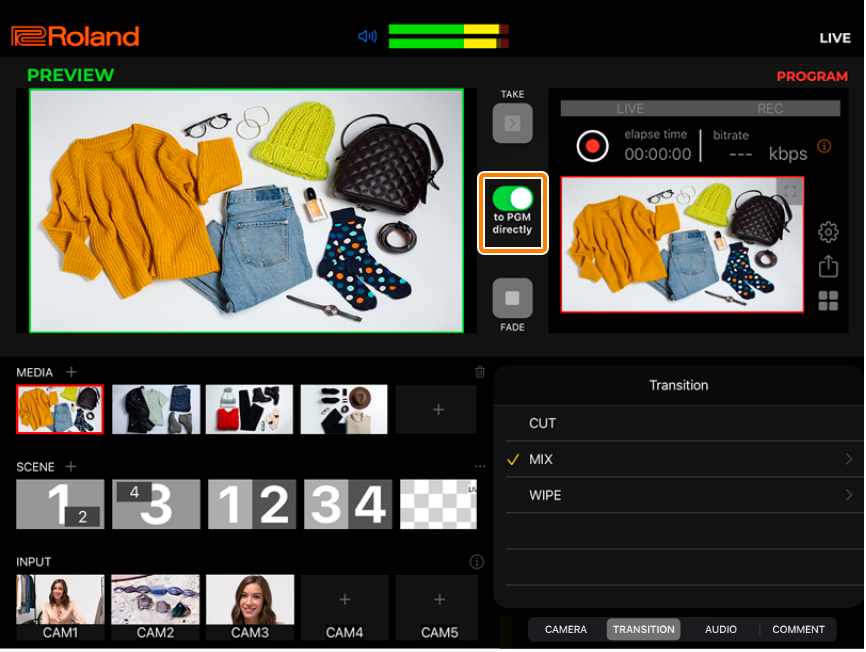
Tap the video (MEDIA, SCENE or INPUT) that you want to output.
The views switch to the final output video.
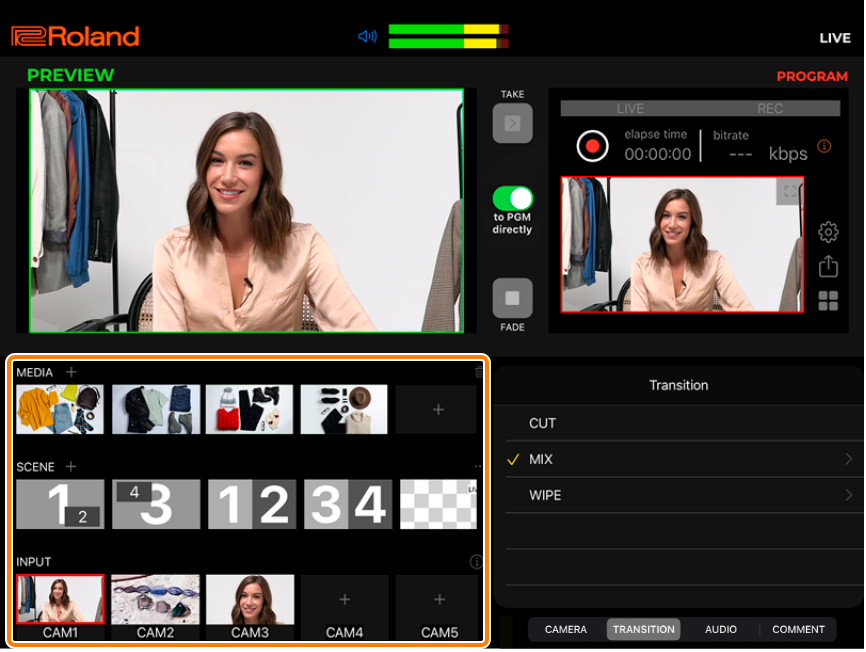
Operations using the VRC-01
Scene (from the left side to the fourth item, in order)
You can use the SCENE [1]–[4] buttons on the VRC-01 to select.
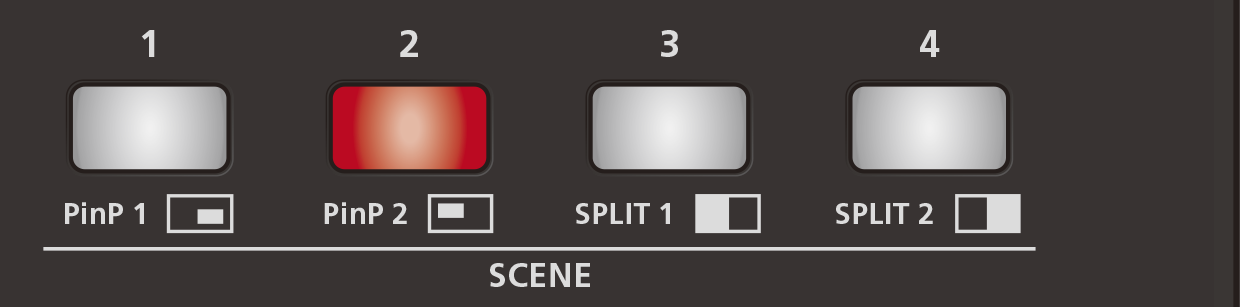
INPUT CAM1–4
You can select using the VIDEO SELECT [1]–[4] buttons on the VRC-01.
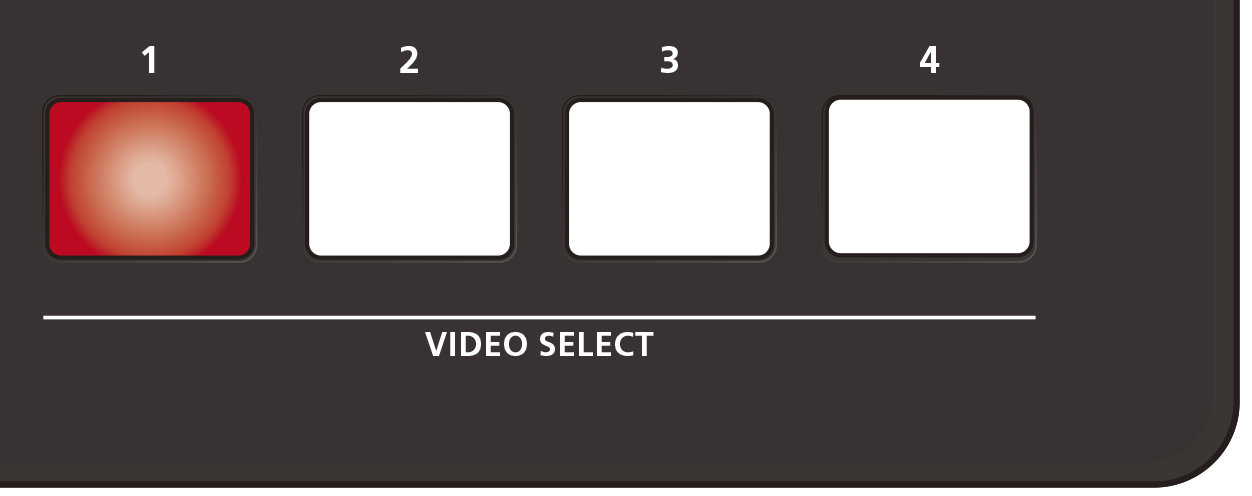
Button Explanation Lit red Video is being sent to final output.
Lit white An input source is assigned.
Unlit An input source has not been assigned.
- When you select a button for which an input source hasn’t been selected, a black screen is used as final output.
Editing the video transition effects
You can add effects to make a video gradually transition to the next video.
Tap the “TRANSITION” tab to select the transition effect.
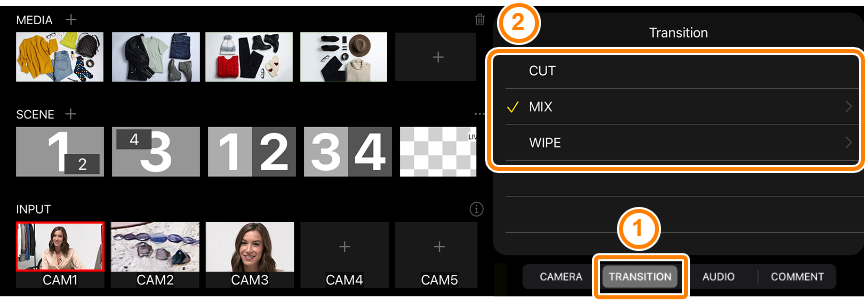
Transition effect Explanation Cut The video switches instantly. Mix The two videos are mixed as the transition occurs. Wipe The next video moves across to replace the original video. If you’ve selected “MIX” or “WIPE”, tap “>” to the right to configure the following parameters.
Item Explanation MIX Duration (sec) Specifies the transition time (0.10–1.00 sec). WIPE Duration (sec) Specifies the transition time (0.10–1.00 sec). Direction Specifies the direction of the transition.
Horizontal: wipes the transition from left to right.
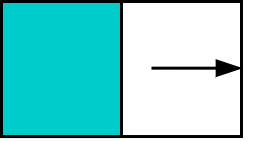
Vertical: wipes the transition from up to down.
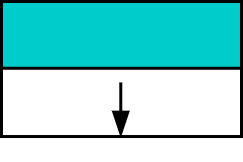
About selecting scenes
For the scene, you can select one composition scene and two DSK scenes at the same time.