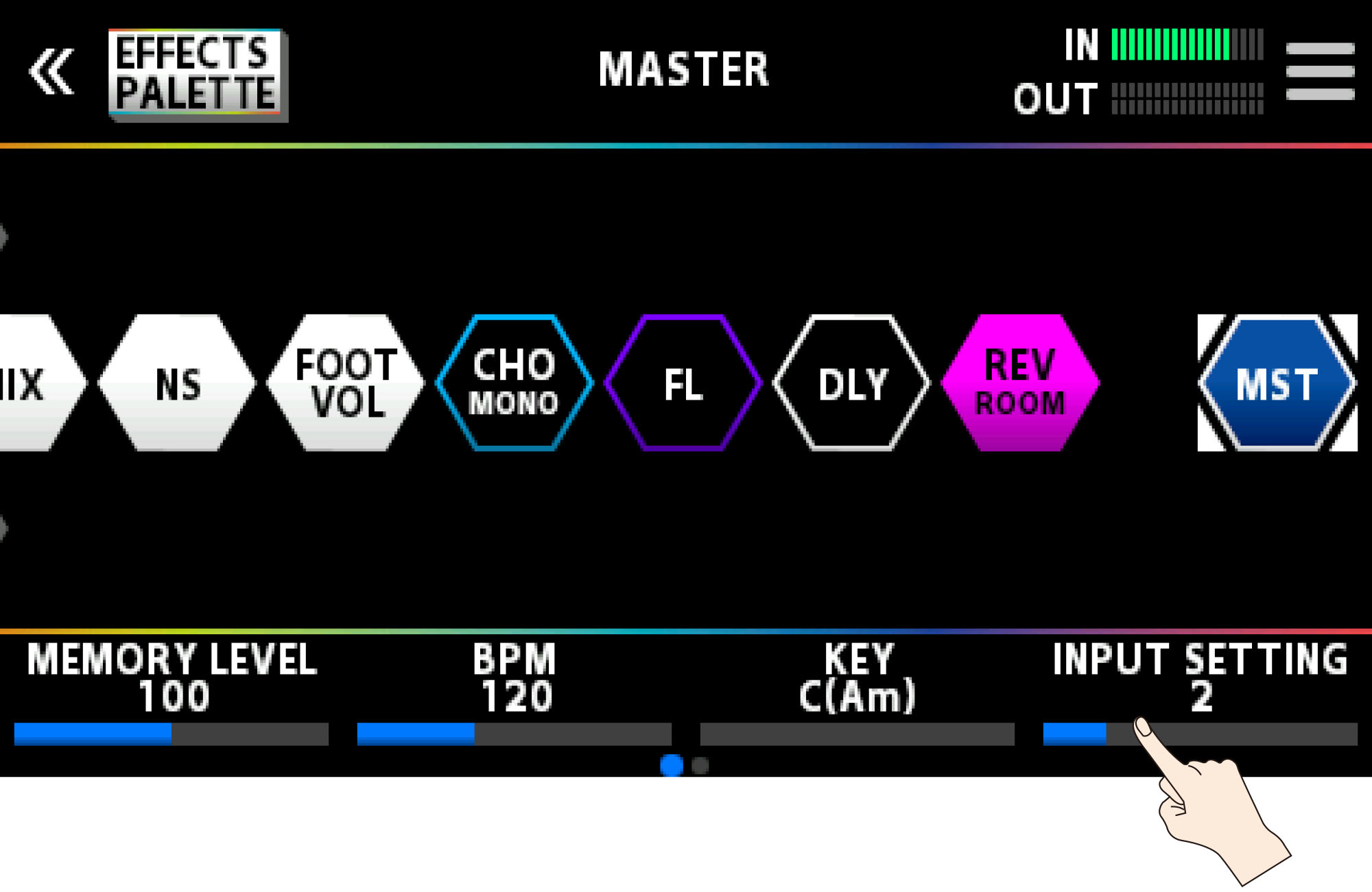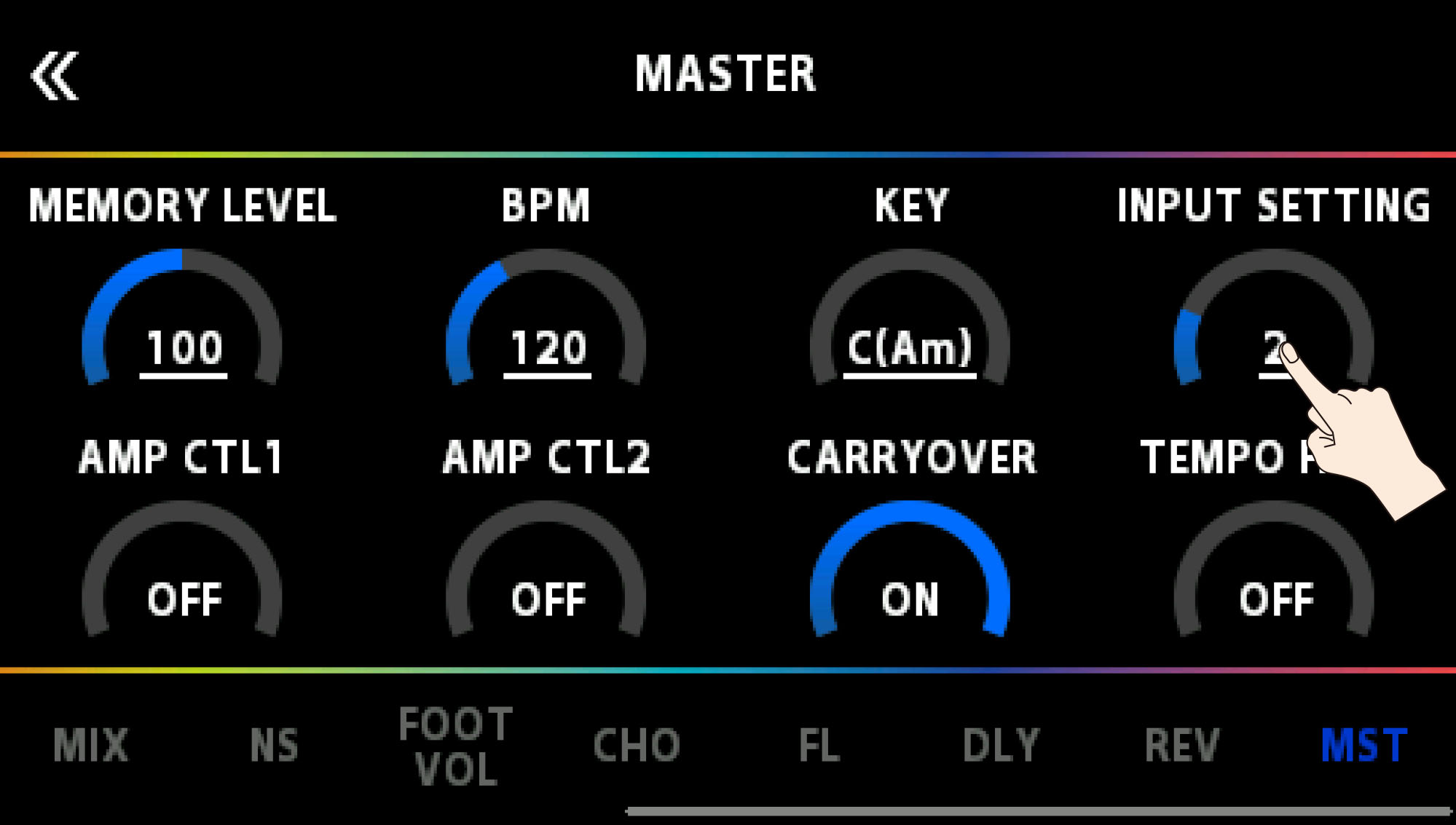This shows you how to set the type of instrument to connect (guitar/bass), and how to adjust the input level to match the output level of your instrument.
You can save up to 10 instrument type and input level settings.
- Press the [IN/OUT SETTINGS] button.
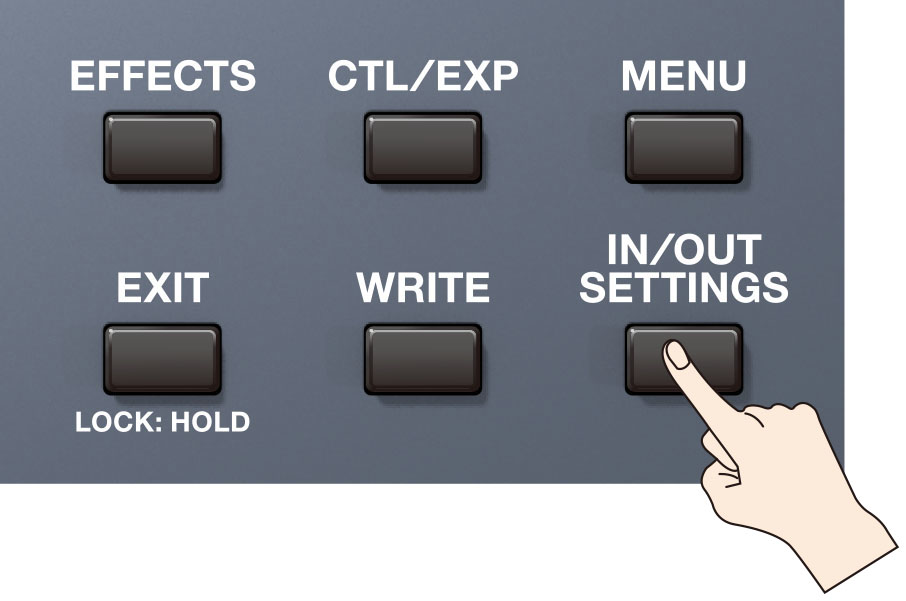
Touch <INPUT SETTINGS> on the screen (or press the [1] knob).
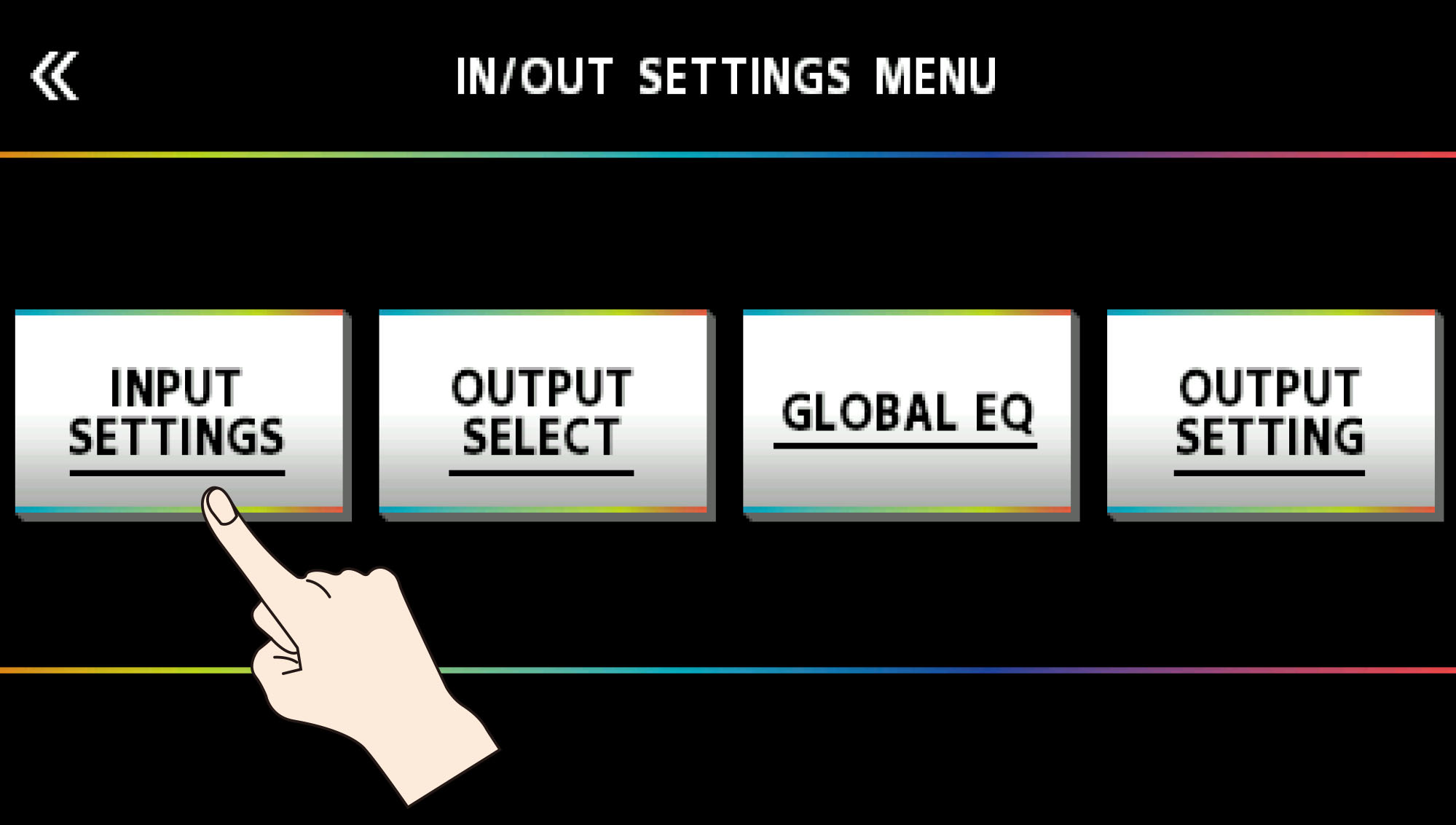
- Turn the [3] knob to select “GUITAR” or “BASS.”
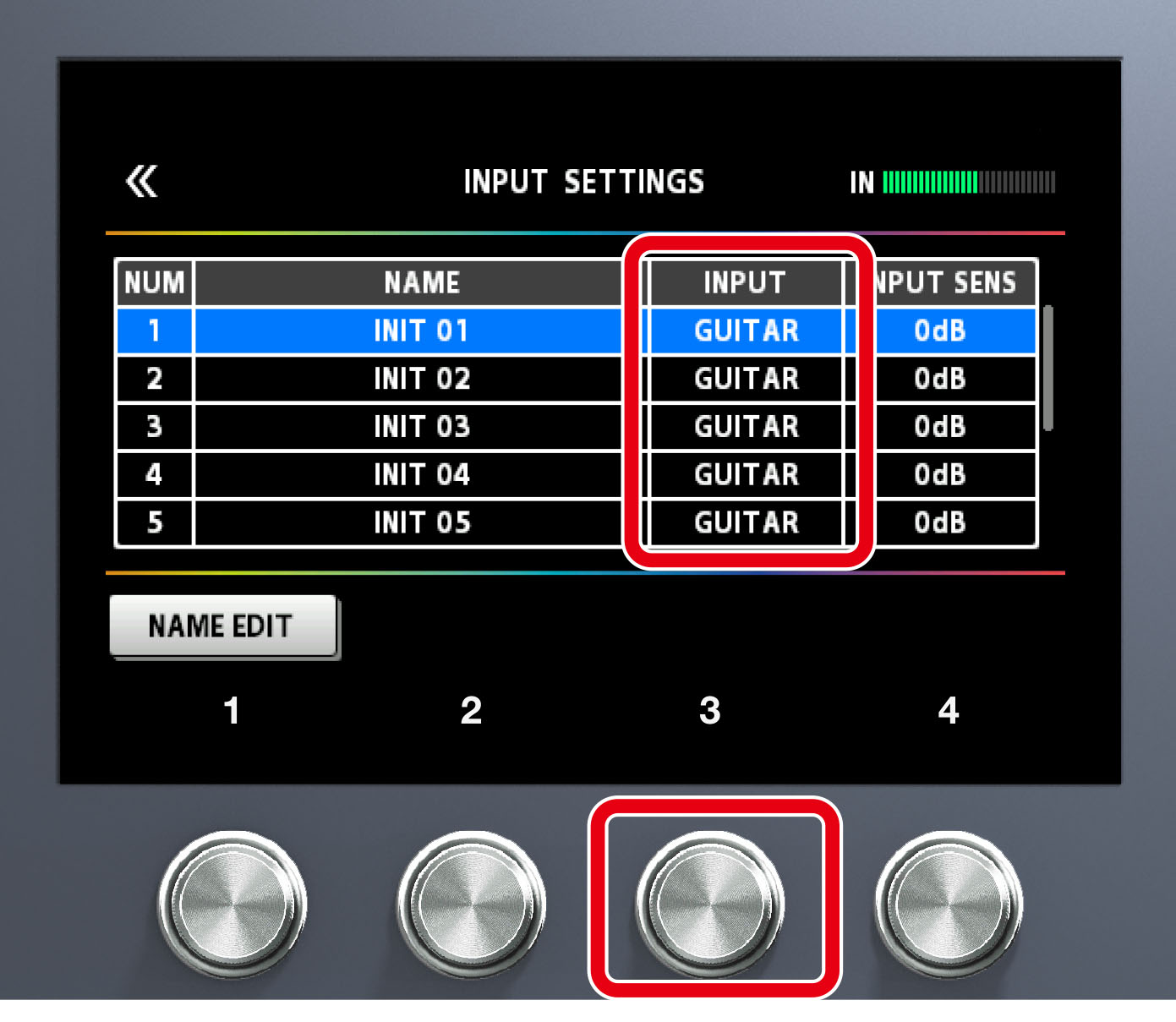
- Turn the [4] knob while watching the level meter at the top right-hand part of the screen to adjust the input level.
Adjust the input levels so that the yellow peak indicator lights momentarily when a guitar is strummed strongly.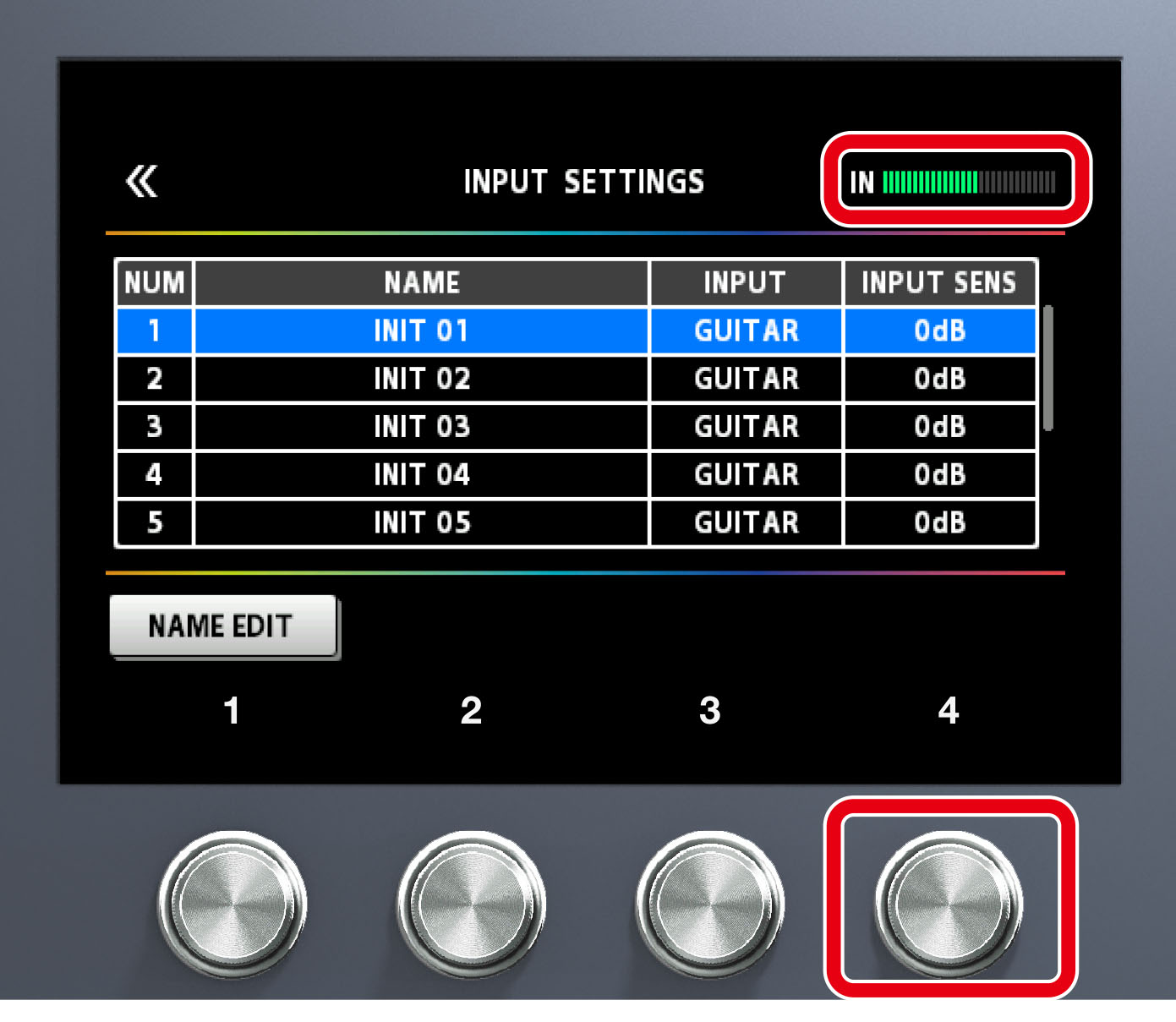
- To configure INPUT SETTINGS: 2–10, use the [1] knob to select the setting, and repeat steps 3–4.
The blue-colored setting that’s selected using the [SELECT] knob is the setting that’s currently used (SYSTEM).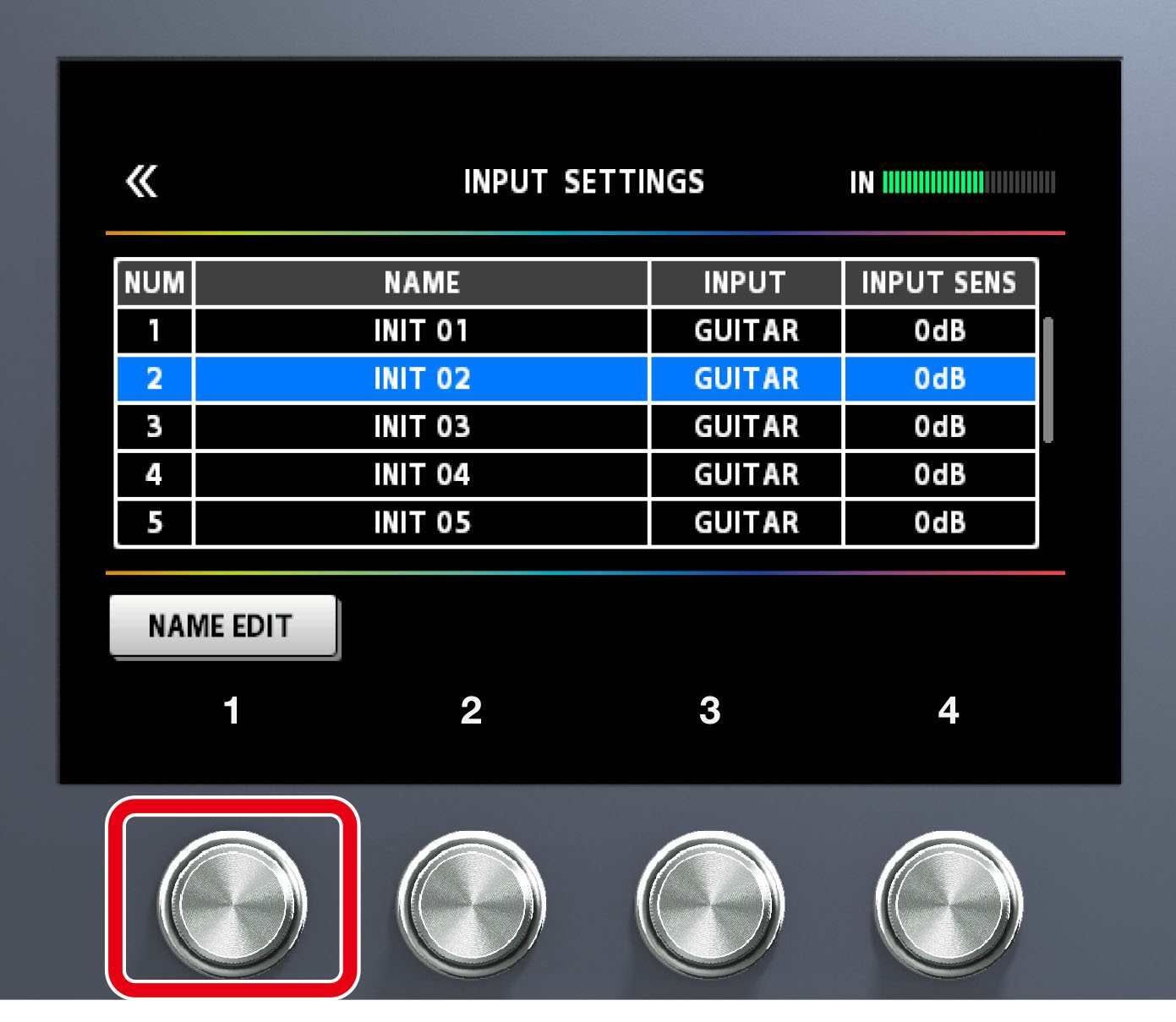
|
|