You can chop the waveforms that are generated by the oscillator, and emphasize their harmonics (overtones).
- Hold down the [SHIFT] button and press pad [6] (OSC CHOP).
- Use the [TEMPO/VALUE] knob to select a parameter, and then press pad [2] (ENTER).
Turn the [TEMPO/VALUE] knob to edit the value.
Parameter
Value
Explanation
ovtn
(Overtone)0–200
Larger values make the chop pattern effect more intense and emphasize the harmonics.
A value of 100 completely chops (mutes) the waveform.
When the value is greater than 100, the waveform appears on the reverse phase side, and the harmonic components (overtones) are more prominent compared to the fundamental frequency component.

You can also edit the value by turning the OSCILLATOR [LFO] knob while holding down the [SHIFT] button.
Sqr.P
(Square Chop Pattern)--- This divides the waveform of a single cycle into 16 steps and sets the pattern (chop pattern) used to cut up the waveform.
You can set a different chop pattern for each of the four waveforms (square wave, sawtooth wave, sub-oscillator and noise).
- In the case of sub-oscillator, a chop pattern is applied to the fundamental frequency of the oscillator. For example, if SUB OCT is set to “-1oc” (-1 octave), the same chop pattern appears twice in one wavelength.
How to cut out the waves (when the respective chop pattern is shown on the display)
Press pads [1]–[16] corresponding to the steps you want to edit, which makes the pads go dark.
The waveform is cut out for the selected steps. When you press the pad again, the waveform returns to the previous state.
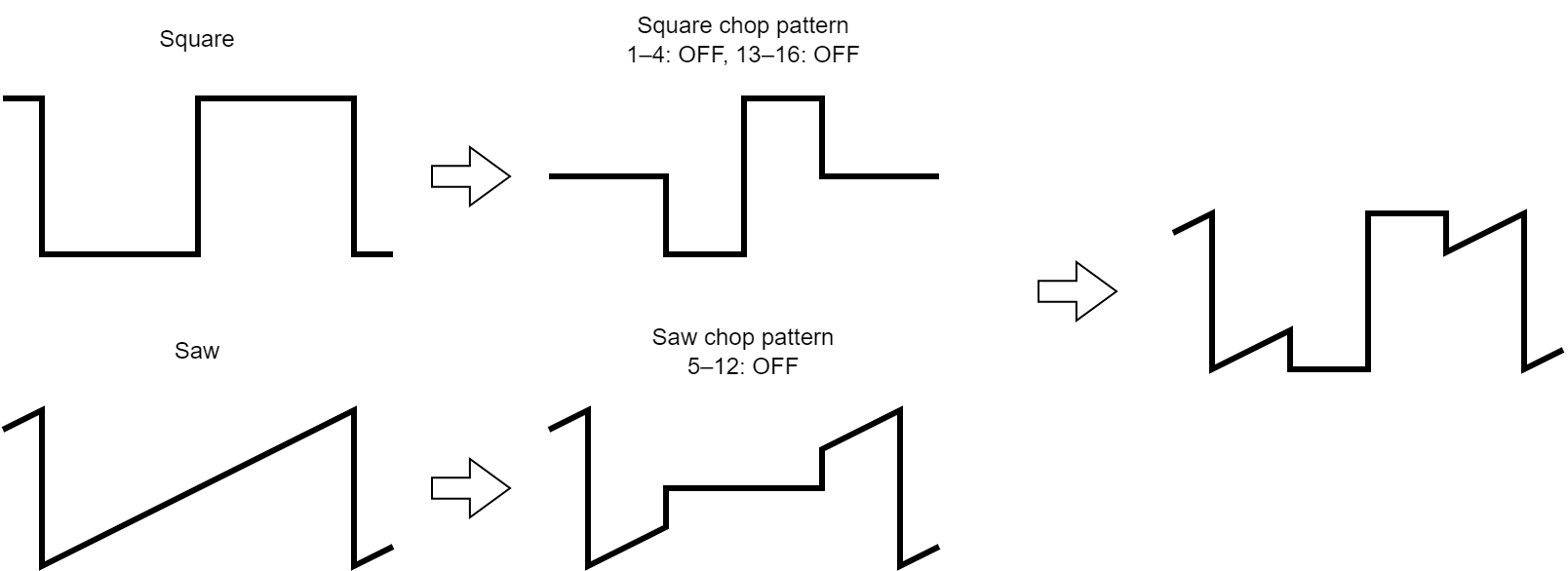
For the four waveforms, you can also combine and mix the steps (parts of the waveforms) for which the chop pattern is set to ON.
When Overtone is set to “0”, the chop pattern has no effect. The step pads [1]–[16] blink in this case to alert you of this fact.To exit, hold down the [SHIFT] button and press pad [1] (EXIT).
The display returns to the parameter selection screen.
SAľ.P
(Saw Chop Pattern)SUb.P
(Sub Oscillator Chop Pattern)noi.P
(Noise Chop Pattern)CoNb
(Comb)1.0–32.0 Sets the number of repetitions for the waveform chop pattern.
With a value of 1.0, the waveform’s length is as long as the length of the chop pattern.
The larger the value, the more that the pattern that was cut out repeatedly appears, which produces a metallic effect.
With higher note frequencies, increasing the Comb value too much may cause noise.
Also, if the note frequency exceeds 1 kHz, the OSC CHOP effect is not applied.
If this happens, reduce the Comb value or play the note at a lower octave.

You can also edit the value by turning the OSCILLATOR [SUB] knob while holding down the [SHIFT] button.