You can download the sound effects that are available via Roland Cloud into the app, to be used on the BRIDGE CAST X.
- By assigning the sound effects you downloaded into the app to the MUTE/ASSIGN [1]–[4] buttons on the BRIDGE CAST X, you can play them back at the timing you like.
- You can assign sound effects to the control pads, and play back that sound using the pads.
|
|
On the menu screen, click the “BGM CAST” tab, and then click the “SOUND EFFECTS” tab.
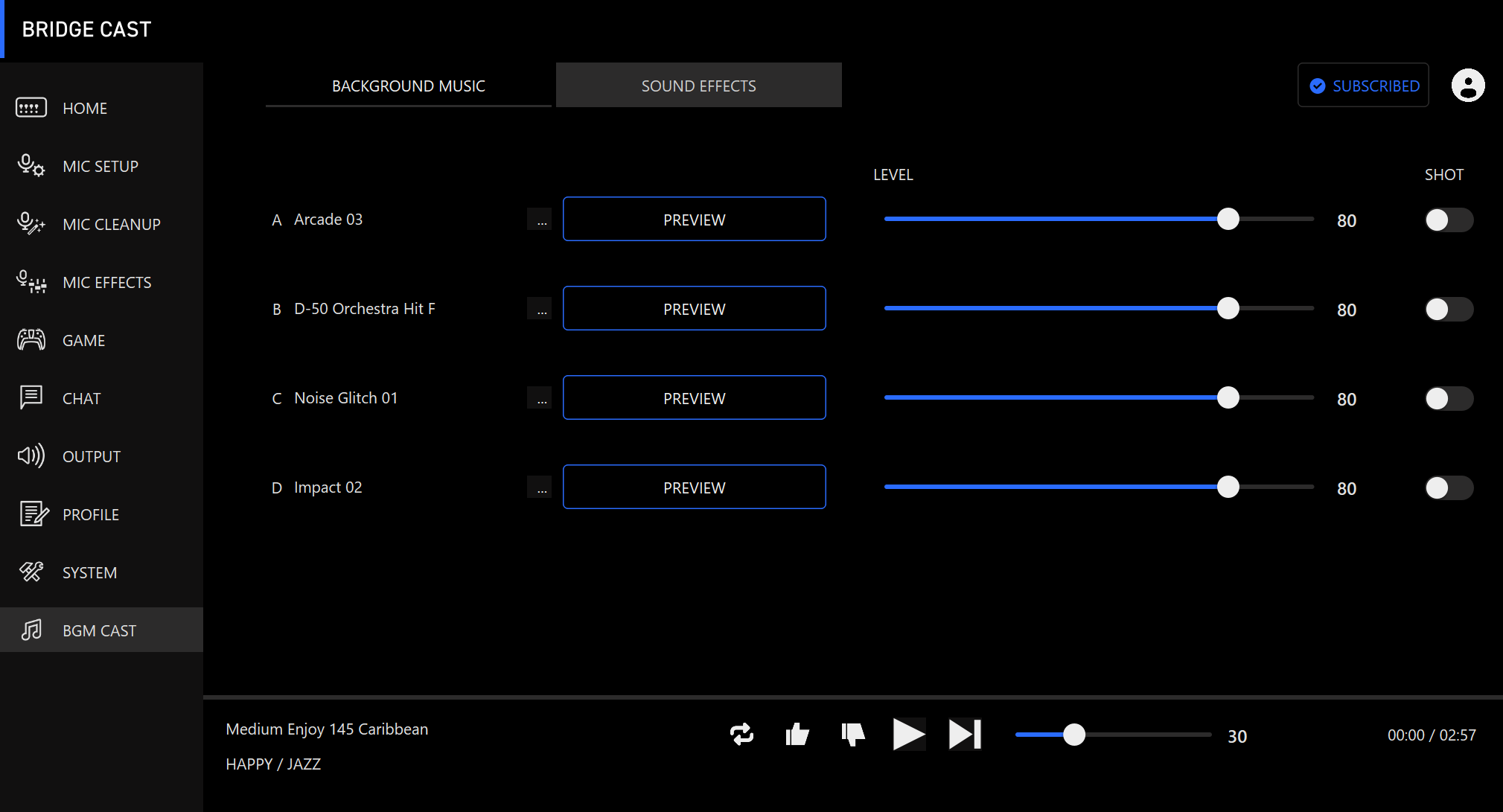
Click the
 buttons for A–D to select the sound effect.
buttons for A–D to select the sound effect.You can press the [PREVIEW] button to play back (check) the selected sound effect.
Configure the settings for the selected sound effect.
Name
Display
Value
Explanation
LEVEL 
0–100 Adjusts the sound effect volume. SHOT Specifies how the sound effect plays back. 
Off Plays back the sound effect only while you’re holding down the MUTE/ASSIGN [1]–[4] buttons.
When the CONTROL PAD function is set to SOUND EFFECTS, the sound effect plays only while you’re pressing the pads.On Plays the sound effect through to the end when you press the MUTE/ASSIGN [1]–[4] buttons.
When the CONTROL PAD function is set to SOUND EFFECTS, the sound effect plays to the end when you press the pads.
Assign the sound effects to the MUTE/ASSIGN [1]–[4] buttons.
Select one of the sound effects (“SOUND EFFECTS A (BGM CAST)”–“SOUND EFFECTS D (BGM CAST)”) from “MUTE/ASSIGN”.
For instance, if you select “SOUND EFFECTS A (BGM CAST)”, the sound effect you registered to “A” in step 2 is assigned to the MUTE/ASSIGN button.
Assign sound effects to the control pads [1]–[6].
On the CONTROL PAD screen, select “SOUND EFFECTS” in “COMMAND”.
